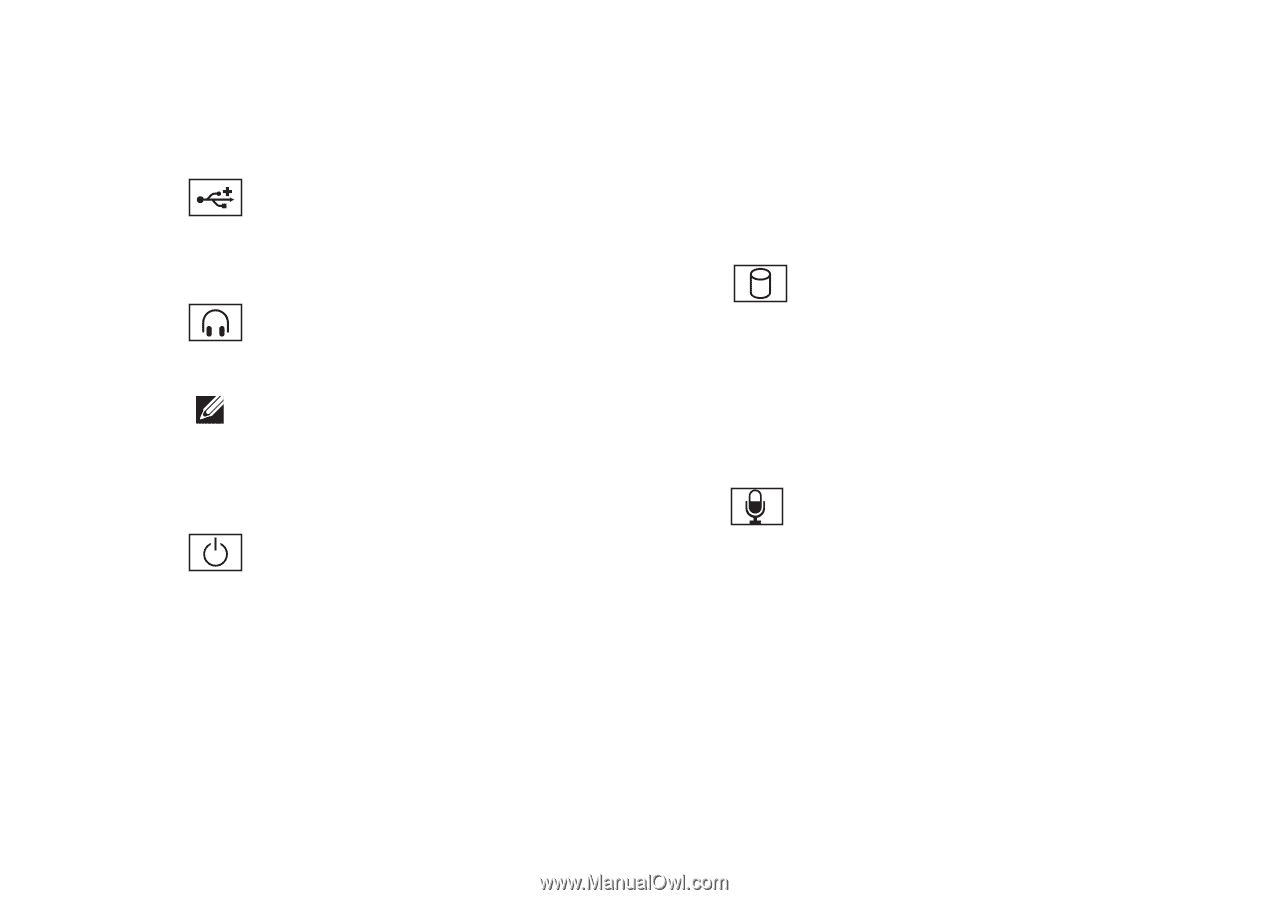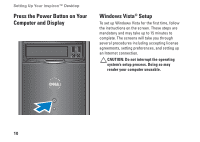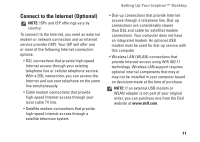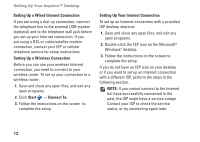Dell Inspiron 537 Setup Guide - Page 17
Hard drive activity light, FlexBay panel
 |
View all Dell Inspiron 537 manuals
Add to My Manuals
Save this manual to your list of manuals |
Page 17 highlights
1 Optical drive panel eject button (2) - Press to open or close the optical drive. 2 USB 2.0 connectors (2) - Connects to USB devices such as memory keys, digital cameras, and MP3 players. 3 Headphone connector - Connects to headphones. NOTE: To connect to a powered speaker or sound system, use the audio out connector on the back of your computer. 4 Power button - Press to turn computer on or off. The light in the center of this button indicates the power state: • Solid white - the computer is in power-on state. • Blinking amber - there may be a problem with the system board. Using Your Inspiron™ Desktop • Solid amber - the computer is in sleep state. • Power light is off - the computer is either turned off or is not receiving power. 5 Hard drive activity light - The hard drive activity light is on when the computer reads data from or writes data to the hard drive. 6 FlexBay panel - Open the FlexBay panel to access the FlexBay drive. 7 Microphone connector - Connects to a microphone for voice or to an audio cable for audio input. 8 FlexBay - Supports a Media Card Reader, or an additional hard drive. 9 Optical drive panel (2) - This panel covers the optical drive. Use the optical drive to play a CD/DVD/Blu-ray Disc™. 15