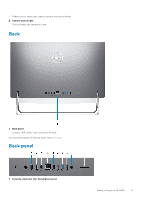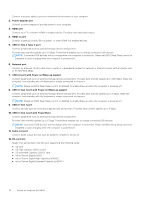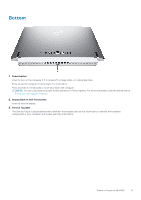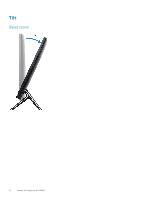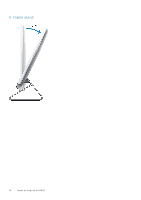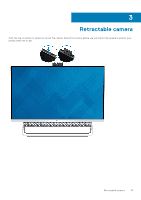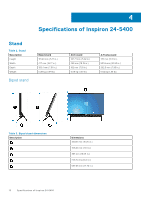Dell Inspiron 5400 AIO Inspiron 24-5400 Setup and Specifications - Page 11
Bottom
 |
View all Dell Inspiron 5400 AIO manuals
Add to My Manuals
Save this manual to your list of manuals |
Page 11 highlights
Bottom 1. Power button Press to turn on the computer if it is turned off, in sleep state, or in hibernate state. Press to put the computer in sleep state if it is turned on. Press and hold for 10 seconds to force shut-down the computer. NOTE: You can customize the power-button behavior in Power Options. For more information, see Me and My Dell at www.dell.com/support/manuals. 2. Display Built-in Self Test button Press to test the display. 3. Service Tag label The Service Tag is a unique alphanumeric identifier that enables Dell service technicians to identify the hardware components in your computer and access warranty information. Views of Inspiron 24-5400 11
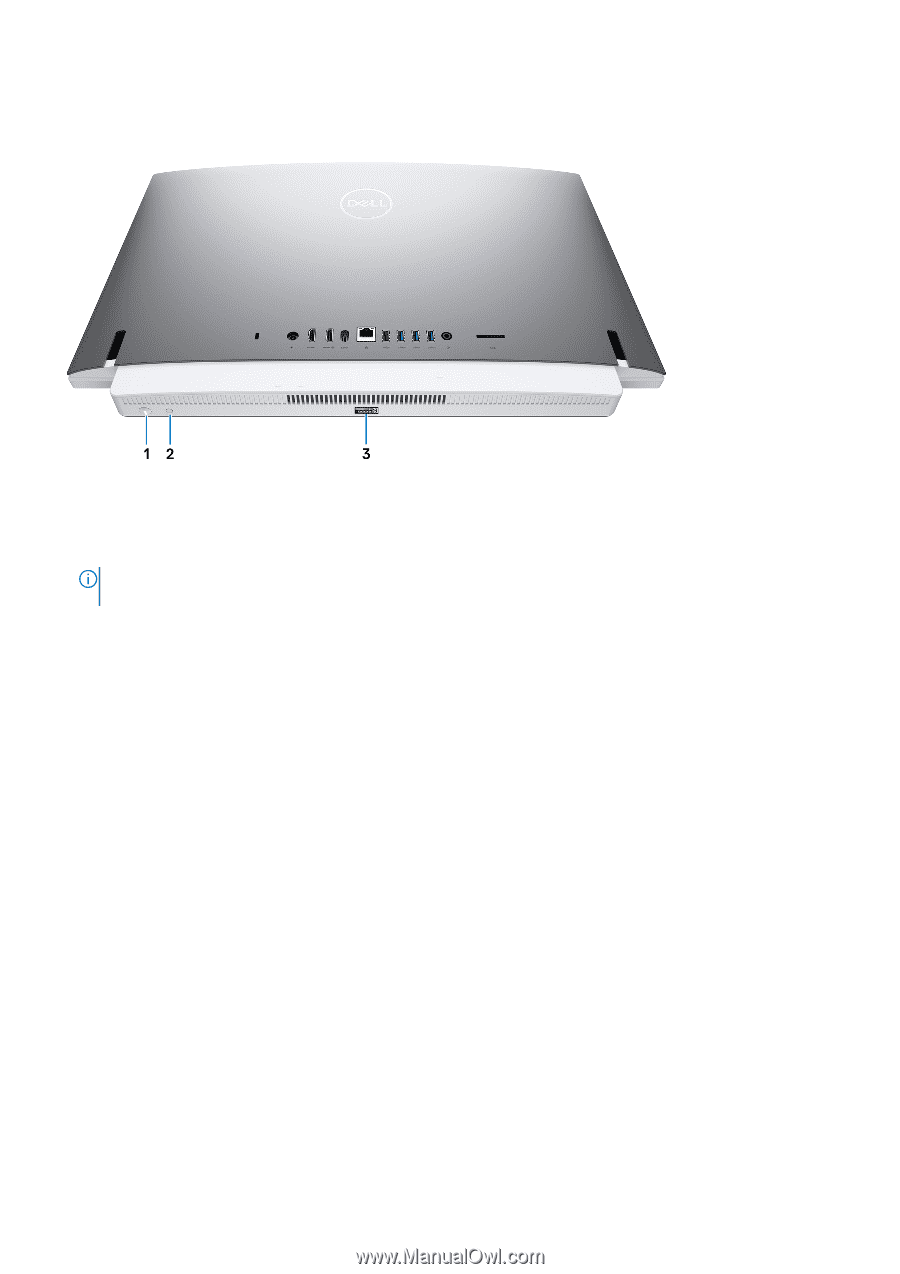
Bottom
1.
Power button
Press to turn on the computer if it is turned off, in sleep state, or in hibernate state.
Press to put the computer in sleep state if it is turned on.
Press and hold for 10 seconds to force shut-down the computer.
NOTE:
You can customize the power-button behavior in Power Options. For more information, see
Me and My Dell
at
www.dell.com/support/manuals
.
2.
Display Built-in Self Test button
Press to test the display.
3.
Service Tag label
The Service Tag is a unique alphanumeric identifier that enables Dell service technicians to identify the hardware
components in your computer and access warranty information.
Views of Inspiron 24-5400
11