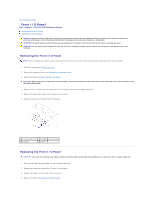Dell Inspiron 545 Service Manual - Page 19
Replacing an Optical Drive
 |
View all Dell Inspiron 545 manuals
Add to My Manuals
Save this manual to your list of manuals |
Page 19 highlights
NOTE: The location and number of SATA connectors may vary based on your computer model. For more information, see System Board Components. 1 power cable 2 data cable 3 optical drive 4 custom screws (2) 5 SATA connector (on the system board) 5. Remove the two screws securing the optical drive. 6. Slide the optical drive out through the front of the computer. 7. Replace the bezel (see Replacing the Front Bezel). 8. Replace the computer cover (see Replacing the Computer Cover). 9. Connect your computer and devices to electrical outlets, and then turn them on. 10. Configure the drives in system setup (see System Setup Options). Replacing an Optical Drive 1. Follow the procedures in Before You Begin. 2. Remove the computer cover (see Removing the Computer Cover). 3. Remove the bezel (see Removing the Front Bezel). 4. Gently slide the optical drive into place. 5. Align the screw holes in the optical drive with the screw holes in the optical drive bay. 6. Replace the two screws that secure the optical drive to the optical drive bay. 7. Connect the power and data cables to the optical drive. 8. Replace the bezel (see Replacing the Front Bezel). 9. Replace the computer cover (see Replacing the Computer Cover). 10. Connect your computer and devices to their electrical outlets, and turn them on. See the documentation that came with the drive for instructions on installing any software required for drive operation. 11. Check the System Setup for drive configuration changes (see Entering System Setup). Back to Contents Page