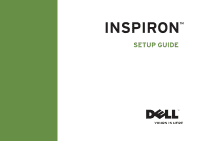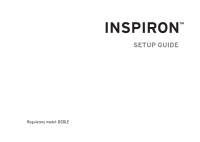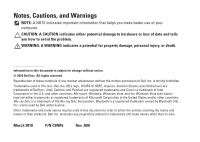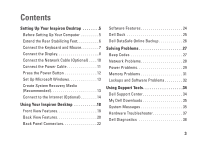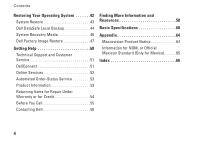Dell Inspiron 560s Setup Guide
Dell Inspiron 560s Manual
 |
View all Dell Inspiron 560s manuals
Add to My Manuals
Save this manual to your list of manuals |
Dell Inspiron 560s manual content summary:
- Dell Inspiron 560s | Setup Guide - Page 1
INSPIRON™ SETUP GUIDE - Dell Inspiron 560s | Setup Guide - Page 2
- Dell Inspiron 560s | Setup Guide - Page 3
INSPIRON™ SETUP GUIDE Regulatory model: DCSLE - Dell Inspiron 560s | Setup Guide - Page 4
to avoid the problem. WARNING: A Dell, the DELL logo, YOURS IS HERE, Inspiron, Solution Station, and DellConnect are trademarks of Dell Inc.; Intel, Celeron, and Pentium are registered trademarks and Core is a trademark of Intel Corporation in the U.S. and other countries; Microsoft, Windows, Windows - Dell Inspiron 560s | Setup Guide - Page 5
Dell Dock 25 Dell DataSafe Online Backup 26 Solving Problems 27 Beep Codes 27 Network Problems 28 Power Problems 29 Memory Problems 31 Lockups and Software Problems 32 Using Support Tools 34 Dell Support Center 34 My Dell Downloads 35 System Messages 35 Hardware Troubleshooter 37 Dell - Dell Inspiron 560s | Setup Guide - Page 6
Contents Restoring Your Operating System 42 System Restore 43 Dell DataSafe Local Backup 44 System Recovery Media 46 Dell Factory Image Restore 47 Getting Help 50 Technical Support and Customer Service 51 DellConnect 51 Online Services 52 Automated Order-Status Service 53 Product - Dell Inspiron 560s | Setup Guide - Page 7
setting up your Inspiron™ desktop. WARNING: Before you begin any of the procedures in this section, read the safety information that shipped with your computer. For additional safety best practices information, see the Regulatory Compliance Homepage at www.dell.com/regulatory_compliance. Before - Dell Inspiron 560s | Setup Guide - Page 8
Setting Up Your Inspiron Desktop Extend the Rear Stabilizing Feet With the computer sitting in an upright position, carefully lift the rear of the computer, and rotate the stabilizing feet outwards. The extended feet ensure maximum system stability. 6 - Dell Inspiron 560s | Setup Guide - Page 9
Setting Up Your Inspiron Desktop Connect the Keyboard and Mouse Connect the USB keyboard and mouse to the USB connectors on the back panel of your computer. 7 - Dell Inspiron 560s | Setup Guide - Page 10
Setting Up Your Inspiron Desktop Connect the Display Your computer has integrated VGA and HDMI video connectors. NOTE: A DVI connector may be available if you purchased a discrete graphics card. You can purchase the HDMI-to-DVI adapter and additional HDMI or DVI cables at www.dell.com. Use the - Dell Inspiron 560s | Setup Guide - Page 11
Connection Type VGA-to-VGA (VGA cable) DVI-to-DVI (DVI cable) Computer HDMI-to-HDMI (HDMI cable) HDMI-to-DVI (HDMI-to-DVI adapter + DVI cable) Setting Up Your Inspiron Desktop Cable Display 9 - Dell Inspiron 560s | Setup Guide - Page 12
Setting Up Your Inspiron Desktop Connect the Network Cable (Optional) A network connection is not required to complete your computer setup, but if you have an existing network or Internet connection that uses a cable connection (such as a broadband device or Ethernet jack), you can connect it now. - Dell Inspiron 560s | Setup Guide - Page 13
Power Cable CAUTION: To help avoid damaging your computer, ensure that the voltage selector switch is set for the voltage that most closely matches the AC power available in your location. To locate the voltage selector switch, see "Back View Features" on page 20. Setting Up Your Inspiron Desktop - Dell Inspiron 560s | Setup Guide - Page 14
Setting Up Your Inspiron Desktop Press the Power Button 12 - Dell Inspiron 560s | Setup Guide - Page 15
Up Your Inspiron Desktop Set Up Microsoft Windows Your Dell computer is preconfigured with Microsoft® Windows® operating system. To set up Windows for the first time, follow the instructions on the screen. These steps are mandatory and may take some time to complete. The Windows setup screens - Dell Inspiron 560s | Setup Guide - Page 16
Setting Up Your Inspiron Desktop Create System Recovery Media (Recommended) NOTE: It is recommended that you create a system recovery media as soon as you set up Microsoft Windows. The system recovery media can be used to restore your computer to the operating state it was in when you purchased the - Dell Inspiron 560s | Setup Guide - Page 17
Setting Up Your Inspiron Desktop Connect to the Internet (Optional) To connect to the Internet, you need an external modem or network connection and an Internet service provider (ISP). If an external USB modem or WLAN adapter is not part of your original order, you can purchase one at www.dell.com. - Dell Inspiron 560s | Setup Guide - Page 18
Windows® 7 1. Save and close any open files, and exit any open programs. 2. Click Start → Control Panel. 3. In the search box, type network, and then click Network and Sharing Center→ Connect to a network. 4. Follow the instructions have a service outage. Contact your ISP to check the service status, - Dell Inspiron 560s | Setup Guide - Page 19
and Sharing Center→ Set up a new connection or network→ Connect to the Internet. The Connect to the Internet window appears. NOTE: If you do not know which type of connection to select, click Help me choose or contact your ISP. 4. Follow the instructions on the screen and use the setup information - Dell Inspiron 560s | Setup Guide - Page 20
on your Inspiron™ desktop. Front View Features 10 9 1 1 FlexBay drive eject button - Opens the FlexBay cover when pressed. 2 FlexBay slot - Can support an optional Media Card Reader or an additional hard 8 2 drive. 3 Power button - Turns the computer on or off when pressed. The light in - Dell Inspiron 560s | Setup Guide - Page 21
Using Your Inspiron Desktop 4 USB 2.0 connectors (2) - Connect to USB devices that are connected occasionally such as memory keys, digital cameras, and MP3 players. 5 Headphone connector - Connects to headphones. NOTE: To connect to a powered speaker or sound system, use the audio - Dell Inspiron 560s | Setup Guide - Page 22
Using Your Inspiron Desktop Back View Features 1 2 7 6 5 3 4 20 - Dell Inspiron 560s | Setup Guide - Page 23
the voltage rating appropriate for your region. Using Your Inspiron Desktop 5 Power supply light - Indicates power availability on the power supply unit. NOTE: The power supply light may not be available on all computers. 6 Expansion card slots - Provide access to connectors on any installed PCI - Dell Inspiron 560s | Setup Guide - Page 24
Using Your Inspiron Desktop Back Panel Connectors 1 2 3 4 5 11 10 6 7 9 8 22 - Dell Inspiron 560s | Setup Guide - Page 25
display. 3 HDMI connector - Connects to a TV for both 5.1 audio and video signals. NOTE: When used with a monitor, only the video Your Inspiron Desktop 8 Network connector and light - Connects your computer to a network or broadband device if you are using a wired network. The two lights - Dell Inspiron 560s | Setup Guide - Page 26
Inspiron Desktop Software Features NOTE: For more information about the features described in this section, see the Dell Technology Guide available on your hard drive or at support.dell.com/manuals or download files. Entertainment and Multimedia You can use your computer to watch videos, play - Dell Inspiron 560s | Setup Guide - Page 27
Inspiron Desktop Dell Dock The Dell Right-click the Dock, click Add→ Category. The Add/Edit Category window appears. 2. Enter a title for the category in the Title field. and click Delete shortcut or Delete category. 2. Follow the instructions on the screen. Personalize the Dock 1. Right-click the - Dell Inspiron 560s | Setup Guide - Page 28
Using Your Inspiron Desktop Dell DataSafe Online Backup NOTE: Dell DataSafe Online may not be available in all regions. NOTE: A broadband connection is recommended for fast upload or download speeds. Dell DataSafe Online is an automated backup and recovery service that helps protect your data and - Dell Inspiron 560s | Setup Guide - Page 29
of beeps, called a beep code, identifies a problem. Write down the beep code and contact Dell (see "Contacting Dell" on page 56). Beep Code Possible Problem One Possible system board failure - BIOS ROM checksum failure Two No RAM detected NOTE: If you installed or replaced the memory module - Dell Inspiron 560s | Setup Guide - Page 30
the network. If your network connection is not working, contact your network administrator. • Solid green - A good connection exists between a 100-Mbps network and the computer. • Solid orange - A good connection exists between a 1000-Mbps network and the computer. NOTE: The link integrity light on - Dell Inspiron 560s | Setup Guide - Page 31
of the computer is on. If the light is off there may be a possible problem with the power supply or the power cable. • If the problem persists, contact Dell (see "Contacting Dell" on page 56). If the power light is solid white and the computer is not responding - The display may not be connected or - Dell Inspiron 560s | Setup Guide - Page 32
. • There may be a problem with either the system board or the power supply. For assistance, contact Dell (see "Contacting Dell" on page 56). If the power light is blinking amber - There may be a problem with the system board. For assistance, contact Dell (see "Contacting Dell" on page 56). If you - Dell Inspiron 560s | Setup Guide - Page 33
(see the Service Manual at support.dell.com/manuals). • Check if the memory module is compatible with your computer. Your computer supports DDR3 memory. For more information about the type of memory supported by your computer, see "Basic Specifications" on page 60. • Run the Dell Diagnostics (see - Dell Inspiron 560s | Setup Guide - Page 34
Problems If the computer does not start up - Ensure that the power includes installation instructions in its documentation power button for at least 8 to 10 seconds until the computer turns off. Then restart your computer. If a program is designed for an earlier Microsoft® Windows® operating system - Dell Inspiron 560s | Setup Guide - Page 35
shut down your computer through the Start menu. Solving Problems • Check the software documentation or contact the software manufacturer for troubleshooting information: --Ensure that the program is compatible with the operating system installed on your computer. --Ensure that your computer meets - Dell Inspiron 560s | Setup Guide - Page 36
Dell Support Center home page displays your computer's model number, service tag, express service code, and service contact information. The home page also provides links to access: Self Help (Troubleshooting, Security, System Performance, Network/Internet, Backup/ Recovery, and Windows operating - Dell Inspiron 560s | Setup Guide - Page 37
you could see the Dell Technology Guide available on your hard drive or at support.dell.com/manuals or contact Dell (see "Contacting Dell" on page 56). Alert! Previous attempts at booting this system have failed at checkpoint [nnnn]. For help in resolving this problem, please note this checkpoint - Dell Inspiron 560s | Setup Guide - Page 38
needs replacement. See the Service Manual at support.dell.com/manuals or contact Dell for assistance (see "Contacting Dell" on page 56). CPU fan failure - CPU fan has failed. CPU fan needs replacement. See the Service Manual at support.dell.com/manuals. Hard-disk drive failure - Possible hard - Dell Inspiron 560s | Setup Guide - Page 39
not indicate a potential hard drive problem - S.M.A.R.T error, possible hard drive failure. Contact Dell for assistance (see "Contacting Dell" on page 56). Using Support Tools Hardware Troubleshooter If a device is either not detected during the operating system setup or is detected but incorrectly - Dell Inspiron 560s | Setup Guide - Page 40
Diagnostics works only on Dell computers. NOTE: The Drivers and Utilities disc is optional and may not ship with your computer. Ensure that the device that you want to test displays in the system setup program and is active. Press during POST (Power On Self Test) to enter the System Setup (BIOS - Dell Inspiron 560s | Setup Guide - Page 41
, run the Dell Diagnostics from the Drivers and Utilities disc. If PSA is invoked: a. The PSA will start running the tests. b. If the PSA completes successfully, the following message is displayed: "No problems have been found with this system so far. Do you want to run the remaining memory tests - Dell Inspiron 560s | Setup Guide - Page 42
your computer. 1. Insert the Drivers and Utilities disc. 2. Shut down and restart the computer. When the DELL logo appears, press immediately. NOTE: If you wait too long and the operating system logo appears, continue to wait until you see the Microsoft® Windows® desktop; then, shut down your - Dell Inspiron 560s | Setup Guide - Page 43
appear on your screen. Write down the error code and problem description and contact Dell (see "Contacting Dell" on page 56). Using Support Tools NOTE: The Service Tag for your computer is displayed at the top of each test screen. The Service Tag helps you identify your computer when you contact - Dell Inspiron 560s | Setup Guide - Page 44
Local Backup when System Restore does not resolve your problem System recovery media when operating system failure prevents the use of System Restore and DataSafe Local Backup when installing the factory image on a newly installed hard drive Dell Factory Image Restore to restore your computer - Dell Inspiron 560s | Setup Guide - Page 45
In the search box, type System Restore and press . NOTE: The User Account Control window may appear. If you are an administrator on the computer, click Continue; otherwise, contact your administrator to continue the desired action. 3. Click Next and follow the instructions on the screen. In - Dell Inspiron 560s | Setup Guide - Page 46
2. In the search box, type System Restore and press . 3. Click Undo my last restoration and click Next. 4. Follow the instructions on the remaining screens. 44 Dell DataSafe Local Backup CAUTION: Using Dell DataSafe Local Backup permanently removes any programs or drivers installed after you - Dell Inspiron 560s | Setup Guide - Page 47
you see the Microsoft® Windows® desktop; then, shut down your computer and try again. 5. Select Repair Your Computer. 6. Select Dell DataSafe Restore and Emergency Backup from the System Recovery Options menu and follow the instructions on the screen. NOTE: The restoration process may take an hour - Dell Inspiron 560s | Setup Guide - Page 48
DataSafe Local Backup Professional: 1. Double-click the Dell DataSafe Local Backup icon on the taskbar. 2. Click Upgrade Now! 3. Follow the instructions on the screen to complete the upgrade. System Recovery Media CAUTION: Although the system recovery media is designed to preserve the data files - Dell Inspiron 560s | Setup Guide - Page 49
® Windows® desktop; then, shut down your computer and try again. 3. Select the appropriate boot device from the list and press . 4. Follow the instructions on the screen to complete the recovery process. Dell Factory Image Restore CAUTION: Using Dell Factory Image Restore permanently - Dell Inspiron 560s | Setup Guide - Page 50
Restore. Starting Dell Factory Image Restore 1. Turn on the computer. 2. When the DELL™ logo appears, press several times to access the Advanced Boot Options window. NOTE: If you wait too long and the operating system logo appears, continue to wait until you see the Microsoft® Windows® desktop - Dell Inspiron 560s | Setup Guide - Page 51
Restoring Your Operating System 5. To access the recovery options, log on as a local user. To access the command prompt, type administrator in the User name field, then click OK. 6. Click Dell Factory Image Restore. The Dell Factory Image Restore welcome screen appears. NOTE: Depending upon your - Dell Inspiron 560s | Setup Guide - Page 52
suite of online services available at support.dell.com for help with installation and troubleshooting procedures. See "Online Services" on page 52 for a more extensive list of Dell Support online. 5. If the preceding steps have not resolved the problem, contact Dell (see "Contacting Dell" on page 56 - Dell Inspiron 560s | Setup Guide - Page 53
information for your region or go to support.dell.com. Getting Help DellConnect DellConnect™ is a simple online access tool that allows a Dell service and support associate to access your computer through a broadband connection, diagnose your problem, and repair it all under your supervision - Dell Inspiron 560s | Setup Guide - Page 54
support.jp.dell.com (Japan only) • support.euro.dell.com (Europe only) Dell Support e-mail addresses • [email protected] • [email protected] • [email protected] (Latin America and Caribbean countries only) • [email protected] (Asian/Pacific countries only) Dell Marketing and Sales - Dell Inspiron 560s | Setup Guide - Page 55
To check on the status of any Dell products that you have ordered, you can go to support.dell.com, or you can call the automated order-status service. A recording prompts you for the information needed to locate and report on your order. If you have a problem with your order, such as missing parts - Dell Inspiron 560s | Setup Guide - Page 56
indicating the tests that you have run and any error messages reported by the Dell Diagnostics (see "Dell Diagnostics" on page 38). 4. Include any accessories that belong with the item(s) being returned (power cables, software, guides, and so on) if the return is for credit. 5. Pack the equipment to - Dell Inspiron 560s | Setup Guide - Page 57
and Express Service Code (located on a label on the top of the computer): • Return Material Authorization Number (if provided by Dell support technician): • Operating system and version: • Devices: • Expansion cards: • Are you connected to a network? Yes/No • Network, version, and network adapter - Dell Inspiron 560s | Setup Guide - Page 58
system documentation to determine the contents of the computer's start-up files. If the computer is connected to a printer, print each file. Otherwise, record the contents of each file before calling Dell. • Error message, beep code, or diagnostic code: • Description of problem and troubleshooting - Dell Inspiron 560s | Setup Guide - Page 59
Getting Help 57 - Dell Inspiron 560s | Setup Guide - Page 60
® Windows® operating system and features upgrade your computer with new or additional memory, or a new hard drive reinstall or replace a worn or defective part See: "System Recovery Media" on page 46 "Dell Diagnostics" on page 38 "My Dell Downloads" on page 35 support.dell.com the Service Manual at - Dell Inspiron 560s | Setup Guide - Page 61
only), Safety instructions, Regulatory information, Ergonomics information, and End User License Agreement find your Service tag/Express Service Code - You must use the service tag to identify your computer on support.dell.com or to contact technical support find drivers and downloads; readme files - Dell Inspiron 560s | Setup Guide - Page 62
INSPIRON Basic Specifications This section provides information that you may need when setting up, updating drivers for, and upgrading your computer. For more detailed specifications, see the Comprehensive Specifications at support.dell.com/manuals. NOTE: Offerings may vary by region. For more - Dell Inspiron 560s | Setup Guide - Page 63
and 2 GB Memory type DDR3 DIMM; non-ECC memory only Minimum 1 GB Maximum 8 GB NOTE: For instructions on upgrading memory, see the Service Manual at support.dell.com/manuals. Basic Specifications Video Integrated Discrete Audio Type Intel GMA X4500 PCI Express x16 card (optional) integrated - Dell Inspiron 560s | Setup Guide - Page 64
Basic Specifications External Connectors Network adapter one RJ45 connector USB two front‑panel and four back-panel USB 2.0-compliant connectors Audio front panel - headphone and microphone connectors back panel - six connectors for 7.1 channel support Video one 15-hole VGA connector and - Dell Inspiron 560s | Setup Guide - Page 65
a random-vibration spectrum that simulates user environment): Operating 0.25 GRMS Non- 2.2 GRMS Operating Basic Specifications Computer Environment Maximum shock (for operating - measured with Dell Diagnostics running on the hard drive and a 2-ms half-sine pulse; for non-operating - measured - Dell Inspiron 560s | Setup Guide - Page 66
INSPIRON Appendix Macrovision Product Notice This product incorporates copyright protection technology that is protected by method claims of certain U.S. patents and other intellectual property rights owned - Dell Inspiron 560s | Setup Guide - Page 67
information is provided in the device(s) described in this document in accordance with the requirements of the Official Mexican Standard (NOM): Importer: Dell México S.A. de C.V. Paseo de la Reforma 2620 - 11° Col. Lomas Altas 11950 México, D.F. Regulatory model number DCSLE Voltage 115/230 VAC - Dell Inspiron 560s | Setup Guide - Page 68
chipset 61 computer capabilities 24 connect(ing) optional network cable 10 Contacting Dell online 56 customer service 51 D DellConnect 51 Dell DataSafe Online Backup 26 Dell Diagnostics 38 Dell Factory Image Restore 47 66 Diagnostic Checklist 55 drivers and downloads 59 E eject button 18, 19 e-mail - Dell Inspiron 560s | Setup Guide - Page 69
problems diagnosing 37 Hardware Troubleshooter 37 headphone front connector 19 I Internet connection 15 ISP Internet Service Provider 15 M memory problems solving 31 memory support 61 N network connection fixing 28 network connector location 23 O order status 53 P power button 18 power problems - Dell Inspiron 560s | Setup Guide - Page 70
software problems 32 solving problems 27 specifications 60 support e-mail addresses 52 support sites worldwide 52 System Messages 35 System Restore 43 T technical support 51 temperature operating and storage ranges 63 68 U USB 2.0 back connectors 23 front connectors 19 W warranty returns 54 Windows - Dell Inspiron 560s | Setup Guide - Page 71
- Dell Inspiron 560s | Setup Guide - Page 72
Printed in the U.S.A. www.dell.com | support.dell.com 0C9NR5A00
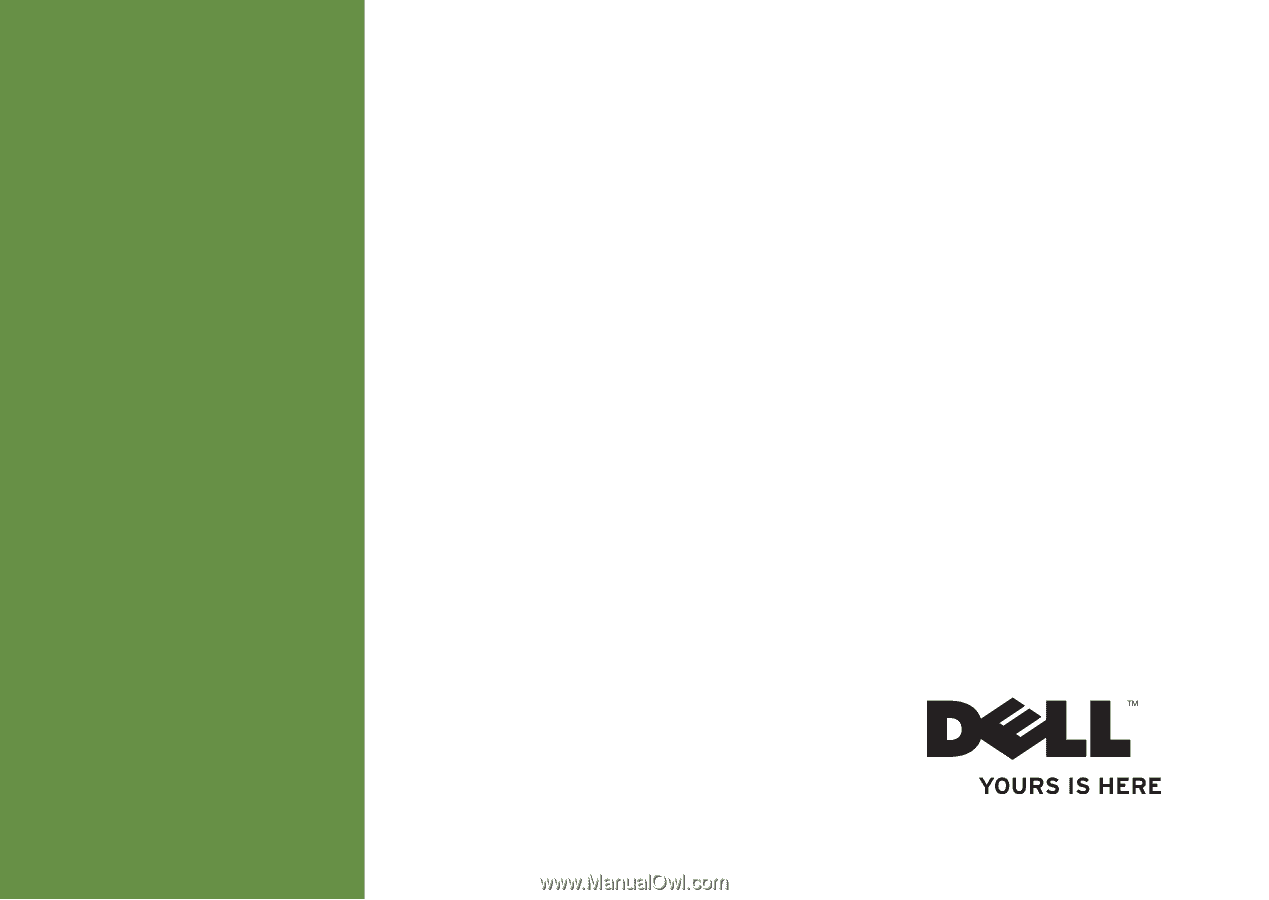
SETUP GUIDE
INSPIRON
™