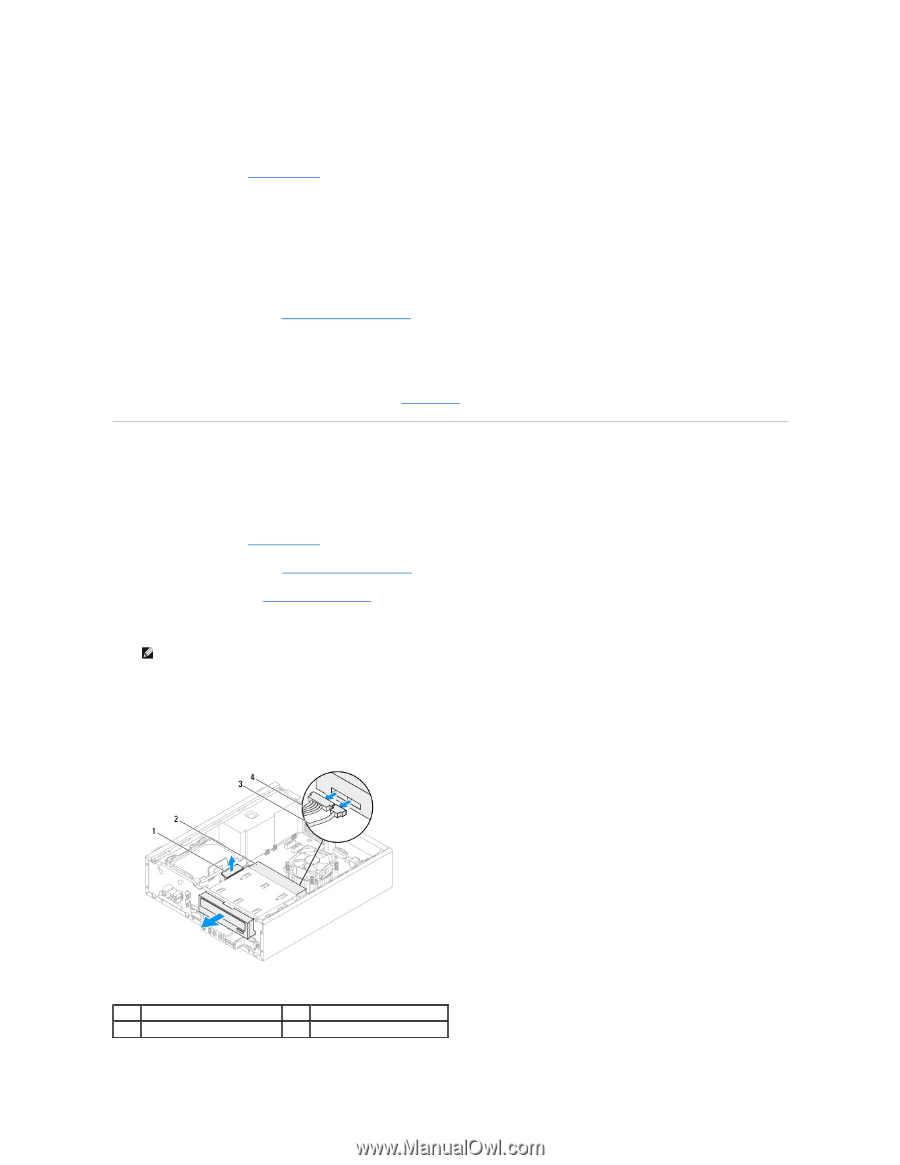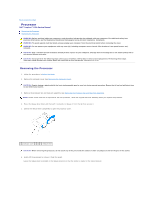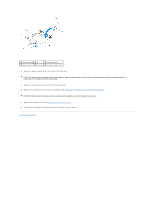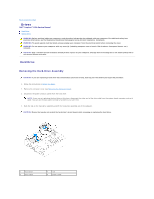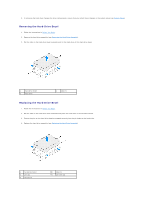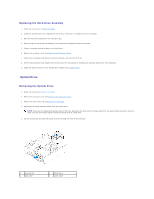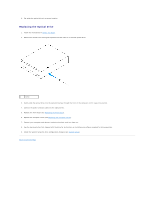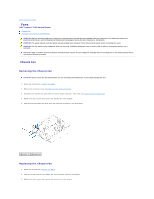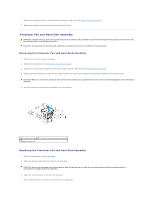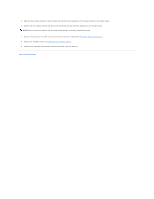Dell Inspiron 620s Service Manual - Page 22
Optical Drive
 |
View all Dell Inspiron 620s manuals
Add to My Manuals
Save this manual to your list of manuals |
Page 22 highlights
Replacing the Hard-Drive Assembly 1. Follow the instructions in Before You Begin. 2. Check the documentation that shipped with the drive to verify that it is configured for your computer. 3. Place the hard-drive assembly in the hard-drive bay. 4. Press the tab on the hard-drive assembly until the hard-drive assembly snaps into position. 5. Connect the power and data cables to the hard drive. 6. Replace the computer cover (see Replacing the Computer Cover). 7. Connect your computer and devices to electrical outlets, and then turn them on. 8. See the documentation that shipped with the hard drive for instructions on installing any software required for drive operation. 9. Check the System Setup for drive configuration changes (see System Setup). Optical Drive Removing the Optical Drive 1. Follow the instructions in Before You Begin. 2. Remove the computer cover (see Removing the Computer Cover). 3. Remove the front bezel (see Removing the Front Bezel). 4. Disconnect the power and data cables from the optical drive. NOTE: If you are not replacing the optical drive at this time, disconnect the other end of the data cable from the system board connector and set it aside. You can use the data cable to install an optical drive at a later time. 5. Lift the securing tab and slide the optical drive out through the front of the computer. 1 securing tab 3 data cable 2 optical drive 4 power cable