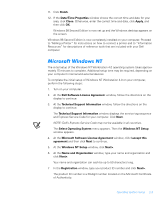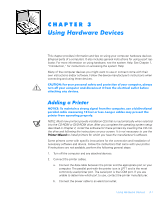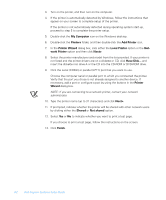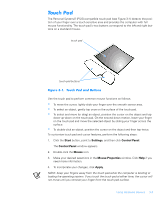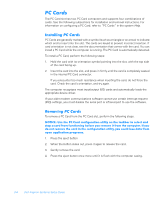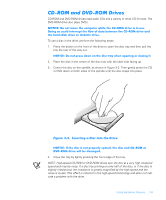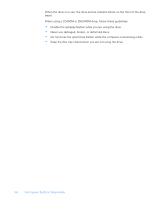Dell Inspiron 7000 Dell Inspiron Systems Setup Guide - Page 14
The computer recognizes most input/output I/O cards and automatically loads
 |
View all Dell Inspiron 7000 manuals
Add to My Manuals
Save this manual to your list of manuals |
Page 14 highlights
The PC Card slot has two PC Card connectors and supports four combinations of cards. See the following subsections for installation and removal instructions. For information on configuring a PC Card, refer to "PC Cards" in the system Help. PC Cards are generally marked with a symbol (such as a triangle or an arrow) to indicate which end to insert into the slot. The cards are keyed to prevent incorrect insertion. If card orientation is not clear, see the documentation that comes with the card. You can install a PC Card while the computer is running. The PC Card is automatically detected. To install a PC Card, perform the following steps: 1. Hold the card with its orientation symbol pointing into the slot, with the top side of the card facing up. 2. Insert the card into the slot, and press in firmly until the card is completely seated in the internal PC Card connector. If you encounter too much resistance when inserting the card, do not force the card. Check the card's orientation, and try again. The computer recognizes most input/output (I/O) cards and automatically loads the appropriate device driver. If your older modem communications software cannot use certain interrupt request (IRQ) settings, you must disable the serial port or infrared port to use the software. To remove a PC Card from the PC Card slot, perform the following steps. 1. Press the eject button. 2. When the button slides out, press it again to release the card. 3. Gently remove the card. 4. Press the eject button once more until it is flush with the computer casing. 3-4 Dell Inspiron Systems Setup Guide