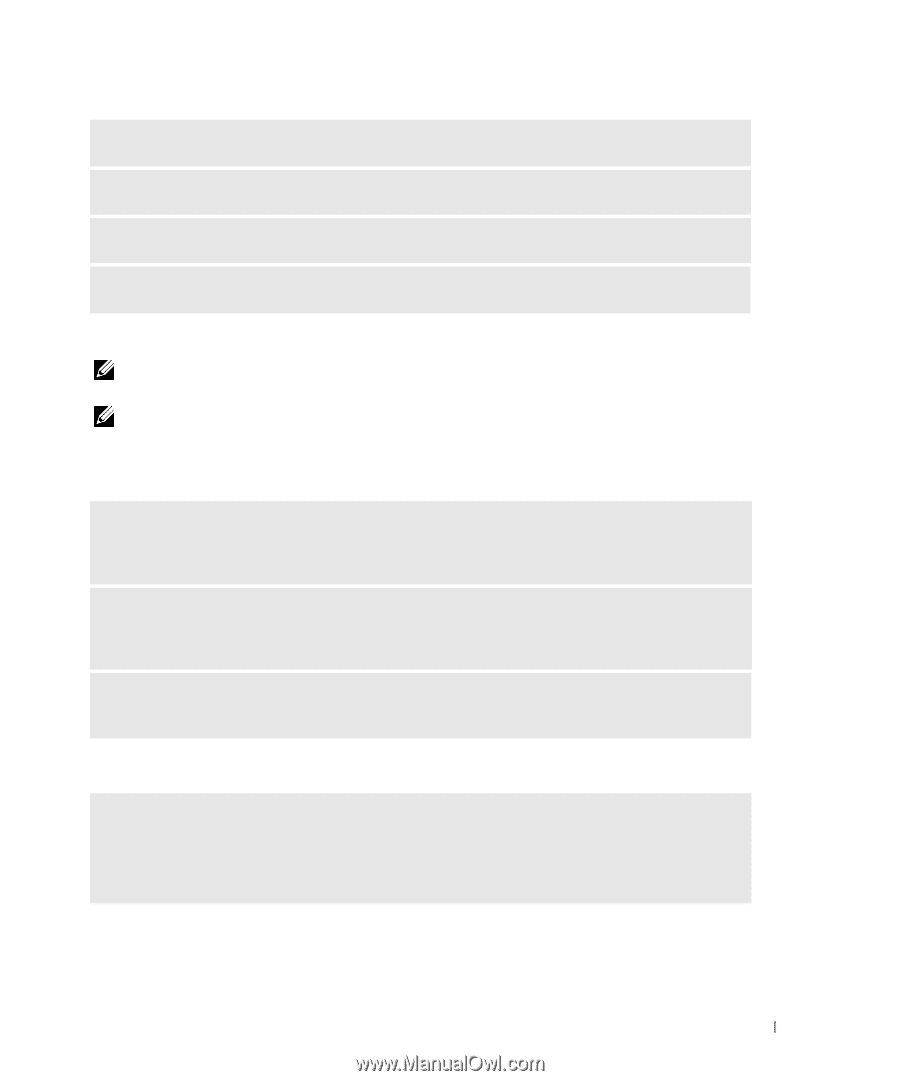Dell Inspiron 710m Owner's Manual - Page 55
CD and DVD drive problems, If you cannot eject the CD, CD-RW, DVD, or DVD+RW drive tray
 |
View all Dell Inspiron 710m manuals
Add to My Manuals
Save this manual to your list of manuals |
Page 55 highlights
ENSURE THAT THE CD IS SNAPPED ONTO THE SPINDLE CHECK THE CABLE CONNECTIONS CHECK FOR HARDWARE INCOMPATIBILITIES RUN THE DELL DIAGNOSTICS (SEE PAGE 47) CD and DVD drive problems NOTE: High-speed CD or DVD drive vibration is normal and may cause noise, which does not indicate a defect in the drive or the CD or DVD. NOTE: Because of different regions worldwide and different disc formats, not all DVD titles work in all DVD drives. Problems writing to a CD/DVD-RW drive C L O S E O T H E R P R O G R A M S - The CD/DVD-RW drive must receive a steady stream of data when writing. If the stream is interrupted, an error occurs. Try closing all programs before you write to the CD/DVD-RW. TU R N O F F S T A N D B Y M O D E I N W I N D O W S B E F O R E W R I T I N G T O A C D / D V D - R W D I S C - See the Dell Inspiron Help file (see "Finding Information" on page 9) or search for the keyword standby in the Windows Help and Support Center for information on power management modes. C H A N G E T H E W R I T E S P E E D T O A S L O W E R R A T E - See the help files for your CD or DVD creation software. If you cannot eject the CD, CD-RW, DVD, or DVD+RW drive tray 1 Ensure that the computer is shut down. 2 Straighten a paper clip and insert one end into the eject hole at the front of the drive; push firmly until the tray is partially ejected. 3 Gently pull out the tray until it stops. Solving Problems 55