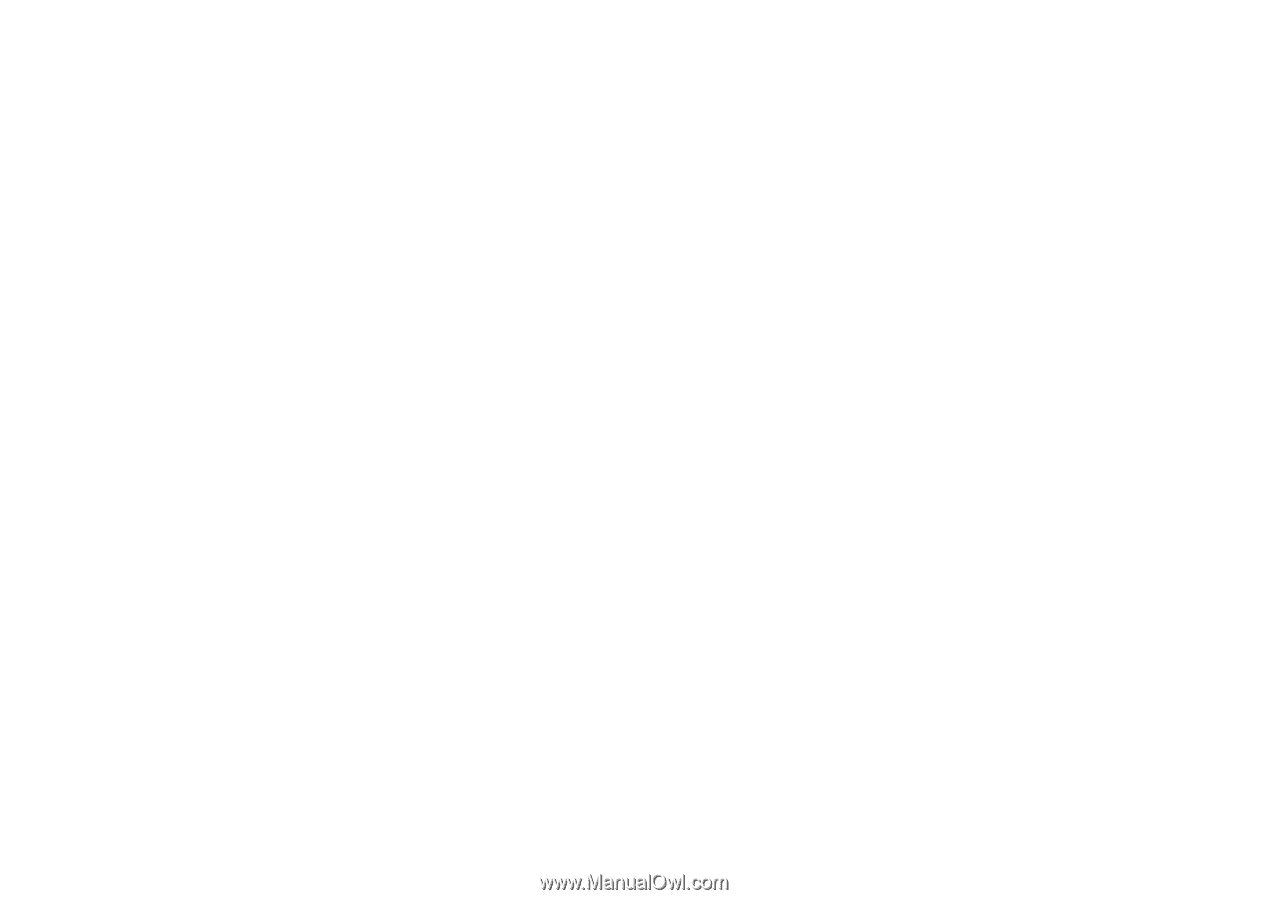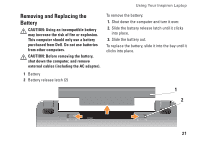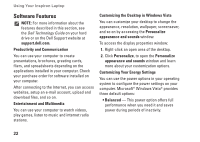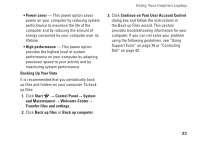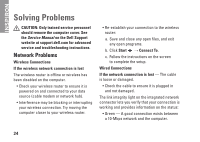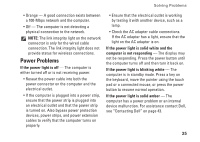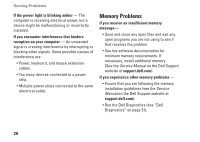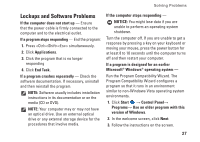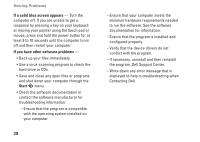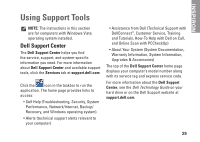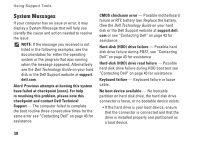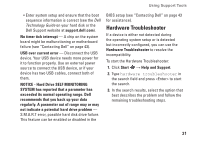Dell Inspiron 8500 Setup Guide - Page 28
Memory Problems, If the power light is blinking amber - service manual
 |
View all Dell Inspiron 8500 manuals
Add to My Manuals
Save this manual to your list of manuals |
Page 28 highlights
Solving Problems If the power light is blinking amber - The computer is receiving electrical power, but a device might be malfunctioning or incorrectly installed. If you encounter interference that hinders reception on your computer - An unwanted signal is creating interference by interrupting or blocking other signals. Some possible causes of interference are: • Power, keyboard, and mouse extension cables. • Too many devices connected to a power strip. • Multiple power strips connected to the same electrical outlet. Memory Problems If you receive an insufficient memory message- • Save and close any open files and exit any open programs you are not using to see if that resolves the problem. • See the software documentation for minimum memory requirements. If necessary, install additional memory (See the Service Manual on the Dell Support website at support.dell.com). If you experience other memory problems - • Ensure that you are following the memory installation guidelines (see the Service Manual on the Dell Support website at support.dell.com). • Run the Dell Diagnostics (see "Dell Diagnostics" on page 31). 26