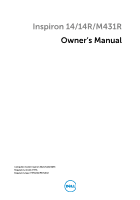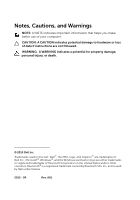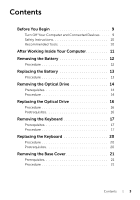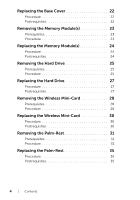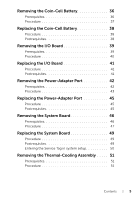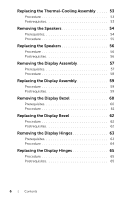Dell Inspiron M431R Owner's Manual
Dell Inspiron M431R Manual
 |
View all Dell Inspiron M431R manuals
Add to My Manuals
Save this manual to your list of manuals |
Dell Inspiron M431R manual content summary:
- Dell Inspiron M431R | Owner's Manual - Page 1
Inspiron 14/14R/M431R Owner's Manual Computer model: Inspiron 3421/5421/5435 Regulatory model: P37G Regulatory type: P37G001/P37G002 - Dell Inspiron M431R | Owner's Manual - Page 2
of data if instructions are not followed. WARNING: A WARNING indicates a potential for property damage, personal injury, or death. © 2013 Dell Inc. Trademarks used in this text: Dell™, the DELL logo, and Inspiron™ are trademarks of Dell Inc.; Microsoft®, Windows®, and the Windows start button - Dell Inspiron M431R | Owner's Manual - Page 3
and Connected Devices . . . . . 9 Safety Instructions 10 Recommended Tools 10 After Working Inside Your Computer 11 Removing the Battery 12 Procedure 12 Replacing the Battery 13 Procedure 13 Removing the Optical Drive 14 Prerequisites 14 Procedure 14 Replacing the Optical Drive 16 - Dell Inspiron M431R | Owner's Manual - Page 4
Replacing the Base Cover 22 Procedure 22 Postrequisites 22 Removing the Memory Module(s 23 Prerequisites 23 Procedure 23 Replacing the Memory Module(s 24 Procedure 24 Postrequisites 24 Removing the Hard Drive 25 Prerequisites 25 Procedure 25 Replacing the Hard Drive 27 Procedure 27 - Dell Inspiron M431R | Owner's Manual - Page 5
Procedure 45 Postrequisites 45 Removing the System Board 46 Prerequisites 46 Procedure 47 Replacing the System Board 49 Procedure 49 Postrequisites 49 Entering the Service Tag in system setup 50 Removing the Thermal-Cooling Assembly . . . . . 51 Prerequisites 51 Procedure 51 Contents | 5 - Dell Inspiron M431R | Owner's Manual - Page 6
Replacing the Thermal-Cooling Assembly . . . . . 53 Procedure 53 Postrequisites 53 Removing the Speakers 54 Prerequisites 54 Procedure 55 Replacing the Speakers 56 Procedure 56 Postrequisites 56 Removing the Display Assembly 57 Prerequisites 57 Procedure 58 Replacing the Display Assembly - Dell Inspiron M431R | Owner's Manual - Page 7
Removing the Display Panel 66 Prerequisites 66 Procedure 67 Replacing the Display Panel 68 Procedure 68 Postrequisites 68 Removing the Camera Module 69 Prerequisites 69 Procedure 70 Replacing the Camera Module 71 Procedure 71 Postrequisites 71 Flashing the BIOS 72 Contents | 7 - Dell Inspiron M431R | Owner's Manual - Page 8
8 | Contents - Dell Inspiron M431R | Owner's Manual - Page 9
7: Click Start and click Shut down. Microsoft Windows shuts down and then the computer turns off. NOTE: If you are using a different operating system, see the documentation of your operating system for shut-down instructions. 3 Disconnect your computer and all attached devices from their electrical - Dell Inspiron M431R | Owner's Manual - Page 10
best practices information, see the Regulatory Compliance Homepage at dell.com/regulatory_compliance. WARNING: Disconnect all power sources before opening service technician is authorized to remove the computer cover and access any of the components inside the computer. See the safety instructions - Dell Inspiron M431R | Owner's Manual - Page 11
After Working Inside Your Computer After you complete the replacement procedures, ensure the following: • Replace all screws and ensure that no stray screws remain inside your computer. • Connect any external devices, cables, cards, and any other part(s) you removed before working on your computer. - Dell Inspiron M431R | Owner's Manual - Page 12
" on page 9. After working inside your computer, follow the instructions in "After Working Inside Your Computer" on page 11. For additional safety best practices information, see the Regulatory Compliance Homepage at dell.com/regulatory_compliance. Procedure 1 Close the display and turn the computer - Dell Inspiron M431R | Owner's Manual - Page 13
Begin" on page 9. After working inside your computer, follow the instructions in "After Working Inside Your Computer" on page 11. For additional safety best practices information, see the Regulatory Compliance Homepage at dell.com/regulatory_compliance. Procedure Align the tabs on the battery with - Dell Inspiron M431R | Owner's Manual - Page 14
page 9. After working inside your computer, follow the instructions in "After Working Inside Your Computer" on page practices information, see the Regulatory Compliance Homepage at dell.com/regulatory_compliance. Prerequisites Remove the battery. See " drive bracket. 14 | Removing the Optical Drive - Dell Inspiron M431R | Owner's Manual - Page 15
4 Carefully pull the optical-drive bezel and remove it from the optical drive. 1 screw 3 optical drive 4 3 2 1 2 optical-drive bracket 4 optical-drive bezel Removing the Optical Drive | 15 - Dell Inspiron M431R | Owner's Manual - Page 16
Begin" on page 9. After working inside your computer, follow the instructions in "After Working Inside Your Computer" on page 11. For additional safety best practices information, see the Regulatory Compliance Homepage at dell.com/regulatory_compliance. Procedure 1 Align the tabs on the optical-drive - Dell Inspiron M431R | Owner's Manual - Page 17
Begin" on page 9. After working inside your computer, follow the instructions in "After Working Inside Your Computer" on page 11. For safety best practices information, see the Regulatory Compliance Homepage at dell.com/regulatory_compliance. Prerequisites Remove the battery. See "Removing the - Dell Inspiron M431R | Owner's Manual - Page 18
2 Turn the computer over and open the display as far as possible. 3 Using a plastic scribe, pry the keyboard from the tabs on the palm-rest. 1 2 3 1 tabs (5) 3 keyboard 2 plastic scribe 18 | Removing the Keyboard - Dell Inspiron M431R | Owner's Manual - Page 19
4 Lift and slide the keyboard towards the display to release the keyboard from the palm-rest and place the keyboard on the palm-rest. 5 Lift the connector latch and disconnect the keyboard cable from the keyboard-cable connector. 6 Lift the keyboard off the palm-rest. 1 2 1 keyboard 3 keyboard - Dell Inspiron M431R | Owner's Manual - Page 20
Begin" on page 9. After working inside your computer, follow the instructions in "After Working Inside Your Computer" on page 11. For safety best practices information, see the Regulatory Compliance Homepage at dell.com/regulatory_compliance. Procedure 1 Slide the keyboard cable into the keyboard - Dell Inspiron M431R | Owner's Manual - Page 21
" on page 9. After working inside your computer, follow the instructions in "After Working Inside Your Computer" on page 11. For safety best practices information, see the Regulatory Compliance Homepage at dell.com/regulatory_compliance. Prerequisites Remove the battery. See "Removing the Battery - Dell Inspiron M431R | Owner's Manual - Page 22
Begin" on page 9. After working inside your computer, follow the instructions in "After Working Inside Your Computer" on page 11. For additional safety best practices information, see the Regulatory Compliance Homepage at dell.com/regulatory_compliance. Procedure 1 Slide the tabs on the base cover - Dell Inspiron M431R | Owner's Manual - Page 23
on page 9. After working inside your computer, follow the instructions in "After Working Inside Your Computer" on page 11. additional safety best practices information, see the Regulatory Compliance Homepage at dell.com/regulatory_compliance. Prerequisites 1 Remove the battery. See "Removing the - Dell Inspiron M431R | Owner's Manual - Page 24
Begin" on page 9. After working inside your computer, follow the instructions in "After Working Inside Your Computer" on page 11. For additional safety best practices information, see the Regulatory Compliance Homepage at dell.com/regulatory_compliance. Procedure 1 Align the notch on the memory - Dell Inspiron M431R | Owner's Manual - Page 25
" on page 9. After working inside your computer, follow the instructions in "After Working Inside Your Computer" on page 11. For additional safety best practices information, see the Regulatory Compliance Homepage at dell.com/regulatory_compliance. CAUTION: To avoid data loss, do not remove the - Dell Inspiron M431R | Owner's Manual - Page 26
3 Lift and slide the hard-drive assembly out of tabs on the computer base. 1 3 2 1 screw 3 hard-drive assembly 2 pull-tab 4 Remove the screws that secure the hard-drive bracket to the hard drive. 5 Using the pull-tab, lift the hard-drive bracket off the hard drive. 1 1 hard-drive bracket 3 hard - Dell Inspiron M431R | Owner's Manual - Page 27
Begin" on page 9. After working inside your computer, follow the instructions in "After Working Inside Your Computer" on page 11. For safety best practices information, see the Regulatory Compliance Homepage at dell.com/regulatory_compliance. CAUTION: Hard drives are extremely fragile. Exercise care - Dell Inspiron M431R | Owner's Manual - Page 28
on page 9. After working inside your computer, follow the instructions in "After Working Inside Your Computer" on page 11. additional safety best practices information, see the Regulatory Compliance Homepage at dell.com/regulatory_compliance. Prerequisites 1 Remove the battery. See "Removing the - Dell Inspiron M431R | Owner's Manual - Page 29
3 Slide and remove the wireless mini-card out of the mini-card connector. 2 1 1 wireless mini-card 2 mini-card connector Removing the Wireless Mini-Card | 29 - Dell Inspiron M431R | Owner's Manual - Page 30
After working inside your computer, follow the instructions in "After Working Inside Your Computer" see the Regulatory Compliance Homepage at dell.com/regulatory_compliance. Procedure CAUTION: To cable color schemes for the wireless mini-card supported by your computer. Connectors on the wireless - Dell Inspiron M431R | Owner's Manual - Page 31
best practices information, see the Regulatory Compliance Homepage at dell.com/regulatory_compliance. Prerequisites 1 Remove the battery. See " Remove the base cover. See "Removing the Base Cover" on page 21. 3 Follow the instructions from step 1 to step 3 in "Removing the Hard Drive" on page 25. 4 - Dell Inspiron M431R | Owner's Manual - Page 32
2 Press the latches to release the palm-rest from the computer base. 1 1 latches (4) 32 | Removing the Palm-Rest - Dell Inspiron M431R | Owner's Manual - Page 33
3 Turn the computer over and open the display as far as possible. 4 Remove the screws that secure the palm-rest to the computer base. 5 Lift the connector latches and, using the pull-tabs, disconnect the touchpad cable and the power-button cable from the system board. 1 2 1 power-button cable 3 - Dell Inspiron M431R | Owner's Manual - Page 34
6 Using a plastic scribe, gently lift and release the tabs on the palm-rest from the slots on the computer base. CAUTION: Separate the palm-rest from the display assembly carefully to avoid damage to the display assembly. 7 Lift the palm-rest off the computer base. 1 palm-rest 2 1 2 plastic scribe - Dell Inspiron M431R | Owner's Manual - Page 35
safety best practices information, see the Regulatory Compliance Homepage at dell.com/regulatory_compliance. Procedure 1 Align the palm-rest over the Replace the keyboard. See "Replacing the Keyboard" on page 20. 2 Follow the instructions from step 3 to step 5 in "Replacing the Hard Drive" on page 27 - Dell Inspiron M431R | Owner's Manual - Page 36
practices information, see the Regulatory Compliance Homepage at dell.com/regulatory_compliance. CAUTION: Removing the coin-cell battery Remove the base cover. See "Removing the Base Cover" on page 21. 3 Follow the instructions from step 1 to step 3 in "Removing the Hard Drive" on page 25. 4 Remove - Dell Inspiron M431R | Owner's Manual - Page 37
Procedure Using a plastic scribe, gently pry out the coin-cell battery out of the battery socket on the system board. 1 2 3 1 plastic scribe 3 battery socket 2 coin-cell battery Removing the Coin-Cell Battery | 37 - Dell Inspiron M431R | Owner's Manual - Page 38
best practices information, see the Regulatory Compliance Homepage at dell.com/regulatory_compliance. WARNING: The battery may explode if 35. 2 Replace the keyboard. See "Replacing the Keyboard" on page 20. 3 Follow the instructions from step 3 to step 5 in "Replacing the Hard Drive" on page 27. 4 - Dell Inspiron M431R | Owner's Manual - Page 39
best practices information, see the Regulatory Compliance Homepage at dell.com/regulatory_compliance. Prerequisites 1 Remove the battery. See " Remove the base cover. See "Removing the Base Cover" on page 21. 3 Follow the instructions from step 1 to step 3 in "Removing the Hard Drive" on page 25. 4 - Dell Inspiron M431R | Owner's Manual - Page 40
Procedure 1 Lift the connector latch and, using the pull-tab, disconnect the I/O-board cable from the I/O-board. 2 Remove the screw that secures the I/O board to the computer base. 3 Lift the I/O board off the computer base. 1 2 3 4 1 I/O board 3 pull-tab 5 screw 5 2 connector latch 4 I/O board - Dell Inspiron M431R | Owner's Manual - Page 41
best practices information, see the Regulatory Compliance Homepage at dell.com/regulatory_compliance. Procedure 1 Use the alignment posts on . 2 Replace the keyboard. See "Replacing the Keyboard" on page 20. 3 Follow the instructions from step 3 to step 5 in "Replacing the Hard Drive" on page 27. 4 - Dell Inspiron M431R | Owner's Manual - Page 42
best practices information, see the Regulatory Compliance Homepage at dell.com/regulatory_compliance. Prerequisites 1 Remove the battery. See " Remove the base cover. See "Removing the Base Cover" on page 21. 3 Follow the instructions from step 1 to step 3 in "Removing the Hard Drive" on page 25. 4 - Dell Inspiron M431R | Owner's Manual - Page 43
Procedure 1 Peel the tape that secures the display cable to the display-cable connector. 2 Lift the connector latch and pull the tape to disconnect the display cable from the display-cable connector. 1 2 3 1 display cable 3 connector latch 2 tape 3 Peel the display cable from the fan. 4 Move the - Dell Inspiron M431R | Owner's Manual - Page 44
5 Disconnect the power-adapter-port cable from the system board. 6 Note the power-adapter-port cable routing and remove it from the routing guides on the computer base. 7 Lift the power-adapter port, along with its cable, off the computer base. 1 2 3 1 power-adapter port 3 power-adapter-port cable - Dell Inspiron M431R | Owner's Manual - Page 45
Regulatory Compliance Homepage at dell.com/regulatory_compliance. Procedure 1 the power-adapter-port cable through the routing guides on the computer base. 3 Connect the keyboard. See "Replacing the Keyboard" on page 20. 3 Follow the instructions from step 3 to step 5 in "Replacing the Hard Drive" - Dell Inspiron M431R | Owner's Manual - Page 46
instructions in "After Working Inside Your Computer" on page 11. For additional safety best practices information, see the Regulatory Compliance Homepage at dell.com/regulatory_compliance. NOTE: Your computer's Service the instructions from step 1 to step 2 in "Removing the Optical Drive" on page 14. - Dell Inspiron M431R | Owner's Manual - Page 47
Procedure 1 Peel the tape that secures the display cable to the system-board connector. 2 Lift the connector latch and, using the pull-tab, disconnect the display cable from the system-board connector. 3 Peel the display cable from the fan. 4 Lift the connector latch and, using the pull-tab, - Dell Inspiron M431R | Owner's Manual - Page 48
6 Remove the screw that secures the system board to the computer base. 7 Lift the system board at an angle and release the system-board ports from the slots on the computer base. 8 Lift the system-board assembly off the computer base. 2 1 1 system board 2 screw 9 Turn the system board over. 10 - Dell Inspiron M431R | Owner's Manual - Page 49
After working inside your computer, follow the instructions in "After Working Inside Your Computer" on page 11. For additional safety best practices information, see the Regulatory Compliance Homepage at dell.com/regulatory_compliance. NOTE: Your computer's Service Tag is stored in the system board - Dell Inspiron M431R | Owner's Manual - Page 50
Entering the Service Tag in system setup 1 Turn on the computer. 2 Press during POST to enter the system setup program. 3 Using the arrow keys, select Enter Setup and press . 4 Navigate to the Main tab and enter your computer's Service Tag in the Service Tag field. 50 | Replacing the - Dell Inspiron M431R | Owner's Manual - Page 51
Homepage at dell.com/regulatory_compliance. Prerequisites 1 Remove the battery. See "Removing the Battery" on page 12. 2 Follow the instructions from step 1 to step 2 in "Removing the Optical Drive" on page 14. 3 Remove the base cover. See " - Dell Inspiron M431R | Owner's Manual - Page 52
Procedure NOTE: The appearance of the thermal-cooling assembly on your system may differ from the image shown in this document. 1 In sequential order (indicated on the heat-sink), loosen the captive screws that secure the thermal-cooling assembly to the system board. 2 Lift the thermal-cooling - Dell Inspiron M431R | Owner's Manual - Page 53
best practices information, see the Regulatory Compliance Homepage at dell.com/regulatory_compliance. Procedure 1 Clean the thermal grease from the base cover. See "Replacing the Base Cover" on page 22. 5 Follow the instructions from step 3 to step 4 in "Replacing the Optical Drive" on page 16. 6 - Dell Inspiron M431R | Owner's Manual - Page 54
Homepage at dell.com/ regulatory_compliance. Prerequisites 1 Remove the battery. See "Removing the Battery" on page 12. 2 Follow the instructions from step 1 to step 2 in "Removing the Optical Drive" on page 14. 3 Remove the base cover. See " - Dell Inspiron M431R | Owner's Manual - Page 55
Procedure 1 Note the speaker-cable routing and remove the cable from its routing guides. 2 Lift the speakers, along with the speaker cable, off the computer base. 1 speaker cable 2 1 2 speakers (2) Removing the Speakers | 55 - Dell Inspiron M431R | Owner's Manual - Page 56
the Regulatory Compliance Homepage at dell.com/regulatory_compliance. Procedure 1 Using the alignment posts on the computer base, place the speakers in position. 2 Route the speakers cable through the routing guides on the computer base. Postrequisites 1 Follow the instructions from step 3 to step - Dell Inspiron M431R | Owner's Manual - Page 57
Homepage at dell.com/regulatory_compliance. Prerequisites 1 Remove the battery. See "Removing the Battery" on page 12. 2 Follow the instructions from step 1 to step 2 in "Removing the Optical Drive" on page 14. 3 Remove the base cover. See " - Dell Inspiron M431R | Owner's Manual - Page 58
1 Note the antenna cable routing and remove the cable from its routing guides. 2 Remove the screws that secure the display assembly to the computer base. 3 Lift the display assembly off the computer base. 1 2 3 1 display assembly 3 routing guides 2 screws (4) 58 | Removing the Display Assembly - Dell Inspiron M431R | Owner's Manual - Page 59
best practices information, see the Regulatory Compliance Homepage at dell.com/regulatory_compliance. Procedure 1 Place the display assembly on . 3 Route the antenna cable through the routing guides on the computer base. Postrequisites 1 Follow the instructions from step 3 to step 9 in "Replacing - Dell Inspiron M431R | Owner's Manual - Page 60
Homepage at dell.com/regulatory_compliance. Prerequisites 1 Remove the battery. See "Removing the Battery" on page 12. 2 Follow the instructions from step 1 to step 2 in "Removing the Optical Drive" on page 14. 3 Remove the base cover. See " - Dell Inspiron M431R | Owner's Manual - Page 61
Procedure 1 Press the hinge covers on the sides and lift the hinge covers to remove them from the display assembly. 1 1 hinge covers (2) 2 Using your fingertips, carefully pry up the inside edge of the display bezel. 3 Remove the display bezel off the display back-cover. 1 1 display bezel - Dell Inspiron M431R | Owner's Manual - Page 62
best practices information, see the Regulatory Compliance Homepage at dell.com/regulatory_compliance. Procedure 1 Align the display bezel with the assembly. See "Replacing the Display Assembly" on page 59. 2 Follow the instructions from step 3 to step 9 in "Replacing the System Board" on page 49 - Dell Inspiron M431R | Owner's Manual - Page 63
Homepage at dell.com/regulatory_compliance. Prerequisites 1 Remove the battery. See "Removing the Battery" on page 12. 2 Follow the instructions from step 1 to step 2 in "Removing the Optical Drive" on page 14. 3 Remove the base cover. See " - Dell Inspiron M431R | Owner's Manual - Page 64
Procedure 1 Remove the screws that secure the display hinges to the display back-cover. 2 Lift the display hinges off the display back-cover. 1 2 3 1 display hinges (2) 3 screws (8) 2 display back-cover 64 | Removing the Display Hinges - Dell Inspiron M431R | Owner's Manual - Page 65
best practices information, see the Regulatory Compliance Homepage at dell.com/regulatory_compliance. Procedure 1 Align the screw holes the display assembly. See "Replacing the Display Assembly" on page 59. 3 Follow the instructions from step 3 to step 9 in "Replacing the System Board" on page 49. - Dell Inspiron M431R | Owner's Manual - Page 66
Homepage at dell.com/regulatory_compliance. Prerequisites 1 Remove the battery. See "Removing the Battery" on page 12. 2 Follow the instructions from step 1 to step 2 in "Removing the Optical Drive" on page 14. 3 Remove the base cover. See - Dell Inspiron M431R | Owner's Manual - Page 67
Procedure 1 Remove the screws that secure the display panel to the display back-cover. 2 Gently lift the display panel and turn it over. 1 2 3 1 display back-cover 3 screw (4) 2 display panel 3 Peel the tape adhered over the display cable. 4 Disconnect the display cable from the display-panel - Dell Inspiron M431R | Owner's Manual - Page 68
practices information, see the Regulatory Compliance Homepage at dell.com/regulatory_compliance. Procedure 1 Connect the display cable the display assembly. See "Replacing the Display Assembly" on page 59. 4 Follow the instructions from step 3 to step 9 in "Replacing the System Board" on page 49. - Dell Inspiron M431R | Owner's Manual - Page 69
Homepage at dell.com/regulatory_compliance. Prerequisites 1 Remove the battery. See "Removing the Battery" on page 12. 2 Follow the instructions from step 1 to step 2 in "Removing the Optical Drive" on page 14. 3 Remove the base cover. See - Dell Inspiron M431R | Owner's Manual - Page 70
Procedure 1 Peel the tapes that secure the camera module to the display back-cover. 2 Disconnect the camera cable from the camera module. 3 Peel the camera module off the display back-cover. 1 2 3 1 tapes (2) 3 camera cable 2 camera module 70 | Removing the Camera Module - Dell Inspiron M431R | Owner's Manual - Page 71
practices information, see the Regulatory Compliance Homepage at dell.com/regulatory_compliance. Procedure 1 Adhere the camera module the display assembly. See "Replacing the Display Assembly" on page 59. 3 Follow the instructions from step 3 to step 9 in "Replacing the System Board" on page 49. - Dell Inspiron M431R | Owner's Manual - Page 72
the system board. To flash the BIOS: 1 Turn on the computer. 2 Go to dell.com/support. 3 If you have your computer's Service Tag, type your computer's Service Tag and click Submit. If you do not have your computer's service tag, click Detect Service Tag to allow automatic detection of your computer

Inspiron 14/14R/M431R
Owner’s Manual
Computer model: Inspiron 3421/5421/5435
Regulatory model: P37G
Regulatory type: P37G001/P37G002