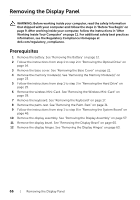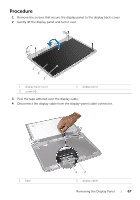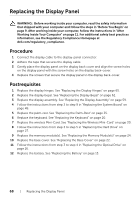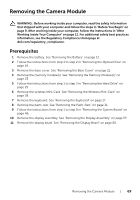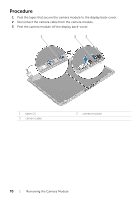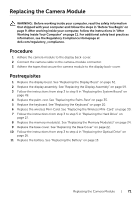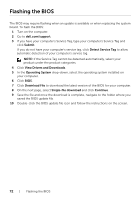Dell Inspiron M431R Owner's Manual - Page 68
Replacing the Display Panel, Procedure, Postrequisites
 |
View all Dell Inspiron M431R manuals
Add to My Manuals
Save this manual to your list of manuals |
Page 68 highlights
Replacing the Display Panel WARNING: Before working inside your computer, read the safety information that shipped with your computer and follow the steps in "Before You Begin" on page 9. After working inside your computer, follow the instructions in "After Working Inside Your Computer" on page 11. For additional safety best practices information, see the Regulatory Compliance Homepage at dell.com/regulatory_compliance. Procedure 1 Connect the display cable to the display-panel connector. 2 Adhere the tape that secures the display cable. 3 Gently place the display panel on the display back cover and align the screw holes on the display panel with the screw holes on the display back-cover. 4 Replace the screws that secure the display panel to the display back-cover. Postrequisites 1 Replace the display hinges. See "Replacing the Display Hinges" on page 65. 2 Replace the display bezel. See "Replacing the Display Bezel" on page 62. 3 Replace the display assembly. See "Replacing the Display Assembly" on page 59. 4 Follow the instructions from step 3 to step 9 in "Replacing the System Board" on page 49. 5 Replace the palm-rest. See "Replacing the Palm-Rest" on page 35. 6 Replace the keyboard. See "Replacing the Keyboard" on page 20. 7 Replace the wireless Mini-Card. See "Replacing the Wireless Mini-Card" on page 30. 8 Follow the instructions from step 3 to step 5 in "Replacing the Hard Drive" on page 27. 9 Replace the memory module(s). See "Replacing the Memory Module(s)" on page 24. 10 Replace the base cover. See "Replacing the Base Cover" on page 22. 11 Follow the instructions from step 3 to step 4 in "Replacing the Optical Drive" on page 16. 12 Replace the battery. See "Replacing the Battery" on page 13. 68 | Replacing the Display Panel