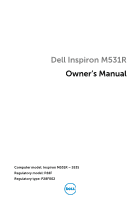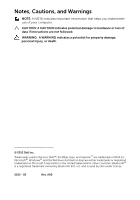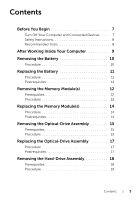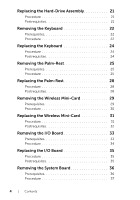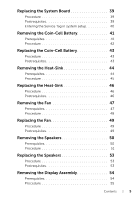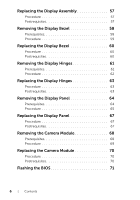Dell Inspiron M531R 5535 Inspiron M531R Owners Manual
Dell Inspiron M531R 5535 Manual
 |
View all Dell Inspiron M531R 5535 manuals
Add to My Manuals
Save this manual to your list of manuals |
Dell Inspiron M531R 5535 manual content summary:
- Dell Inspiron M531R 5535 | Inspiron M531R Owners Manual - Page 1
Dell Inspiron M531R Owner's Manual Computer model: Inspiron M531R - 5535 Regulatory model: P28F Regulatory type: P28F002 - Dell Inspiron M531R 5535 | Inspiron M531R Owners Manual - Page 2
of data if instructions are not followed. WARNING: A WARNING indicates a potential for property damage, personal injury, or death. © 2013 Dell Inc. Trademarks used in this text: Dell™, the DELL logo, and Inspiron™ are trademarks of Dell Inc.; Microsoft®, Windows®, and the Windows start button - Dell Inspiron M531R 5535 | Inspiron M531R Owners Manual - Page 3
Prerequisites 12 Procedure 12 Replacing the Memory Module(s 14 Procedure 14 Postrequisites 14 Removing the Optical-Drive Assembly 15 Prerequisites 15 Procedure 15 Replacing the Optical-Drive Assembly 17 Procedure 17 Postrequisites 17 Removing the Hard-Drive Assembly 18 Prerequisites 18 - Dell Inspiron M531R 5535 | Inspiron M531R Owners Manual - Page 4
Replacing the Hard-Drive Assembly 21 Procedure 21 Postrequisites 21 Removing the Keyboard 22 Prerequisites 22 Procedure 22 Replacing the Keyboard 24 Procedure 24 Postrequisites 24 Removing the Palm-Rest 25 Prerequisites 25 Procedure 25 Replacing the Palm-Rest 28 Procedure 28 - Dell Inspiron M531R 5535 | Inspiron M531R Owners Manual - Page 5
the System Board 39 Procedure 39 Postrequisites 39 Entering the Service Tag in system setup 40 Removing the Coin-Cell Battery 41 Prerequisites 41 Procedure 42 Replacing the Coin-Cell Battery 43 Procedure 43 Postrequisites 43 Removing the Heat-Sink 44 Prerequisites 44 Procedure 45 - Dell Inspiron M531R 5535 | Inspiron M531R Owners Manual - Page 6
59 Replacing the Display Bezel 60 Procedure 60 Postrequisites 60 Removing the Display Hinges 61 Prerequisites 61 Procedure 62 Replacing the Display Hinges 63 Procedure 63 Postrequisites 63 Removing the Display Panel 64 Prerequisites 64 Procedure 65 Replacing the - Dell Inspiron M531R 5535 | Inspiron M531R Owners Manual - Page 7
open files and exit all open programs. 2 Follow the instructions to shut down your computer based on the operating system installed on your computer. • Windows 8: Move your mouse pointer to the upper-right or lower-right corner of the screen to open the Charms sidebar, and then click Settings→ Power - Dell Inspiron M531R 5535 | Inspiron M531R Owners Manual - Page 8
edges and avoid touching pins and contacts. CAUTION: Only a certified service technician is authorized to remove the computer cover and access any of the components inside the computer. See the safety instructions for complete information about safety precautions, working inside your computer, and - Dell Inspiron M531R 5535 | Inspiron M531R Owners Manual - Page 9
before working on your computer. • Connect your computer and all attached devices to their electrical outlets. CAUTION: Before turning on your computer, replace all screws and ensure that no stray screws remain inside the computer. Failure to do so may damage your computer. After Working Inside Your - Dell Inspiron M531R 5535 | Inspiron M531R Owners Manual - Page 10
, follow the instructions in "After Working Inside Your Computer" on page 9. For additional safety best practices information, see the Regulatory Compliance Homepage at dell.com/regulatory_compliance. Procedure 1 Close the display and turn the computer over. 2 Slide the battery latches on each - Dell Inspiron M531R 5535 | Inspiron M531R Owners Manual - Page 11
, see the Regulatory Compliance Homepage at dell.com/regulatory_compliance. Procedure Align the tabs on the battery with the slots on the battery bay and snap the battery into place. Postrequisites Follow the instructions in "After Working Inside Your Computer" on page 9. Replacing the Battery | 11 - Dell Inspiron M531R 5535 | Inspiron M531R Owners Manual - Page 12
your computer, follow the instructions in "After Working Inside Your Computer" on page 9. For additional safety best practices information, see the Regulatory Compliance Homepage at dell.com/regulatory_compliance. Prerequisites Remove the battery. See "Removing the Battery" on page 10. Procedure - Dell Inspiron M531R 5535 | Inspiron M531R Owners Manual - Page 13
3 Use your fingertips to carefully spread apart the securing clips on each end of the memory-module connector until the memory module pops up. 4 Remove the memory module from the memory-module connector. 3 2 1 1 securing clips (2) 3 memory module 2 memory-module connector Removing the Memory - Dell Inspiron M531R 5535 | Inspiron M531R Owners Manual - Page 14
instructions in "After Working Inside Your Computer" on page 9. For additional safety best practices information, see the Regulatory Compliance Homepage at dell computer base. Postrequisites 1 Replace the battery. See "Replacing the Battery" on page 11. 2 Follow the instructions in "After Working - Dell Inspiron M531R 5535 | Inspiron M531R Owners Manual - Page 15
your computer, follow the instructions in "After Working Inside Your Computer" on page 9. For additional safety best practices information, see the Regulatory Compliance Homepage at dell.com/regulatory_compliance. Prerequisites Remove the battery. See "Removing the Battery" on page 10. Procedure - Dell Inspiron M531R 5535 | Inspiron M531R Owners Manual - Page 16
the optical-drive bracket to the optical-drive assembly. 4 Remove the optical-drive bracket from the optical-drive assembly. 5 Carefully pry the optical-drive bezel and remove it from the optical-drive assembly. 2 1 3 1 optical-drive bezel 3 screws (2) 4 2 optical drive 4 optical-drive bracket 16 - Dell Inspiron M531R 5535 | Inspiron M531R Owners Manual - Page 17
assembly. 4 Slide the optical-drive assembly into position and ensure that the screw hole on the optical-drive bracket aligns with the screw hole on computer base. Postrequisites 1 Replace the battery. See "Replacing the Battery" on page 11. 2 Follow the instructions in "After Working Inside Your - Dell Inspiron M531R 5535 | Inspiron M531R Owners Manual - Page 18
while the computer is in Sleep or On state. CAUTION: Hard drives are extremely fragile. Exercise care when handling the hard drive. Prerequisites 1 Remove the battery. See "Removing the Battery" on page 10. 2 Follow the instructions from step 1 to step 2 in "Removing the Memory Module(s)" on page - Dell Inspiron M531R 5535 | Inspiron M531R Owners Manual - Page 19
Procedure 1 Remove the screws that secure the hard-drive assembly to the computer base. 2 Slide the hard-drive assembly forward to disconnect the hard-drive assembly from the system board. 1 1 screws (2) 2 2 hard-drive assembly Removing the Hard-Drive Assembly | 19 - Dell Inspiron M531R 5535 | Inspiron M531R Owners Manual - Page 20
lift the hard-drive assembly out of the computer base. 2 1 1 hard-drive assembly 2 pull-tab 4 Remove the screws that secure the hard-drive bracket to the hard drive. 5 Lift the hard-drive bracket off the hard drive. 1 2 1 screws (2) 2 hard-drive bracket 20 | Removing the Hard-Drive Assembly - Dell Inspiron M531R 5535 | Inspiron M531R Owners Manual - Page 21
the screws that secure the hard-drive assembly to the computer base. Postrequisites 1 Follow the instructions from step 3 to step 4 in "Replacing the Memory Module(s)" on page 14. 2 Replace the battery. See "Replacing the Battery" on page 11. 3 Follow the instructions in "After Working Inside Your - Dell Inspiron M531R 5535 | Inspiron M531R Owners Manual - Page 22
your computer, follow the instructions in "After Working Inside Your Computer" on page 9. For additional safety best practices information, see the Regulatory Compliance Homepage at dell.com/regulatory_compliance. Prerequisites Remove the battery. See "Removing the Battery" on page 10. Procedure - Dell Inspiron M531R 5535 | Inspiron M531R Owners Manual - Page 23
3 Lift and slide the keyboard towards the display to release the keyboard from the palm-rest assembly. 4 Turn the keyboard over and place it on the palm-rest assembly. 5 Lift the connector latch and disconnect the keyboard from the connector on the system board. 6 Lift the keyboard off the palm-rest - Dell Inspiron M531R 5535 | Inspiron M531R Owners Manual - Page 24
instructions in "After Working Inside Your Computer" on page 9. For additional safety best practices information, see the Regulatory Compliance Homepage at dell rest assembly. Postrequisites 1 Replace the battery. See "Replacing the Battery" on page 11. 2 Follow the instructions in "After Working Inside - Dell Inspiron M531R 5535 | Inspiron M531R Owners Manual - Page 25
page 9. For additional safety best practices information, see the Regulatory Compliance Homepage at dell.com/regulatory_compliance. Prerequisites 1 Remove the battery. See "Removing the Battery" on page 10. 2 Follow the instructions from step 1 to step 2 in "Removing the Memory Module(s)" on page 12 - Dell Inspiron M531R 5535 | Inspiron M531R Owners Manual - Page 26
3 Turn the computer over and open the display as far as possible. 4 Lift the connector latches and pull the pull-tab to disconnect the touchpad cable and the power-button cable from the system board. 1 1 touchpad cable 3 connector latches (2) 2 3 2 power-button cable 26 | Removing the Palm-Rest - Dell Inspiron M531R 5535 | Inspiron M531R Owners Manual - Page 27
5 Remove the screws that secure the palm-rest to the system board. 6 Using a plastic scribe gently lift and release the tabs on palm-rest from the slots on the computer base. CAUTION: Carefully separate the palm-rest assembly from the display assembly to avoid damage to the display assembly. 7 Lift - Dell Inspiron M531R 5535 | Inspiron M531R Owners Manual - Page 28
the Keyboard" on page 24. 2 Replace the optical-drive assembly. See "Replacing the Optical-Drive Assembly" on page 17. 3 Follow the instructions from step 3 and step 4 in "Replacing the Memory Module(s)" on page 14. 4 Replace the battery. See "Replacing the Battery" on page 11. 5 Follow the - Dell Inspiron M531R 5535 | Inspiron M531R Owners Manual - Page 29
page 9. For additional safety best practices information, see the Regulatory Compliance Homepage at dell.com/regulatory_compliance. Prerequisites 1 Remove the battery. See "Removing the Battery" on page 10. 2 Follow the instructions from step 1 to step 2 in "Removing the Memory Module(s)" on page 12 - Dell Inspiron M531R 5535 | Inspiron M531R Owners Manual - Page 30
Procedure 1 Disconnect the antenna cables from the connectors on the wireless mini-card. 2 Remove the screw that secures the wireless mini-card to the system-board connector. 1 3 2 1 screw 3 wireless mini-card 2 antenna cables (2) 3 Slide and remove the wireless mini-card out of the system- - Dell Inspiron M531R 5535 | Inspiron M531R Owners Manual - Page 31
instructions in "After Working Inside Your Computer" on page 9. For additional safety best practices information, see the Regulatory Compliance Homepage at dell the slot on the system board and replace the screw that secures the wireless mini the wireless mini-card supported by your computer. - Dell Inspiron M531R 5535 | Inspiron M531R Owners Manual - Page 32
the Keyboard" on page 24. 3 Replace the optical-drive assembly. See "Replacing the Optical-Drive Assembly" on page 17. 4 Follow the instructions from step 3 and step 4 in "Replacing the Memory Module(s)" on page 14. 5 Replace the battery. See "Replacing the Battery" on page 11. 6 Follow the - Dell Inspiron M531R 5535 | Inspiron M531R Owners Manual - Page 33
page 9. For additional safety best practices information, see the Regulatory Compliance Homepage at dell.com/regulatory_compliance. Prerequisites 1 Remove the battery. See "Removing the Battery" on page 10. 2 Follow the instructions from step 1 to step 2 in "Removing the Memory Module(s)" on page 12 - Dell Inspiron M531R 5535 | Inspiron M531R Owners Manual - Page 34
Procedure 1 Remove the screw that secures the I/O board to the computer base. 2 Use the pull-tab to disconnect the I/O board cable from the connector on the system board. 3 Gently lift and remove the I/O board off the computer base. 3 1 1 I/O board 3 screw 2 2 I/O board cable 34 | Removing the - Dell Inspiron M531R 5535 | Inspiron M531R Owners Manual - Page 35
the Keyboard" on page 24. 3 Replace the optical-drive assembly. See "Replacing the Optical-Drive Assembly" on page 17. 4 Follow the instructions from step 3 and step 4 in "Replacing the Memory Module(s)" on page 14. 5 Replace the battery. See "Replacing the Battery" on page 11. 6 Follow the - Dell Inspiron M531R 5535 | Inspiron M531R Owners Manual - Page 36
correctly after you replace the system board. Prerequisites 1 Remove the battery. See "Removing the Battery" on page 10. 2 Follow the instructions from step 1 to step 2 in "Removing the Memory Module(s)" on page 12. 3 Remove the hard-drive assembly. See "Removing the Hard-Drive Assembly" on page - Dell Inspiron M531R 5535 | Inspiron M531R Owners Manual - Page 37
Procedure 1 Peel the tape that secures the display cable to the system board. 2 Disconnect the display cable from the connector on the system board. 3 Disconnect the power adapter-port cable, speaker cable, and the I/O board cable from the system board. 5 1 2 3 4 1 display cable 3 power-adapter- - Dell Inspiron M531R 5535 | Inspiron M531R Owners Manual - Page 38
4 Remove the screw that secures the system board to the computer base. 5 Lift the system board off the computer base. 1 system board 2 1 screw 38 | Removing the System Board - Dell Inspiron M531R 5535 | Inspiron M531R Owners Manual - Page 39
. See "Replacing the Optical-Drive Assembly" on page 17. 5 Replace the hard-drive assembly. See "Replacing the Hard-Drive Assembly" on page 21. 6 Follow the instructions from step 3 and step 4 in "Replacing the Memory Module(s)" on page 14. 7 Replace the battery. See "Replacing the Battery" on page - Dell Inspiron M531R 5535 | Inspiron M531R Owners Manual - Page 40
Entering the Service Tag in system setup 1 Turn on the computer. 2 Press during POST to enter system setup. 3 Navigate to the Main tab and enter your computer's Service Tag in the Service Tag Input field. 40 | Replacing the System Board - Dell Inspiron M531R 5535 | Inspiron M531R Owners Manual - Page 41
the BIOS settings before removing the coin-cell battery. Prerequisites 1 Remove the battery. See "Removing the Battery" on page 10. 2 Follow the instructions from step 1 to step 2 in "Removing the Memory Module(s)" on page 12. 3 Remove the hard-drive assembly. See "Removing the Hard-Drive Assembly - Dell Inspiron M531R 5535 | Inspiron M531R Owners Manual - Page 42
Procedure 1 Turn the system board over and place it on a flat surface. 2 Using a plastic scribe, gently pry out the coin-cell battery out of the battery socket on the system board. 1 plastic scribe 1 2 2 coin-cell battery 42 | Removing the Coin-Cell Battery - Dell Inspiron M531R 5535 | Inspiron M531R Owners Manual - Page 43
. See "Replacing the Optical-Drive Assembly" on page 17. 5 Replace the hard-drive assembly. See "Replacing the Hard-Drive Assembly" on page 21. 6 Follow the instructions from step 3 and step 4 in "Replacing the Memory Module(s)" on page 14. 7 Replace the battery. See "Replacing the Battery" on page - Dell Inspiron M531R 5535 | Inspiron M531R Owners Manual - Page 44
Compliance Homepage at dell.com/regulatory_compliance. Prerequisites 1 Remove the battery. See "Removing the Battery" on page 10. 2 Follow the instructions from step 1 to step 2 in "Removing the Memory Module(s)" on page 12. 3 Remove the hard-drive assembly. See "Removing the Hard-Drive Assembly" on - Dell Inspiron M531R 5535 | Inspiron M531R Owners Manual - Page 45
Procedure 1 Turn the system board over and place the system board on a flat surface. 2 In sequential order (indicated on the heat-sink), remove the screws that secure the heat-sink to the system board. 3 Lift the heat-sink off the system board. 2 1 1 screw (6) 2 fan Removing the Heat-Sink | 45 - Dell Inspiron M531R 5535 | Inspiron M531R Owners Manual - Page 46
. See "Replacing the Optical-Drive Assembly" on page 17. 6 Replace the hard-drive assembly. See "Replacing the Hard-Drive Assembly" on page 21. 7 Follow the instructions from step 3 and step 4 in "Replacing the Memory Module(s)" on page 14. 8 Replace the battery. See "Replacing the Battery" on page - Dell Inspiron M531R 5535 | Inspiron M531R Owners Manual - Page 47
Compliance Homepage at dell.com/regulatory_compliance. Prerequisites 1 Remove the battery. See "Removing the Battery" on page 10. 2 Follow the instructions from step 1 to step 2 in "Removing the Memory Module(s)" on page 12. 3 Remove the hard-drive assembly. See "Removing the Hard-Drive Assembly" on - Dell Inspiron M531R 5535 | Inspiron M531R Owners Manual - Page 48
Procedure 1 Turn the system board over and place the system board on a flat surface. 2 Disconnect the fan cable from the connector on the system board. 3 Remove the screw that secures the fan to the system board. 4 Lift the fan off the system board. 3 1 2 1 screw 3 fan cable 2 fan 48 | Removing - Dell Inspiron M531R 5535 | Inspiron M531R Owners Manual - Page 49
. See "Replacing the Optical-Drive Assembly" on page 17. 6 Replace the hard-drive assembly. See "Replacing the Hard-Drive Assembly" on page 21. 7 Follow the instructions from step 3 and step 4 in "Replacing the Memory Module(s)" on page 14. 8 Replace the battery. See "Replacing the Battery" on page - Dell Inspiron M531R 5535 | Inspiron M531R Owners Manual - Page 50
Compliance Homepage at dell.com/regulatory_compliance. Prerequisites 1 Remove the battery. See "Removing the Battery" on page 10. 2 Follow the instructions from step 1 to step 2 in "Removing the Memory Module(s)" on page 12. 3 Remove the hard-drive assembly. See "Removing the Hard-Drive Assembly" on - Dell Inspiron M531R 5535 | Inspiron M531R Owners Manual - Page 51
Procedure 1 Peel the tape that secures the LED silicon tubes to the computer base. 2 Lift and remove the LED silicon tubes off the computer base. 2 1 tape 1 2 LED silicon tubes Removing the Speakers | 51 - Dell Inspiron M531R 5535 | Inspiron M531R Owners Manual - Page 52
3 Note the speaker cable routing and remove the cable from the routing guides on the computer base. 4 Lift the speakers, along with the speaker cable, off the computer base. 2 1 1 speaker cable routing 2 speakers (2) 52 | Removing the Speakers - Dell Inspiron M531R 5535 | Inspiron M531R Owners Manual - Page 53
. See "Replacing the Optical-Drive Assembly" on page 17. 6 Replace the hard-drive assembly. See "Replacing the Hard-Drive Assembly" on page 21. 7 Follow the instructions from step 3 and step 4 in "Replacing the Memory Module(s)" on page 14. 8 Replace the battery. See "Replacing the Battery" on page - Dell Inspiron M531R 5535 | Inspiron M531R Owners Manual - Page 54
Compliance Homepage at dell.com/regulatory_compliance. Prerequisites 1 Remove the battery. See "Removing the Battery" on page 10. 2 Follow the instructions from step 1 to step 2 in "Removing the Memory Module(s)" on page 12. 3 Remove the hard-drive assembly. See "Removing the Hard-Drive Assembly" on - Dell Inspiron M531R 5535 | Inspiron M531R Owners Manual - Page 55
Procedure 1 Peel the tape that secures the display cable to the system board. 2 Disconnect the display cable from the connectors on the system board. 3 Disconnect the wireless mini-card cables from the connectors on the wireless mini-card. 1 1 display cable 2 2 wireless mini-card cables (2) - Dell Inspiron M531R 5535 | Inspiron M531R Owners Manual - Page 56
4 Move aside the power adapter-port cable from the screws. 5 Remove the screws that secure the display assembly to the computer base. 6 Lift the display assembly off the computer base. 1 2 3 1 display assembly 3 power adapter-port cable 2 screws (3) 56 | Removing the Display Assembly - Dell Inspiron M531R 5535 | Inspiron M531R Owners Manual - Page 57
. See "Replacing the Optical-Drive Assembly" on page 17. 4 Replace the hard-drive assembly. See "Replacing the Hard-Drive Assembly" on page 21. 5 Follow the instructions from step 3 and step 4 in "Replacing the Memory Module(s)" on page 14. 6 Replace the battery. See "Replacing the Battery" on page - Dell Inspiron M531R 5535 | Inspiron M531R Owners Manual - Page 58
Compliance Homepage at dell.com/regulatory_compliance. Prerequisites 1 Remove the battery. See "Removing the Battery" on page 10. 2 Follow the instructions from step 1 to step 2 in "Removing the Memory Module(s)" on page 12. 3 Remove the hard-drive assembly. See "Removing the Hard-Drive Assembly" on - Dell Inspiron M531R 5535 | Inspiron M531R Owners Manual - Page 59
Procedure 1 Press the hinge covers on the sides and lift the hinge covers to remove it from the display assembly. 1 1 hinge covers (2) 2 Using your fingertips, carefully pry up the inside edge of the display bezel. 3 Remove the display bezel off the display back-cover. 1 1 display bezel Removing - Dell Inspiron M531R 5535 | Inspiron M531R Owners Manual - Page 60
. See "Replacing the Optical-Drive Assembly" on page 17. 5 Replace the hard-drive assembly. See "Replacing the Hard-Drive Assembly" on page 21. 6 Follow the instructions from step 3 and step 4 in "Replacing the Memory Module(s)" on page 14. 7 Replace the battery. See "Replacing the Battery" on page - Dell Inspiron M531R 5535 | Inspiron M531R Owners Manual - Page 61
Compliance Homepage at dell.com/regulatory_compliance. Prerequisites 1 Remove the battery. See "Removing the Battery" on page 10. 2 Follow the instructions from step 1 to step 2 in "Removing the Memory Module(s)" on page 12. 3 Remove the hard-drive assembly. See "Removing the Hard-Drive Assembly" on - Dell Inspiron M531R 5535 | Inspiron M531R Owners Manual - Page 62
Procedure 1 Remove the screws that secure the display hinges to the display panel. 2 Lift the display hinges off the display back-cover. 1 2 1 screws (8) 2 display hinges (2) 62 | Removing the Display Hinges - Dell Inspiron M531R 5535 | Inspiron M531R Owners Manual - Page 63
. See "Replacing the Optical-Drive Assembly" on page 17. 6 Replace the hard-drive assembly. See "Replacing the Hard-Drive Assembly" on page 21. 7 Follow the instructions from step 3 and step 4 in "Replacing the Memory Module(s)" on page 14. 8 Replace the battery. See "Replacing the Battery" on page - Dell Inspiron M531R 5535 | Inspiron M531R Owners Manual - Page 64
Compliance Homepage at dell.com/regulatory_compliance. Prerequisites 1 Remove the battery. See "Removing the Battery" on page 10. 2 Follow the instructions from step 1 to step 2 in "Removing the Memory Module(s)" on page 12. 3 Remove the hard-drive assembly. See "Removing the Hard-Drive Assembly" on - Dell Inspiron M531R 5535 | Inspiron M531R Owners Manual - Page 65
Procedure 1 Remove the screws that secure the display panel to the display back-cover. 2 Gently lift the display panel and turn it over. 2 1 3 1 display back-cover 3 screws (4) 2 display panel Removing the Display Panel | 65 - Dell Inspiron M531R 5535 | Inspiron M531R Owners Manual - Page 66
3 Peel the tape that is adhered over the display cable. 4 Disconnect the display cable from the connector on the display panel. 1 2 1 display cable 2 tape 66 | Removing the Display Panel - Dell Inspiron M531R 5535 | Inspiron M531R Owners Manual - Page 67
. See "Replacing the Optical-Drive Assembly" on page 17. 7 Replace the hard-drive assembly. See "Replacing the Hard-Drive Assembly" on page 21. 8 Follow the instructions from step 3 and step 4 in "Replacing the Memory Module(s)" on page 14. 9 Replace the battery. See "Replacing the Battery" on page - Dell Inspiron M531R 5535 | Inspiron M531R Owners Manual - Page 68
Compliance Homepage at dell.com/regulatory_compliance. Prerequisites 1 Remove the battery. See "Removing the Battery" on page 10. 2 Follow the instructions from step 1 to step 2 in "Removing the Memory Module(s)" on page 12. 3 Remove the hard-drive assembly. See "Removing the Hard-Drive Assembly" on - Dell Inspiron M531R 5535 | Inspiron M531R Owners Manual - Page 69
Procedure 1 Remove the screw that secures the camera module to the display back-cover. 2 Disconnect the camera cable from the connector on the camera module. 3 Peel the tape that secures the camera module to the display back-cover. 4 Lift the camera module off the display back-cover. 1 1 screw 3 - Dell Inspiron M531R 5535 | Inspiron M531R Owners Manual - Page 70
. See "Replacing the Optical-Drive Assembly" on page 17. 6 Replace the hard-drive assembly. See "Replacing the Hard-Drive Assembly" on page 21. 7 Follow the instructions from step 3 and step 4 in "Replacing the Memory Module(s)" on page 14. 8 Replace the battery. See "Replacing the Battery" on page - Dell Inspiron M531R 5535 | Inspiron M531R Owners Manual - Page 71
update is available or when replacing the system board. To flash the BIOS: 1 Turn on the computer. 2 Go to dell.com/support. 3 If you have your computer's Service Tag, type your computer's Service Tag and click Submit. If you do not have your computer's service tag, click Detect Service Tag to allow
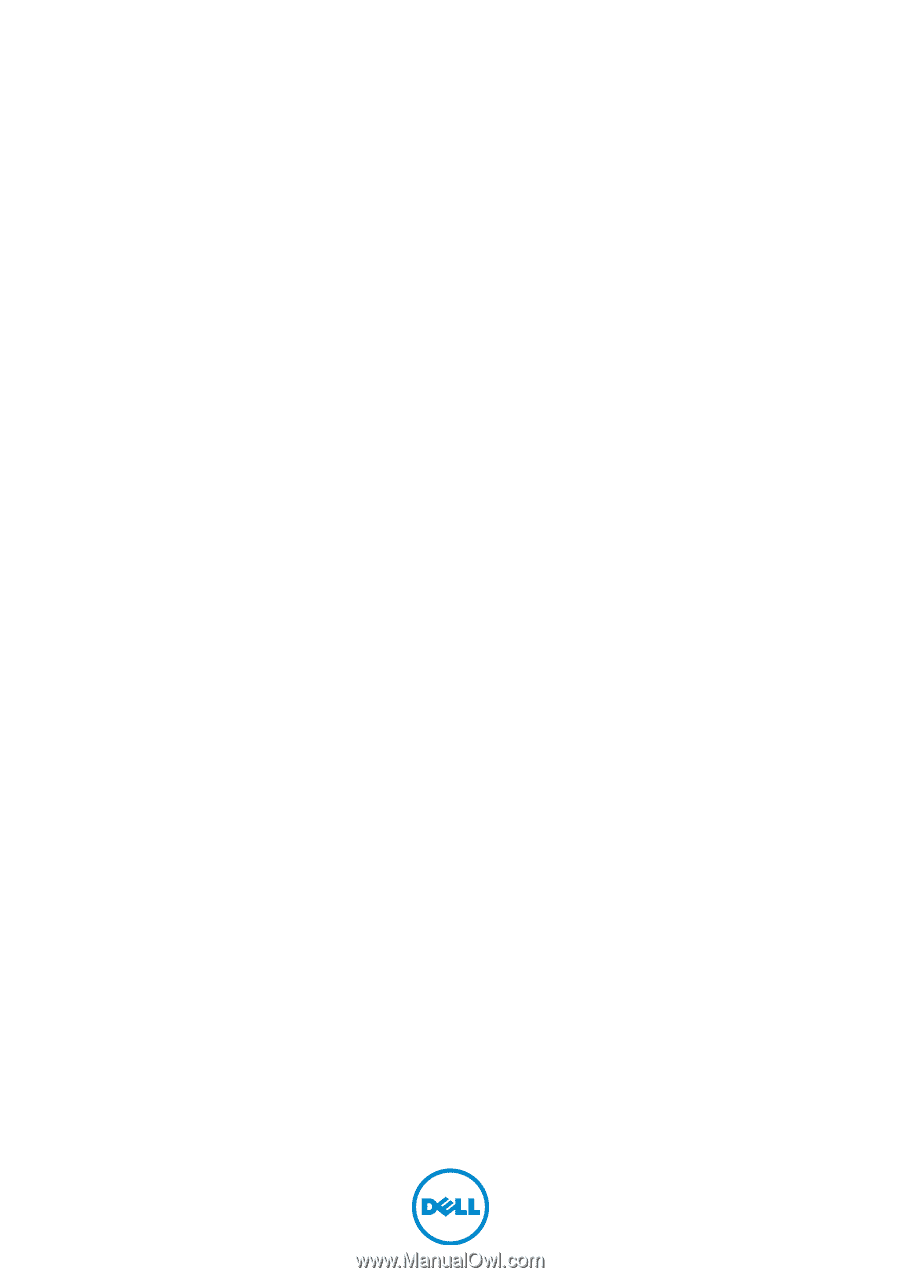
Dell Inspiron M531R
Owner’s Manual
Computer model: Inspiron M531R – 5535
Regulatory model: P28F
Regulatory type: P28F002