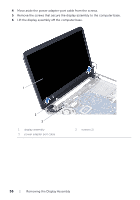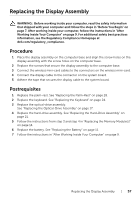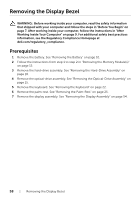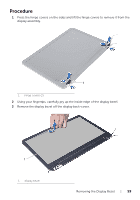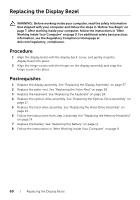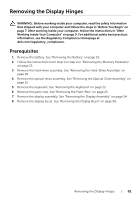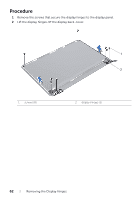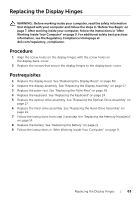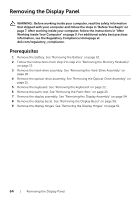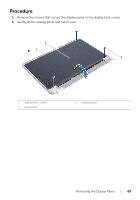Dell Inspiron M531R 5535 Inspiron M531R Owners Manual - Page 60
Replacing the Display Bezel, Procedure, Postrequisites
 |
View all Dell Inspiron M531R 5535 manuals
Add to My Manuals
Save this manual to your list of manuals |
Page 60 highlights
Replacing the Display Bezel WARNING: Before working inside your computer, read the safety information that shipped with your computer and follow the steps in "Before You Begin" on page 7. After working inside your computer, follow the instructions in "After Working Inside Your Computer" on page 9. For additional safety best practices information, see the Regulatory Compliance Homepage at dell.com/regulatory_compliance. Procedure 1 Align the display bezel with the display back-cover, and gently snap the display bezel into place. 2 Align the hinge covers with the hinges on the display assembly and snap the hinge covers into place. Postrequisites 1 Replace the display assembly. See "Replacing the Display Assembly" on page 57. 2 Replace the palm-rest. See "Replacing the Palm-Rest" on page 28. 3 Replace the keyboard. See "Replacing the Keyboard" on page 24. 4 Replace the optical-drive assembly. See "Replacing the Optical-Drive Assembly" on page 17. 5 Replace the hard-drive assembly. See "Replacing the Hard-Drive Assembly" on page 21. 6 Follow the instructions from step 3 and step 4 in "Replacing the Memory Module(s)" on page 14. 7 Replace the battery. See "Replacing the Battery" on page 11. 8 Follow the instructions in "After Working Inside Your Computer" on page 9. 60 | Replacing the Display Bezel