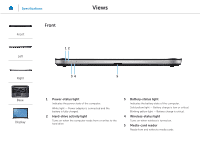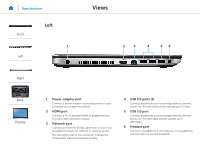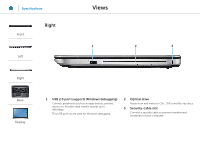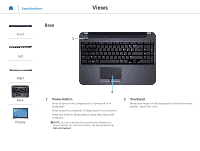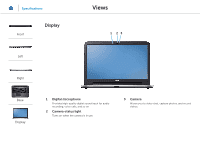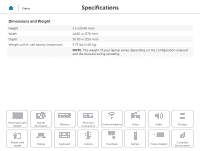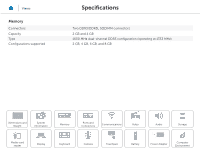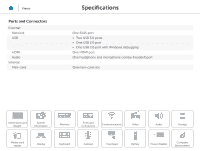Dell Inspiron M531R 5535 Inspiron M531R Specifications - Page 5
Power button, Touchpad
 |
View all Dell Inspiron M531R 5535 manuals
Add to My Manuals
Save this manual to your list of manuals |
Page 5 highlights
Specifications Views Front Base 1 Left Right Base Display 2 1 Power button Press to turn on the computer if it is turned off or in Sleep state. Press to put the computer in Sleep state if it is turned on. Press and hold for 10 seconds to force shut‑down the computer. NOTE: You can customize the power‑button behaviour in Power Options. For more information, see Me and My Dell at dell.com/support. 2 Touchpad Move your finger on the touchpad to move the mouse pointer. Tap to left‑click.

1
Power button
Press to turn on the computer if it is turned off or in
Sleep state.
Press to put the computer in Sleep state if it is turned on.
Press and hold for 10 seconds to force shut‑down the
computer.
NOTE:
You can customize the power‑button behaviour in
Power Options. For more information, see
Me and My Dell
at
dell.com/support
.
2
Touchpad
Move your finger on the touchpad to move the mouse
pointer. Tap to left‑click.
1
2
Views
Specifications
Front
Left
Right
Base
Display
Base