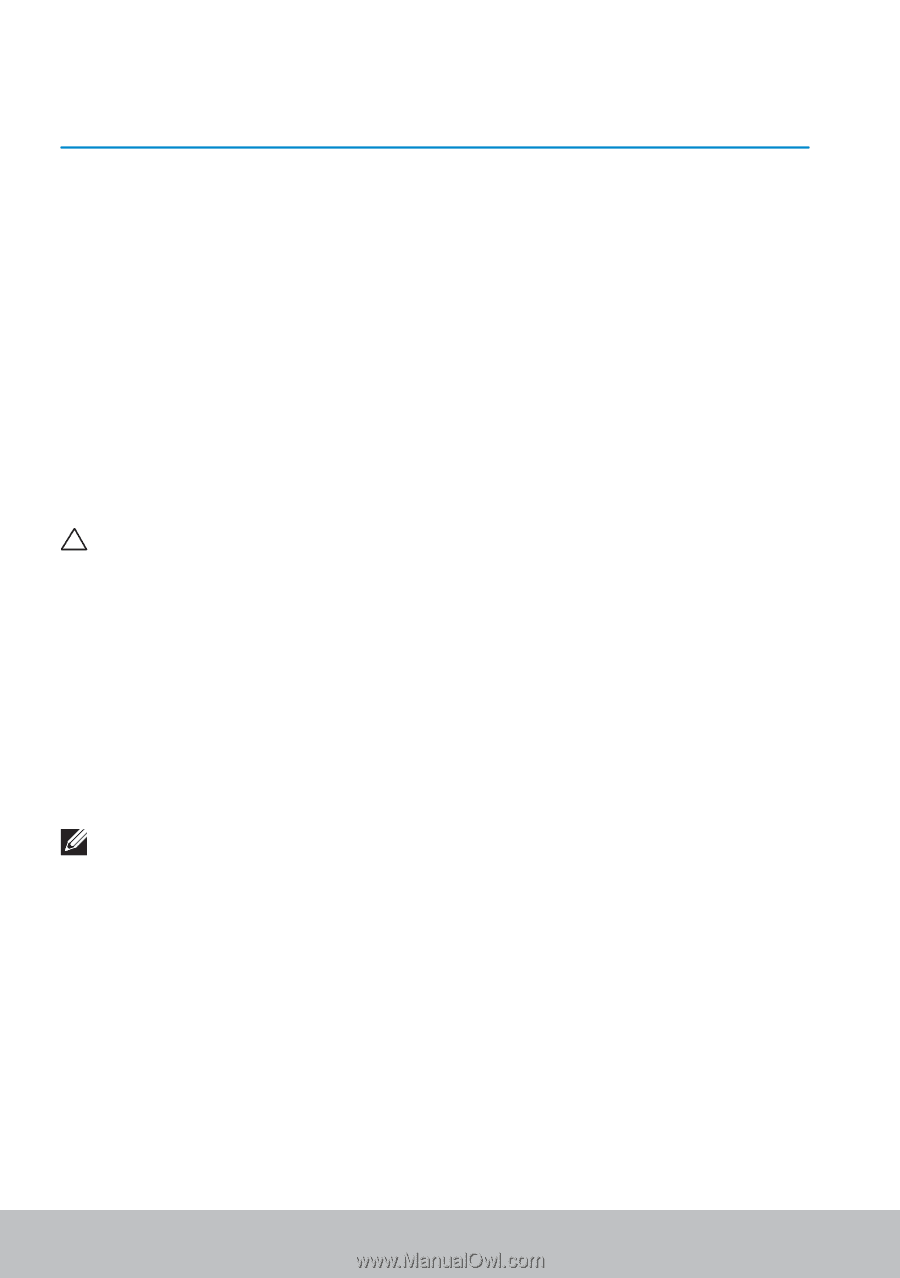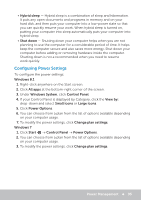Dell Inspiron M531R 5535 Me and My Dell - Page 90
BIOS, Changing BIOS Settings, Entering BIOS Setup Program
 |
View all Dell Inspiron M531R 5535 manuals
Add to My Manuals
Save this manual to your list of manuals |
Page 90 highlights
BIOS BIOS stores hardware information about your computer and passes on the information to the operating system when the computer boots up. You can make changes to the basic hardware settings stored in the BIOS using BIOS setup program. You can use BIOS setup program to: • Set or change a user-selectable option such as the user password. • Determine the devices installed on your computer, such as amount of memory, type of hard drive, and so on. • Change the system configuration information after you add, change, or remove any hardware in your computer. Changing BIOS Settings CAUTION: Incorrect settings in BIOS setup program may cause your computer to not boot, work incorrectly, or damage your computer. You may need to change settings such as date and time, boot devices and boot sequence, enable or disable PowerShare, and so on. To change the settings, enter BIOS setup program, locate the setting that you want to change, and follow the instructions on the screen. Entering BIOS Setup Program 1. Turn on or restart your computer. 2. Press at the Dell logo to enter BIOS setup program. NOTE: If you wait too long and the operating system logo appears, continue to wait until you see the Windows desktop, then restart your computer and try again. 90 Changing BIOS Settings