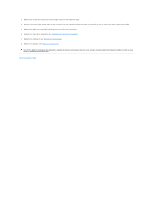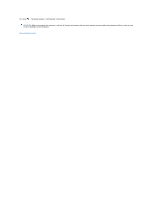Dell Inspiron Mini 10 1012 Service Manual - Page 32
Memory Module - specifications
 |
View all Dell Inspiron Mini 10 1012 manuals
Add to My Manuals
Save this manual to your list of manuals |
Page 32 highlights
Back to Contents Page Memory Module Dell™ Inspiron™ 1012 Service Manual Removing the Memory Module Replacing the Memory Module WARNING: Before working inside your computer, read the safety information that shipped with your computer. For additional safety best practices information, see the Regulatory Compliance Homepage at www.dell.com/regulatory_compliance. CAUTION: To avoid electrostatic discharge, ground yourself by using a wrist grounding strap or by periodically touching an unpainted metal surface (such as a connector on your computer). CAUTION: Only a certified service technician should perform repairs on your computer. Damage due to servicing that is not authorized by Dell™ is not covered by your warranty. CAUTION: To help prevent damage to the system board, remove the main battery (see Removing the Battery) before working inside the computer. You can increase your computer memory by installing memory modules on the system board. See "Basic Specifications" in your Setup Guide or the Comprehensive Specifications at support.dell.com\manuals for information on the type of memory supported by your computer. NOTE: Memory modules purchased from Dell are covered under your computer warranty. Your computer has one user-accessible SODIMM connector. Removing the Memory Module 1. Follow the procedures in Before You Begin. 2. Remove the battery (see Removing the Battery). 3. Remove the keyboard (see Removing the Keyboard). 4. Loosen the screw that secures the memory module cover to the palm rest assembly. 1 memory module cover 5. Slide the memory module cover tabs out of the slots on the palm rest assembly. 6. Lift the memory module cover off the palm rest assembly. CAUTION: To prevent damage to the memory module connector, do not use tools to spread the memory module securing clips. 7. Use your fingertips to carefully spread apart the securing clips on each end of the memory module connector until the memory module pops up.