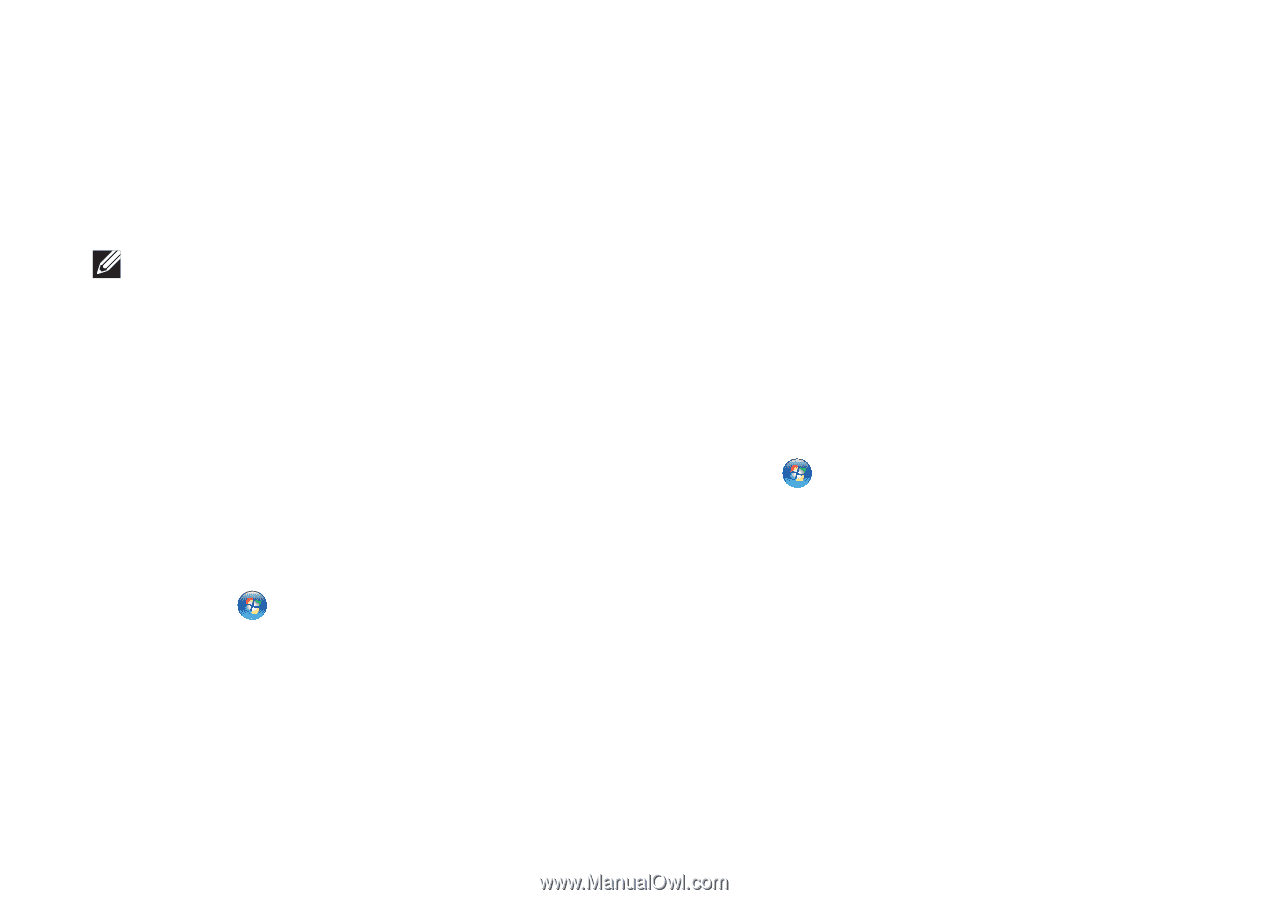Dell Inspiron Mini 10 1012 Inspiron Mini 1012 Setup Guide - Page 36
Transferring Information to a New, Computer, Backing Up Your Data, Files and Settings Transfer
 |
View all Dell Inspiron Mini 10 1012 manuals
Add to My Manuals
Save this manual to your list of manuals |
Page 36 highlights
Using Your Inspiron Laptop Transferring Information to a New Computer To transfer information to a new computer: Windows XP NOTE: The following instructions are applicable for the Windows default view, and may not apply if you set your computer to the Windows Classic view. 1. Click Start→ All Programs→ Accessories→ System Tools→ Files and Settings Transfer Wizard. 2. Follow the instructions in the Files and Settings Transfer Wizard wizard. Windows 7 1. Click Start → Control Panel. 2. In the search box, type Transfer and then click Transfer files from another computer. 3. Follow the instructions in the Windows Easy Transfer wizard. Backing Up Your Data It is recommended that you periodically back up files and folders on your computer. To back up files: Windows XP 1. Click Start→ All Programs→ Accessories→ System Tools→ Backup. 2. Follow the instructions in the Backup or Restore wizard. Windows 7 1. Click Start → Control Panel→ System and Security→ Backup and Restore. 2. Click Set up backup.... 3. Follow the instructions on the Configure Backup wizard. 34