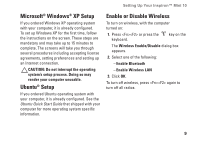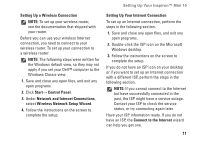Dell Inspiron Mini 10v 1011 Inspiron Mini 10v Setup Guide - Page 11
Microsoft® Windows® XP Setup, Ubuntu® Setup, Enable or Disable Wireless, Enable Wireless LAN
 |
View all Dell Inspiron Mini 10v 1011 manuals
Add to My Manuals
Save this manual to your list of manuals |
Page 11 highlights
Setting Up Your Inspiron™ Mini 10 Microsoft® Windows® XP Setup If you ordered Windows XP operating system with your computer, it is already configured. To set up Windows XP for the first time, follow the instructions on the screen. These steps are mandatory and may take up to 15 minutes to complete. The screens will take you through several procedures including accepting license agreements, setting preferences and setting up an Internet connection. CAUTION: Do not interrupt the operating system's setup process. Doing so may render your computer unusable. Ubuntu® Setup If you ordered Ubuntu operating system with your computer, it is already configured. See the Ubuntu Quick Start Guide that shipped with your computer for more operating system specific information. Enable or Disable Wireless To turn on wireless, with the computer turned on: 1. Press or press the keyboard. key on the The Wireless Enable/Disable dialog box appears. 2. Select one of the following: --Enable Bluetooth --Enable Wireless LAN 3. Click OK. To turn off wireless, press again to turn off all radios. 9