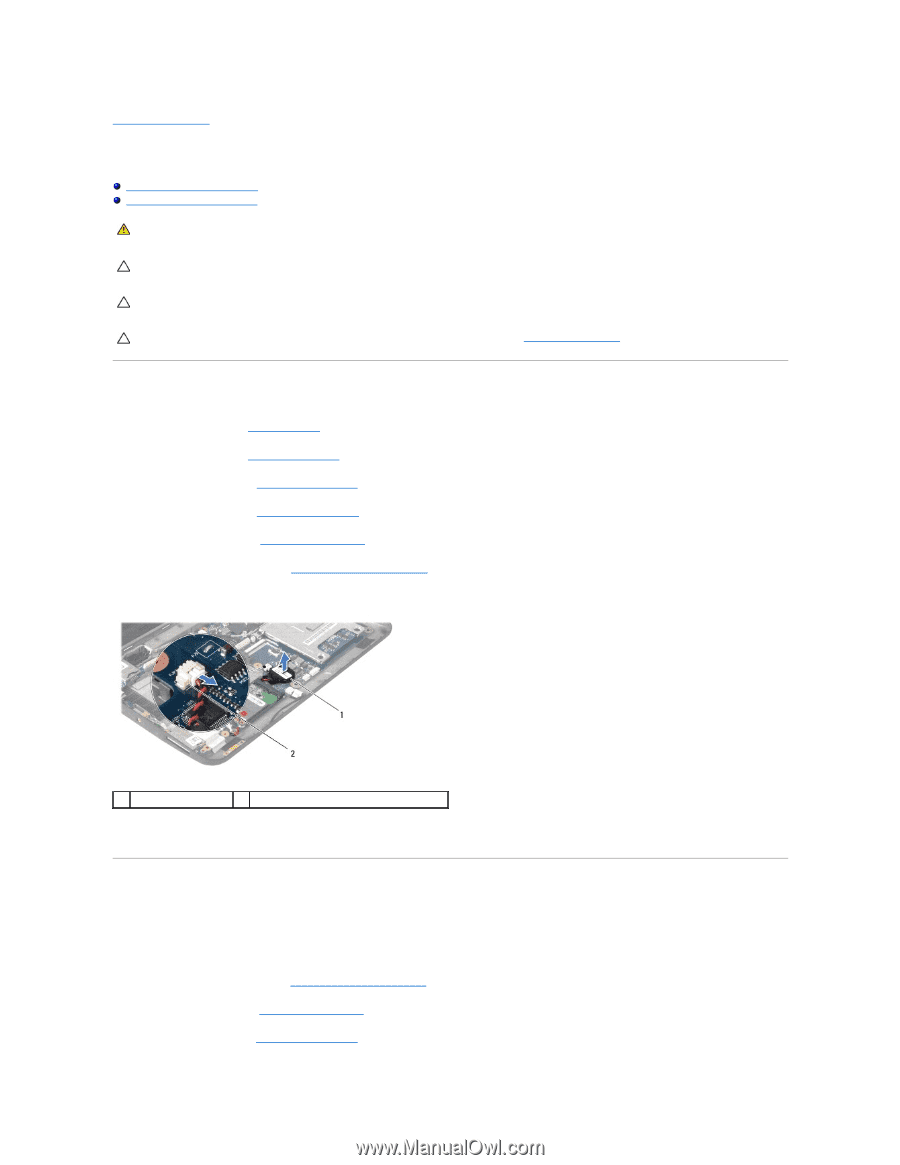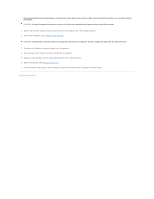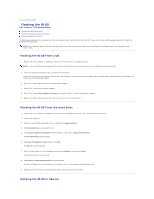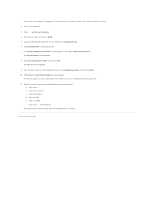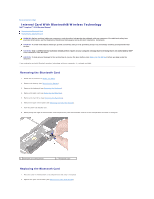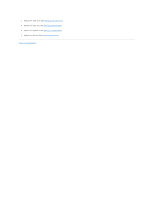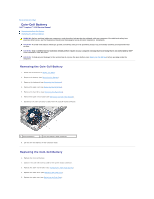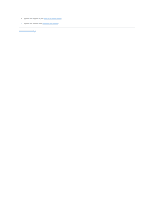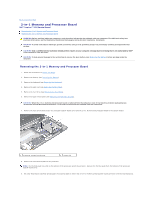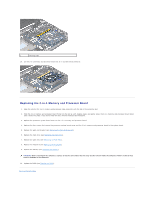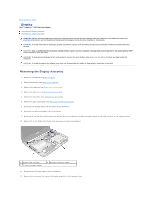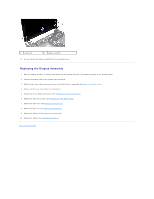Dell Inspiron Mini 10z Service Manual - Page 12
Coin-Cell Battery
 |
View all Dell Inspiron Mini 10z manuals
Add to My Manuals
Save this manual to your list of manuals |
Page 12 highlights
Back to Contents Page Coin-Cell Battery Dell™ Inspiron™ 1010 Service Manual Removing the Coin-Cell Battery Replacing the Coin-Cell Battery WARNING: Before working inside your computer, read the safety information that shipped with your computer. For additional safety best practices information, see the Regulatory Compliance Homepage at www.dell.com/regulatory_compliance. CAUTION: To avoid electrostatic discharge, ground yourself by using a wrist grounding strap or by periodically touching an unpainted metal surface. CAUTION: Only a certified service technician should perform repairs on your computer. Damage due to servicing that is not authorized by Dell™ is not covered by your warranty. CAUTION: To help prevent damage to the system board, remove the main battery (see Removing the Battery) before working inside the computer. Removing the Coin-Cell Battery 1. Follow the instructions in Before You Begin. 2. Remove the battery (see Removing the Battery). 3. Remove the keyboard (see Removing the Keyboard). 4. Remove the palm rest (see Removing the Palm Rest). 5. Remove the hard drive (see Removing the Hard Drive). 6. Remove the palm rest bracket (see Removing the Palm Rest Bracket). 7. Disconnect the coin-cell battery cable from the system board connector. 1 coin-cell battery 2 coin-cell battery cable connector 8. Lift the coin-cell battery off the computer base. Replacing the Coin-Cell Battery 1. Replace the coin-cell battery. 2. Connect the coin-cell battery cable to the system board connector. 3. Replace the palm rest bracket (see Replacing the Palm Rest Bracket). 4. Replace the hard drive (see Replacing the Hard Drive). 5. Replace the palm rest (see Replacing the Palm Rest).