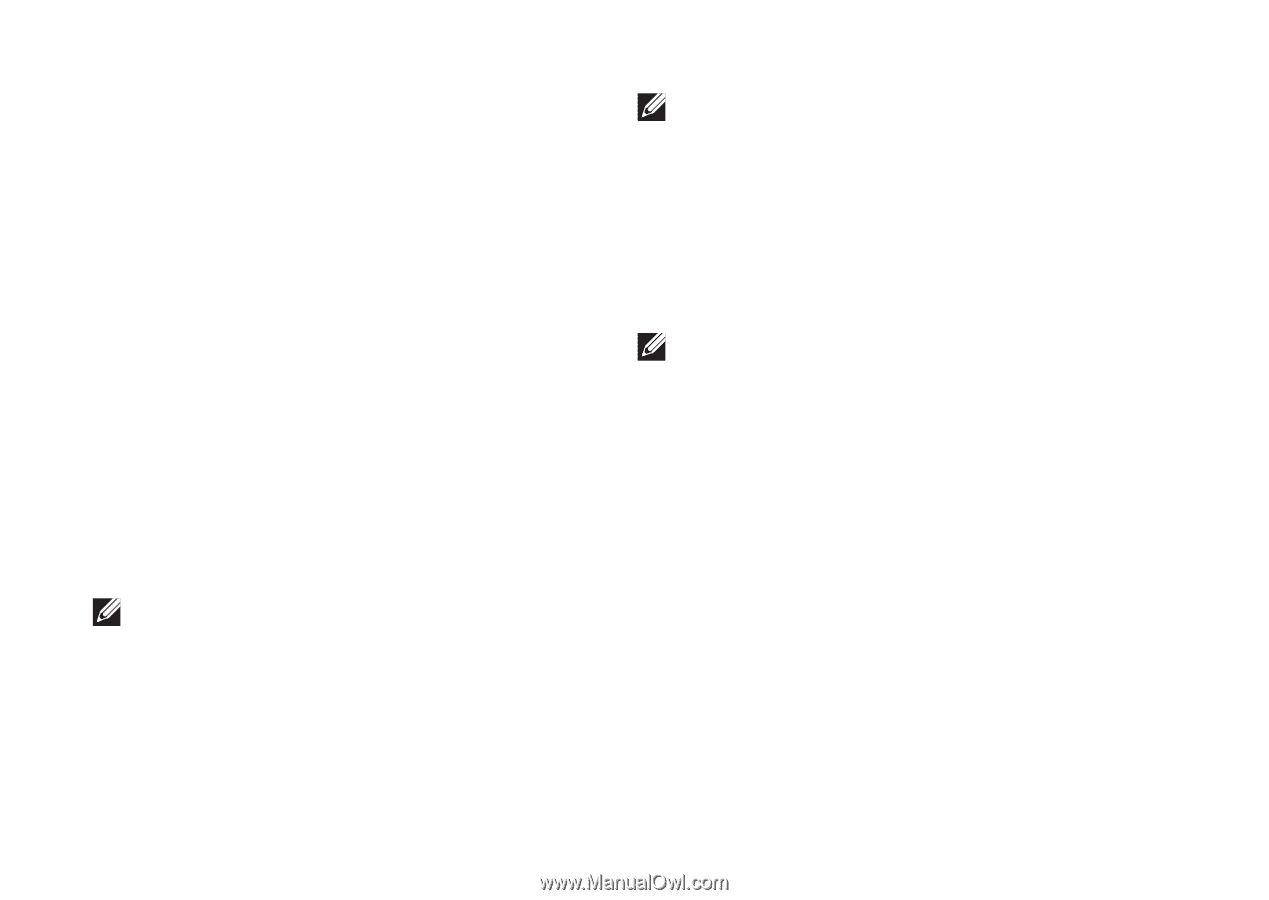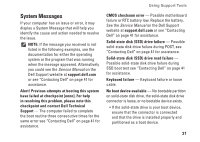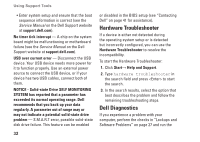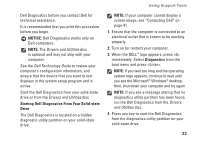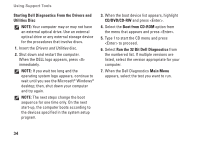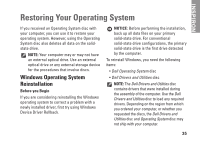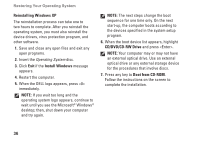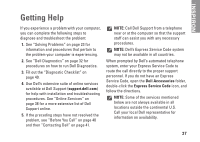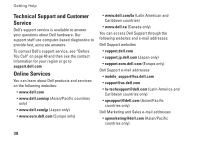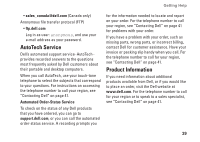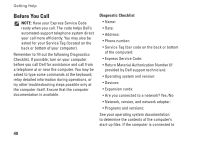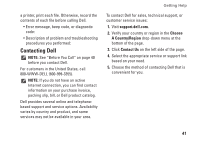Dell Inspiron Mini 9 910 Inspiron Mini 9 Setup Guide - Page 38
Reinstalling Windows XP, Install Windows, CD/DVD/CD-RW Drive, Boot from CD-ROM, Operating System
 |
View all Dell Inspiron Mini 9 910 manuals
Add to My Manuals
Save this manual to your list of manuals |
Page 38 highlights
Restoring Your Operating System Reinstalling Windows XP The reinstallation process can take one to two hours to complete. After you reinstall the operating system, you must also reinstall the device drivers, virus protection program, and other software. 1. Save and close any open files and exit any open programs. 2. Insert the Operating System disc. 3. Click Exit if the Install Windows message appears. 4. Restart the computer. 5. When the DELL logo appears, press immediately. NOTE: If you wait too long and the operating system logo appears, continue to wait until you see the Microsoft® Windows® desktop; then, shut down your computer and try again. NOTE: The next steps change the boot sequence for one time only. On the next start-up, the computer boots according to the devices specified in the system setup program. 6. When the boot device list appears, highlight CD/DVD/CD-RW Drive and press . NOTE: Your computer may or may not have an external optical drive. Use an external optical drive or any external storage device for the procedures that involve discs. 7. Press any key to Boot from CD-ROM. Follow the instructions on the screen to complete the installation. 36