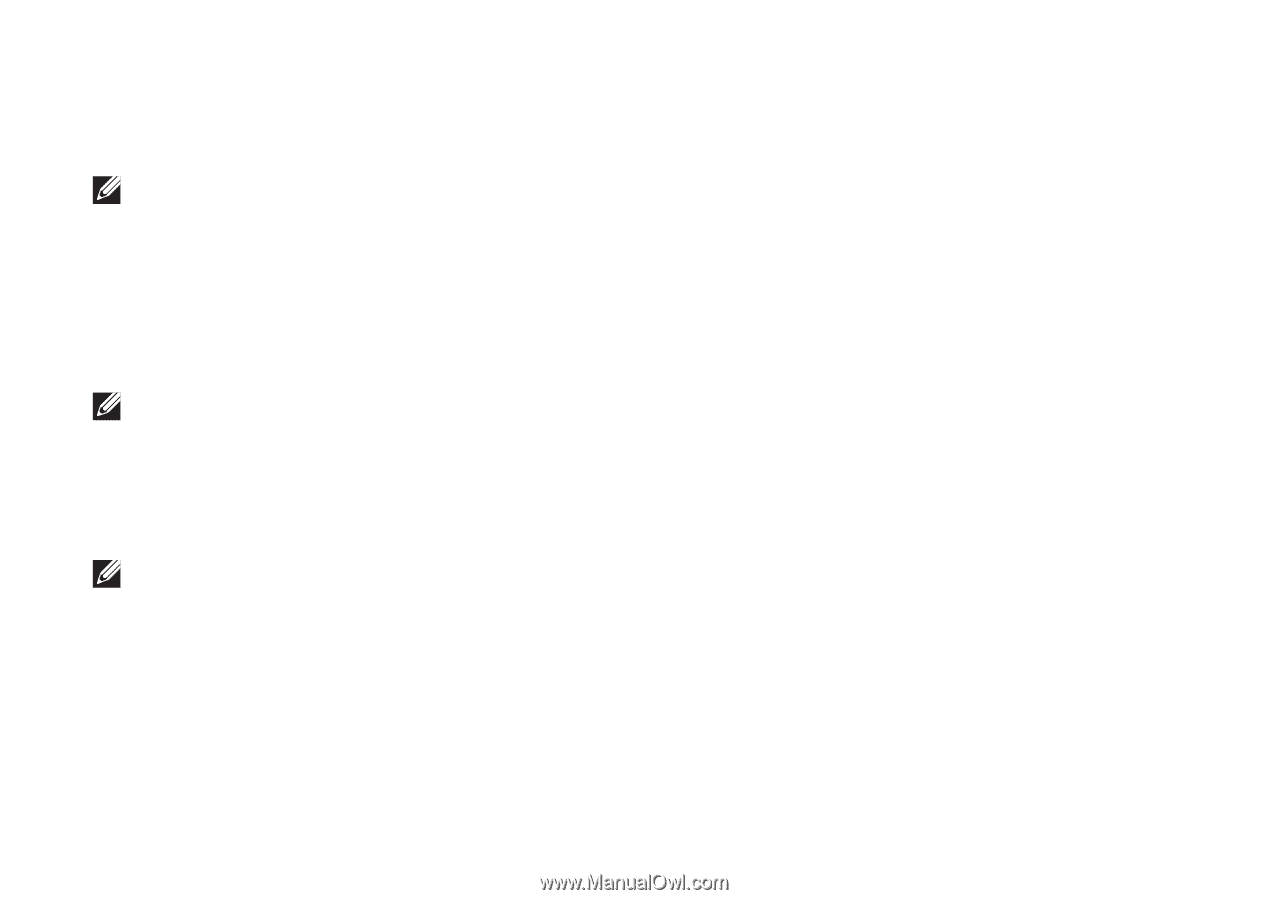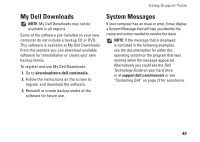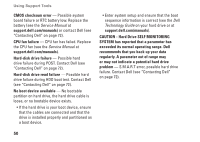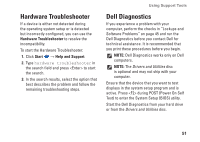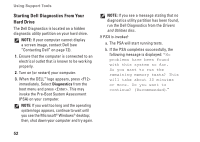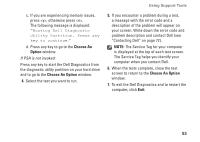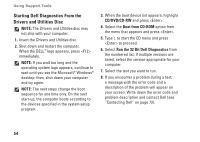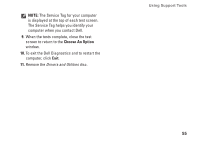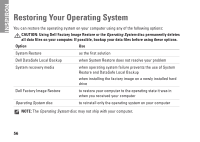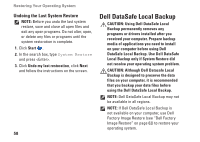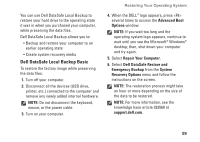Dell Inspiron N4030 Setup Guide - Page 56
Starting Dell Diagnostics From the, Drivers and Utilities Disc, CD/DVD/CD-RW, Boot from CD-ROM - drivers windows 7 32 bit
 |
View all Dell Inspiron N4030 manuals
Add to My Manuals
Save this manual to your list of manuals |
Page 56 highlights
Using Support Tools Starting Dell Diagnostics From the Drivers and Utilities Disc NOTE: The Drivers and Utilities disc may not ship with your computer. 1. Insert the Drivers and Utilities disc. 2. Shut down and restart the computer. When the DELL™ logo appears, press immediately. NOTE: If you wait too long and the operating system logo appears, continue to wait until you see the Microsoft® Windows® desktop; then, shut down your computer and try again. NOTE: The next steps change the boot sequence for one time only. On the next start-up, the computer boots according to the devices specified in the system setup program. 3. When the boot device list appears, highlight CD/DVD/CD-RW and press . 4. Select the Boot from CD-ROM option from the menu that appears and press . 5. Type 1 to start the CD menu and press to proceed. 6. Select Run the 32 Bit Dell Diagnostics from the numbered list. If multiple versions are listed, select the version appropriate for your computer. 7. Select the test you want to run. 8. If you encounter a problem during a test, a message with the error code and a description of the problem will appear on your screen. Write down the error code and problem description and contact Dell (see "Contacting Dell" on page 72). 54