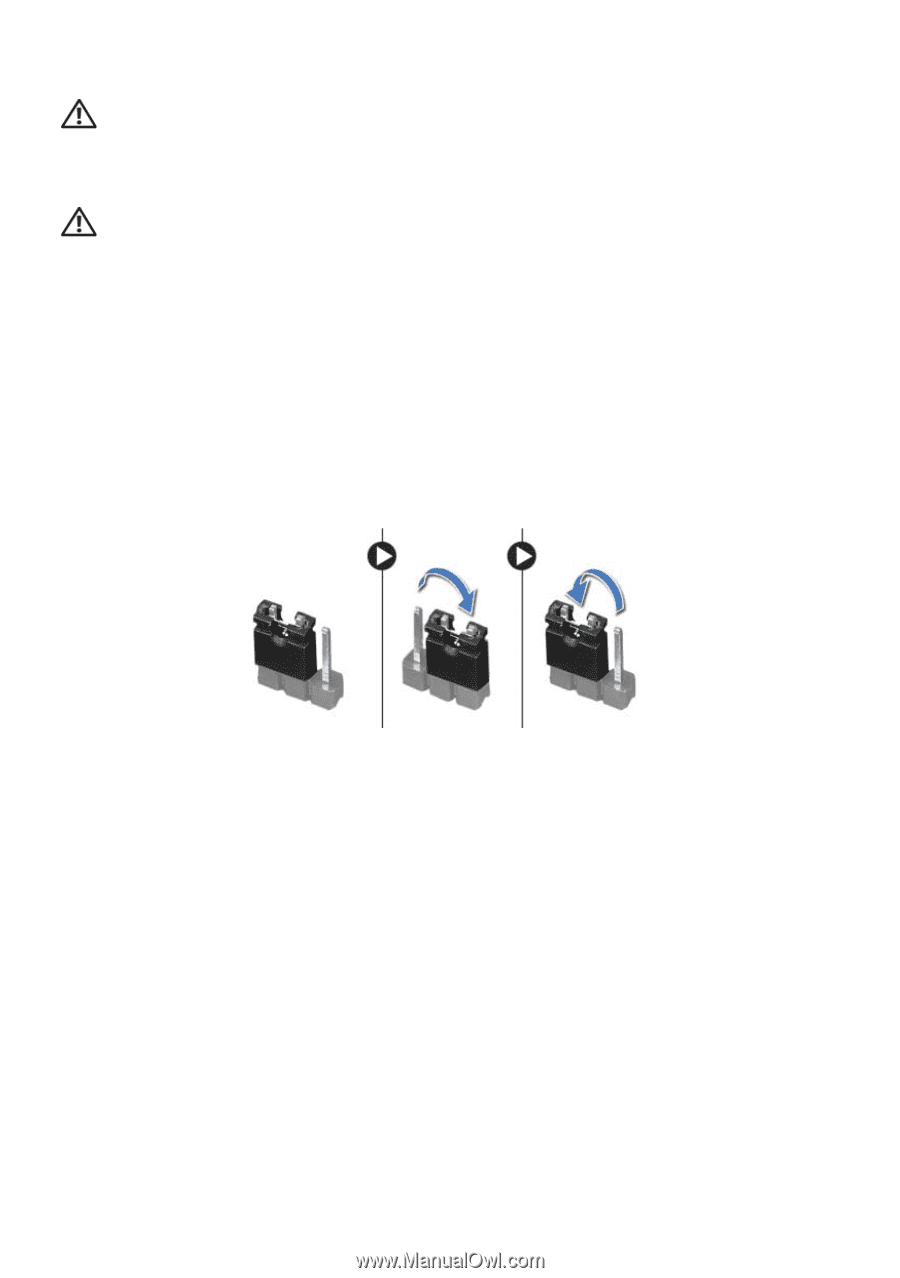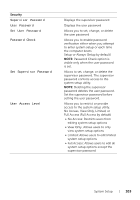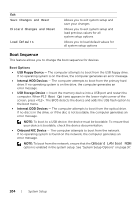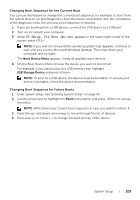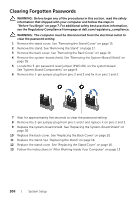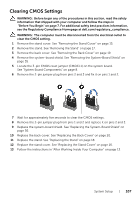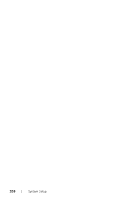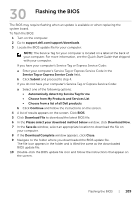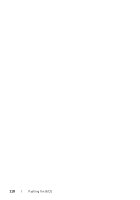Dell Inspiron One 2020 Specifications (SWF/PDF) - Page 107
Clearing CMOS Settings
 |
View all Dell Inspiron One 2020 manuals
Add to My Manuals
Save this manual to your list of manuals |
Page 107 highlights
Clearing CMOS Settings WARNING: Before begin any of the procedures in this section, read the safety information that shipped with your computer and follow the steps in "Before You Begin" on page 7. For additional safety best practices information, see the Regulatory Compliance Homepage at dell.com/regulatory_compliance. WARNING: The computer must be disconnected from the electrical outlet to clear the CMOS setting. 1 Remove the stand cover. See "Removing the Stand Cover" on page 15. 2 Remove the stand. See "Removing the Stand" on page 17. 3 Remove the back cover. See "Removing the Back Cover" on page 19. 4 Remove the system-board shield. See "Removing the System-Board Shield" on page 35. 5 Locate the 3-pin CMOS reset jumper (CMOCL1) on the system board. See "System Board Components" on page 8. 6 Remove the 2-pin jumper plug from pins 2 and 3 and fix it on pins 1 and 2. 7 Wait for approximately five seconds to clear the CMOS settings. 8 Remove the 2-pin jumper plug from pins 1 and 2 and replace it on pins 2 and 3. 9 Replace the system-board shield. See "Replacing the System-Board Shield" on page 36. 10 Replace the back cover. See "Replacing the Back Cover" on page 20. 11 Replace the stand. See "Replacing the Stand" on page 18. 12 Replace the stand cover. See "Replacing the Stand Cover" on page 16. 13 Follow the instructions in "After Working Inside Your Computer" on page 13. System Setup | 107