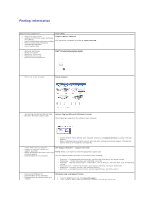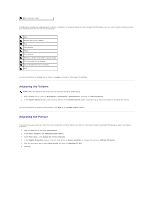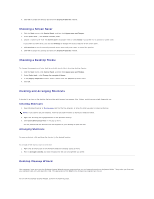Dell Inspiron XPS Gen 2 Dell Inspiron Help - Page 4
Playing CDs and Movies - drivers
 |
View all Dell Inspiron XPS Gen 2 manuals
Add to My Manuals
Save this manual to your list of manuals |
Page 4 highlights
Playing CDs and Movies Playing a CD or DVD Adjusting the Volume Adjusting the Picture Playing a CD or DVD NOTICE: Do not press down on the CD or DVD tray when you open or close it. Keep the tray closed when you are not using the drive. NOTICE: Do not move the computer when you are playing CDs or DVDs. 1. Press the eject button on the front of the drive. 2. Pull the tray out. 3. Place the disc, label side up, in the center of the tray and snap the disc onto the spindle. NOTE: If you use a module that shipped with another computer, you need to install the drivers and software necessary to play DVDs or write data. 4. Push the tray back into the drive. To format CDs for storing data, to create music CDs, or to copy CDs, see the CD software that came with your computer. NOTE: Ensure that you follow all copyright laws when you create CDs. NOTE: For information on creating CDs, see the Owner's Manual for your Dell computer. A CD player includes the following basic functions. In addition to accessing these functions through the CD player, you can control some of these functions by pressing buttons on the front of the computer. Play. Move backward within the current track. Pause. Move forward within the current track. Stop. Go to the previous track. Eject.