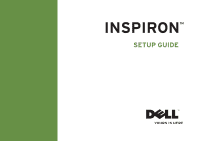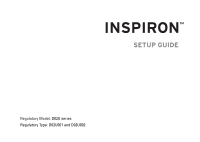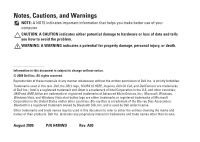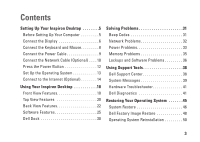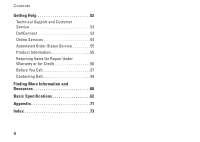Dell Inspiron Zino 300 Inspiron Zino Setup Guide
Dell Inspiron Zino 300 Manual
 |
View all Dell Inspiron Zino 300 manuals
Add to My Manuals
Save this manual to your list of manuals |
Dell Inspiron Zino 300 manual content summary:
- Dell Inspiron Zino 300 | Inspiron Zino Setup Guide - Page 1
INSPIRON™ SETUP GUIDE - Dell Inspiron Zino 300 | Inspiron Zino Setup Guide - Page 2
- Dell Inspiron Zino 300 | Inspiron Zino Setup Guide - Page 3
INSPIRON™ SETUP GUIDE Regulatory Model: D02U series Regulatory Type: D02U001 and D02U002 - Dell Inspiron Zino 300 | Inspiron Zino Setup Guide - Page 4
hardware or loss of data and tells you how to avoid the problem. WARNING: A WARNING indicates a potential for property damage, personal Dell Inc. is strictly forbidden. Trademarks used in this text: Dell, the DELL logo, YOURS IS HERE, Inspiron, Dell On Call, and DellConnect are trademarks of Dell - Dell Inspiron Zino 300 | Inspiron Zino Setup Guide - Page 5
22 Software Features 25 Dell Dock 30 Solving Problems 31 Beep Codes 31 Network Problems 32 Power Problems 33 Memory Problems 35 Lockups and Software Problems 36 Using Support Tools 38 Dell Support Center 38 System Messages 39 Hardware Troubleshooter 41 Dell Diagnostics 41 Restoring - Dell Inspiron Zino 300 | Inspiron Zino Setup Guide - Page 6
Contents Getting Help 52 Technical Support and Customer Service 53 DellConnect 53 Online Services 54 Automated Order-Status Service 55 Product Information 55 Returning Items for Repair Under Warranty or for Credit 56 Before You Call 57 Contacting Dell 59 Finding More Information and - Dell Inspiron Zino 300 | Inspiron Zino Setup Guide - Page 7
setting up your Inspiron™ 300/400. WARNING: Before you begin any of the procedures in this section, read the safety information that shipped with your computer. For additional safety best practices information, see the Regulatory Compliance Homepage at www.dell.com/regulatory_compliance. Before - Dell Inspiron Zino 300 | Inspiron Zino Setup Guide - Page 8
Up Your Inspiron Desktop Connect the Display Inspiron 300: Connect the display using the integrated VGA connector. Inspiron 400: Connect purchase the HDMI-to-DVI adapter and additional HDMI cables on the Dell website at www.dell.com. Use the appropriate cable based on the connectors available on - Dell Inspiron Zino 300 | Inspiron Zino Setup Guide - Page 9
Connection Type VGA-to-VGA (VGA cable) HDMI-to-HDMI (HDMI cable) HDMI-to-DVI (HDMI-to-DVI adapter + DVI cable) Computer Setting Up Your Inspiron Desktop Cable Display 7 - Dell Inspiron Zino 300 | Inspiron Zino Setup Guide - Page 10
Setting Up Your Inspiron Desktop Connect the Keyboard and Mouse Connect the USB keyboard and mouse to the USB connectors on the back panel of the computer. 8 - Dell Inspiron Zino 300 | Inspiron Zino Setup Guide - Page 11
Connect the Power Cable Setting Up Your Inspiron Desktop 9 - Dell Inspiron Zino 300 | Inspiron Zino Setup Guide - Page 12
Setting Up Your Inspiron Desktop Connect the Network Cable (Optional) 10 - Dell Inspiron Zino 300 | Inspiron Zino Setup Guide - Page 13
Setting Up Your Inspiron Desktop A network connection is not required to complete your computer setup, but if you have an existing network or Internet connection that uses a cable connection ( - Dell Inspiron Zino 300 | Inspiron Zino Setup Guide - Page 14
Setting Up Your Inspiron Desktop Press the Power Button 12 - Dell Inspiron Zino 300 | Inspiron Zino Setup Guide - Page 15
it is recommended that you download and install the latest BIOS and drivers for your computer available on the Dell Support website at support.dell.com. Set Up Ubuntu To set up Ubuntu® for the first time, follow the instructions on the screen. See the Ubuntu Quick Start Guide that shipped with your - Dell Inspiron Zino 300 | Inspiron Zino Setup Guide - Page 16
Up Your Inspiron Desktop Connect to the Internet (Optional) To connect to the Internet, you need an external modem or network connection and an Internet service provider (ISP). If an external USB modem or WLAN adapter is not part of your original order, you can purchase one from the Dell website at - Dell Inspiron Zino 300 | Inspiron Zino Setup Guide - Page 17
Start→ Control Panel. 3. Click Network Connections. 4. Under Network Connections, click Create a New Connection. 5. Follow the instructions on the screen to complete the setup. Setting Up Your Inspiron Desktop Windows Vista® 1. Save and close any open files, and exit any open programs. 2. Click - Dell Inspiron Zino 300 | Inspiron Zino Setup Guide - Page 18
from your ISP but did not receive a setup CD, click Set up my connection manually. --If you have a CD, click Use the CD I got from an ISP. 7. Click Next. If you selected Set up my connection manually, continue to step 8. Otherwise, follow the instructions on the screen to complete the setup. - Dell Inspiron Zino 300 | Inspiron Zino Setup Guide - Page 19
Vista NOTE: The following instructions are applicable to the Windows default view, so they may not apply if you set your Dell™ computer to the Windows Inspiron Desktop NOTE: If you do not know which type of connection to select, click Help me choose or contact your ISP. 4. Follow the instructions - Dell Inspiron Zino 300 | Inspiron Zino Setup Guide - Page 20
INSPIRON Using Your Inspiron Desktop This section provides information about the features available on your Inspiron™ desktop. Front View Features 1 2 54 3 18 - Dell Inspiron Zino 300 | Inspiron Zino Setup Guide - Page 21
Using Your Inspiron Desktop 1 Optical drive (optional) - Plays or records only standard-size (12 cm) CDs, DVDs, and Blu-ray Discs. 2 Optical drive eject button - Opens the optical - Dell Inspiron Zino 300 | Inspiron Zino Setup Guide - Page 22
Using Your Inspiron Desktop Top View Features 1 20 - Dell Inspiron Zino 300 | Inspiron Zino Setup Guide - Page 23
Using Your Inspiron Desktop 1 Power button and light - Turns the power on or off is on. • Solid amber - The computer is in sleep state or there is a problem with the system board. • Blinking amber - Indicates a problem with the system board or the power supply. NOTE: For information on power - Dell Inspiron Zino 300 | Inspiron Zino Setup Guide - Page 24
Using Your Inspiron Desktop Back View Features Inspiron 300 Inspiron 400 34 5 6 34 56 7 7 8 8 2 1 9 2 1 11 10 9 22 - Dell Inspiron Zino 300 | Inspiron Zino Setup Guide - Page 25
Using Your Inspiron Desktop 1 AC adapter connector - Connects to the AC adapter to power the computer. 2 Hard drive activity light - Turns on when the computer reads or writes - Dell Inspiron Zino 300 | Inspiron Zino Setup Guide - Page 26
Using Your Inspiron Desktop 9 USB 2.0 connectors (2) - Connects to USB devices, such as a mouse, keyboard, printer, external drive, or MP3 player. 10 eSATA connectors (2) - Connects to external SATA and - Dell Inspiron Zino 300 | Inspiron Zino Setup Guide - Page 27
Inspiron Desktop Software Features NOTE: For more information about the features described in this section, see the Dell Technology Guide available on your hard drive or on the Dell Support website at support.dell.com/manuals account, and upload or download files. Entertainment and Multimedia You - Dell Inspiron Zino 300 | Inspiron Zino Setup Guide - Page 28
Using Your Inspiron Desktop Customizing the Desktop You can customize your desktop to change the appearance, resolution, wallpaper, screensaver, or other features of your desktop. To customize the - Dell Inspiron Zino 300 | Inspiron Zino Setup Guide - Page 29
Your Inspiron Desktop Customizing Your Energy Settings You can use the power options in your operating system to configure the power settings on your computer. The Microsoft® Windows® operating system installed on your Dell computer provides the following options: Windows Vista • Dell Recommended - Dell Inspiron Zino 300 | Inspiron Zino Setup Guide - Page 30
Windows default view, so they may not apply if you set your Dell™ computer to the Windows Classic view. 1. Click Start→ All Programs→ Accessories→ System Tools→ Files and Settings Transfer Wizard. 2. Follow the instructions on the Files and Settings Transfer Wizard. Windows Vista NOTE: The following - Dell Inspiron Zino 300 | Inspiron Zino Setup Guide - Page 31
Using Your Inspiron Desktop Backing Up Your Data It is recommended that you periodically back up files and folders on your computer. To back up files: Windows XP 1. Click Start→ All Programs→ Accessories→ System Tools→ Backup. 2. Follow the instructions on the Backup or Restore wizard. Windows - Dell Inspiron Zino 300 | Inspiron Zino Setup Guide - Page 32
Using Your Inspiron Desktop Dell Dock The Dell Dock is a group of icons that provides easy access to category or icon on the Dock and click Delete shortcut or Delete category. 2. Follow the instructions on the screen. Personalize the Dock 1. Right-click the Dock and click Advanced Setting.... 2. - Dell Inspiron Zino 300 | Inspiron Zino Setup Guide - Page 33
INSPIRON Solving Problems This section provides troubleshooting information for your computer. If you cannot solve your problem using the following guidelines, see "Using Support Tools" on page 38 or "Contacting Dell" on page 59. Beep Codes Your computer might emit a series of beeps during start-up - Dell Inspiron Zino 300 | Inspiron Zino Setup Guide - Page 34
Solving Problems Network Problems Wireless Connections If the network connection is lost - The wireless router is offline or wireless has been disabled on the computer. • Check your wireless router - Dell Inspiron Zino 300 | Inspiron Zino Setup Guide - Page 35
activity and the link integrity light do not provide status for wireless connections. Solving Problems Power Problems If the power light is off - The computer is either turned off or is another device, such as a lamp. If the problem persists, contact Dell (see "Contacting Dell" on page 59). 33 - Dell Inspiron Zino 300 | Inspiron Zino Setup Guide - Page 36
state. Press a key on the keyboard, move the mouse, or press the power button to resume normal operation. • There may be a problem with either the system board or the power supply. For assistance, contact Dell (see "Contacting Dell" on page 59). If the power light is blinking amber - There may be - Dell Inspiron Zino 300 | Inspiron Zino Setup Guide - Page 37
memory (see the Service Manual on the Dell Support website at support.dell.com/manuals). • Reseat the memory modules (see the Service Manual on the Dell Support website at support.dell.com/manuals) to ensure that your computer is successfully communicating with the memory. Solving Problems If you - Dell Inspiron Zino 300 | Inspiron Zino Setup Guide - Page 38
Lockups and Software Problems If the computer does not start up - Ensure that the AC documentation. If necessary, uninstall and then reinstall the program. NOTE: Software usually includes installation instructions in its documentation or on CD. If the computer stops responding or a solid blue - Dell Inspiron Zino 300 | Inspiron Zino Setup Guide - Page 39
instructions on the Program Compatibility wizard. If you have other software problems Problems • Save and close any open files or programs and shut down your computer through the Start menu. • Check the software documentation or contact the software manufacturer for troubleshooting drivers do not - Dell Inspiron Zino 300 | Inspiron Zino Setup Guide - Page 40
INSPIRON Using Support Tools Dell Support Center The Dell Support Center helps you find the service, support, and system-specific information you need. To launch the application, click the the taskbar. icon in The Dell Support Center home page displays your computer's model number, service tag - Dell Inspiron Zino 300 | Inspiron Zino Setup Guide - Page 41
See the Service Manual on the Dell Support website at support.dell.com/manuals or contact Dell (see "Contacting Dell" on page 59) for assistance. CPU fan failure - CPU fan has failed. CPU fan needs replacement. See the Service Manual on the Dell Support website at support.dell.com/manuals. Hard-disk - Dell Inspiron Zino 300 | Inspiron Zino Setup Guide - Page 42
Using Support failure. See the Service Manual on the Dell Support website at support.dell.com/manuals or contact Dell (see "Contacting Dell" on page 59) reported that a parameter has exceeded its normal operating range. Dell recommends that you back up your data regularly. A parameter out of - Dell Inspiron Zino 300 | Inspiron Zino Setup Guide - Page 43
print these procedures before you begin. NOTE: Dell Diagnostics works only on Dell computers. NOTE: The Drivers and Utilities disc is optional and may not ship with your computer. See the System Setup section in the Service Manual to review your computer's configuration information, and ensure that - Dell Inspiron Zino 300 | Inspiron Zino Setup Guide - Page 44
Support Tools Starting Dell Diagnostics From Your Hard Drive The Dell Diagnostics is located on a hidden diagnostic utility partition on your hard drive. NOTE: If your computer cannot display a screen image, contact Dell (see "Contacting Dell run the Dell Diagnostics from the Drivers and Utilities - Dell Inspiron Zino 300 | Inspiron Zino Setup Guide - Page 45
with an error code and a description of the problem. Write down the error code and problem description and contact Dell (see "Contacting Dell" on page 59). NOTE: The Service Tag for your computer is located at the top of each test screen. The Service Tag helps you identify your computer when you - Dell Inspiron Zino 300 | Inspiron Zino Setup Guide - Page 46
with an error code and a description of the problem. Write down the error code and problem description and contact Dell (see "Contacting Dell" on page 59). NOTE: The Service Tag for your computer is located at the top of each test screen. The Service Tag helps you identify your computer when you - Dell Inspiron Zino 300 | Inspiron Zino Setup Guide - Page 47
INSPIRON Restoring Your Operating System You can restore your operating system removes any programs installed after you received the computer. Use Dell Factory Image Restore only if System Restore did not resolve your operating system problem. • If you received an Operating System disc with your - Dell Inspiron Zino 300 | Inspiron Zino Setup Guide - Page 48
the Windows default view, so they may not apply if you set your Dell™ computer to the Windows Classic view. Starting System Restore Windows XP 1. Click → System Restore. 2. In the welcome screen, click Next. 3. Follow the instructions on the screen. Windows Vista or Windows 7 1. Click Start . 2. In - Dell Inspiron Zino 300 | Inspiron Zino Setup Guide - Page 49
Start→ All Programs→ Accessories→ System Tools→ System Restore. 2. In the welcome screen, click Restore my computer to an earlier time. 3. Follow the instructions on the screen. Windows Vista or Windows 7 1. Click Start . 2. In the Start Search box, type System Restore and press . 3. Click - Dell Inspiron Zino 300 | Inspiron Zino Setup Guide - Page 50
drive and removes any programs or drivers installed after you received your computer. If possible, back up the data before using this option. Use Dell Factory Image Restore only if System Restore did not resolve your operating system problem. NOTE: Dell Factory Image Restore may not be available - Dell Inspiron Zino 300 | Inspiron Zino Setup Guide - Page 51
access the recovery options, log on as a local user. To access the command prompt, type administrator in the User name field, then click OK. 6. Click Dell Factory Image Restore. The Dell Factory Image Restore welcome screen appears. NOTE: Depending upon your configuration, you may need to select - Dell Inspiron Zino 300 | Inspiron Zino Setup Guide - Page 52
Click Properties→ Device Manager. 4. Right-click the device for which the new driver was installed, and click Properties. 5. Click the Drivers tab→ Roll Back Driver. If Device Driver Rollback does not resolve the problem, then use System Restore to return your operating system to the operating state - Dell Inspiron Zino 300 | Inspiron Zino Setup Guide - Page 53
need the following items: • Dell Operating System disc • Dell Drivers and Utilities disc NOTE: The Dell Drivers and Utilities disc contains drivers that were installed during the assembly of the computer. Use the Dell Drivers and Utilities disc to load any required drivers. Depending on the region - Dell Inspiron Zino 300 | Inspiron Zino Setup Guide - Page 54
at Dell Support (support.dell.com) for help with installation and troubleshooting procedures. See "Online Services" on page 54 for a more extensive list of Dell Support online. 5. If the preceding steps have not resolved the problem, see "Contacting Dell" on page 59. NOTE: Call Dell Support from - Dell Inspiron Zino 300 | Inspiron Zino Setup Guide - Page 55
information for your region or go to support.dell.com. Getting Help DellConnect DellConnect™ is a simple online access tool that allows a Dell service and support associate to access your computer through a broadband connection, diagnose your problem, and repair it all under your supervision - Dell Inspiron Zino 300 | Inspiron Zino Setup Guide - Page 56
Dell products and services on the following websites: • www.dell.com • www.dell.com/ap (Asian/Pacific countries only) • www.dell.com/jp (Japan only) • www.euro.dell.com (Europe only) • www.dell.com/la (Latin American and Caribbean countries) • www.dell.ca (Canada only) You can access Dell Support - Dell Inspiron Zino 300 | Inspiron Zino Setup Guide - Page 57
, you can go to support.dell.com, or you can call the automated order-status service. A recording prompts you for the information needed to locate and report on your order. For the telephone number to call your region, see "Contacting Dell" on page 59. If you have a problem with your order, such - Dell Inspiron Zino 300 | Inspiron Zino Setup Guide - Page 58
indicating the tests that you have run and any error messages reported by the Dell Diagnostics (see "Dell Diagnostics" on page 41). 4. Include any accessories that belong with the item(s) being returned (power cables, software, guides, and so on) if the return is for credit. 5. Pack the equipment to - Dell Inspiron Zino 300 | Inspiron Zino Setup Guide - Page 59
Getting Help Before You Call NOTE: Have your Express Service Code ready when you call. The code helps Dell's automatedsupport telephone system direct your call more efficiently. You may also be asked for your Service Tag. Locating Your Service Tag The Service Tag of your computer is located on the - Dell Inspiron Zino 300 | Inspiron Zino Setup Guide - Page 60
Service Tag and Express Service Code (located on a label on the base of the computer): • Return Material Authorization Number (if provided by Dell support before calling Dell. • Error message, beep code, or diagnostic code: • Description of problem and troubleshooting procedures you performed: 58 - Dell Inspiron Zino 300 | Inspiron Zino Setup Guide - Page 61
, or Dell product catalog. Dell provides several online and telephonebased support and service options. Availability varies by country and product, and some services may not be available in your area. To contact Dell for sales, technical support, or customer service issues: 1. Visit support.dell.com - Dell Inspiron Zino 300 | Inspiron Zino Setup Guide - Page 62
base of your computer the Drivers and Utilities disc NOTE: Drivers and documentation updates can be found on the Dell™ Support website at support.dell.com. the Dell Technology Guide available on your hard drive the Service Manual on the Dell Support website at support.dell.com/manuals. NOTE: In some - Dell Inspiron Zino 300 | Inspiron Zino Setup Guide - Page 63
instructions, Regulatory information, Ergonomics information, and End User License Agreement find your Service Tag/Express Service Code - You must use the Service Tag to identify your computer on support.dell.com or to contact technical support find drivers and downloads access technical support - Dell Inspiron Zino 300 | Inspiron Zino Setup Guide - Page 64
INSPIRON Basic Specifications This section provides information that you may need when setting up, updating drivers for, and upgrading your computer. For more detailed specifications, see the Comprehensive Specifications on the Dell Support website at support.dell.com/manuals. NOTE: Offerings may - Dell Inspiron Zino 300 | Inspiron Zino Setup Guide - Page 65
Computer Model Processor Chipset Video Audio Communication (optional) Inspiron 300 Intel® Atom™ Intel 945GC Intel UMA Integrated 2.1 channel, High Definition Audio Basic Specifications Inspiron 400 AMD Athlon™ AMD Athlon X2 RS780G AMD® UMA ATI Mobility Radeon HD 4330 (optional) Integrated 2.1 - Dell Inspiron Zino 300 | Inspiron Zino Setup Guide - Page 66
Basic Specifications Computer Model Memory Connectors Minimum Inspiron 300 one 1 GB (1 x 1 GB DIMM) Inspiron 400 two 1 GB (1 x 1 GB DIMM) Maximum 1 6 GB, and 8 GB NOTE: For instructions on upgrading the memory, see the Service Manual on the Dell Support website at support.dell.com/manuals. 64 - Dell Inspiron Zino 300 | Inspiron Zino Setup Guide - Page 67
Basic Specifications Computer Model Drives Externally accessible (optional) Inspiron 300 one 5.25-inch bay for SATA DVD+/-RW Super Multi Drive Internally accessible one 3.5-inch bay for SATA hard drive Front Panel Connectors USB two - Dell Inspiron Zino 300 | Inspiron Zino Setup Guide - Page 68
Basic Specifications Computer Model Inspiron 300 Back Panel Connectors Audio one microphone connector one line-out connector Video one VGA connector Network adapter eSATA USB one RJ45 connector (10/100) two USB 2.0-compliant connectors Inspiron 400 one microphone connector one line-out - Dell Inspiron Zino 300 | Inspiron Zino Setup Guide - Page 69
Computer Model Physical Width Depth Height Weight (without AC adapter) Inspiron 300 197.6 mm (7.77 inches) 197.6 mm (7.77 inches) 89 mm (3.50 inches) 1.6 kg (3.53 lbs) Basic Specifications Inspiron 400 197.6 mm (7.77 inches) 197.6 mm (7.77 inches) 89 mm (3.50 inches) 2.0 kg (4.41 lbs) 67 - Dell Inspiron Zino 300 | Inspiron Zino Setup Guide - Page 70
Input frequency Output power Output current Rated output voltage Dimensions: Height Width Depth Weight (with cables) Weight (Auto-Air adapter without AC/DC cord) Inspiron 300 100-240 VAC 1.7 A 50-60 Hz 65 W 3.42 A 19 +/- 0.95 VDC 31.5 mm (1.24 inches) 45.5 mm (1.79 inches) 108 mm (4.25 inches) 0.25 - Dell Inspiron Zino 300 | Inspiron Zino Setup Guide - Page 71
Basic Specifications Computer Model Inspiron 300 Inspiron 400 AC Adapter (75W) NOTE: The 75W AC adapter is shipped with the optional graphics card. Input voltage 100-240 VAC Input current 1.5 A Input frequency - Dell Inspiron Zino 300 | Inspiron Zino Setup Guide - Page 72
Basic Specifications Computer Environment Temperature ranges: Operating 10°C to 35°C (50°F to 95°F) Storage - 40°C to 65°C (-40°F to 149°F) Relative humidity (maximum): 20% to 80% RH (noncondensing) Maximum vibration (using a random-vibration spectrum that simulates user environment): - Dell Inspiron Zino 300 | Inspiron Zino Setup Guide - Page 73
INSPIRON Appendix Information for NOM, or Official Mexican Standard (only for Mexico) The following information is provided in the device(s) described in this document in accordance with the requirements of the Official Mexican Standard (NOM): Importer: Dell México S.A. de C.V. Paseo de la Reforma - Dell Inspiron Zino 300 | Inspiron Zino Setup Guide - Page 74
Hz For details, read the safety information that shipped with your computer. For additional safety best practices information, see the Regulatory Compliance Homepage at www.dell.com/regulatory_compliance. 72 - Dell Inspiron Zino 300 | Inspiron Zino Setup Guide - Page 75
Dell online 59 customer service 53 customizing your desktop 25 your energy settings 27 D data, backing up 28 DellConnect 53 Dell Diagnostics 41 Dell Dock 30 Dell Factory Image Restore 48 Dell support website 61 Dell Technology Guide for futher information 60 Diagnostic Checklist 57 73 INSPIRON - Dell Inspiron Zino 300 | Inspiron Zino Setup Guide - Page 76
Index drivers and downloads 61 DVDs, playing and creating 25 E eject button 19 email addresses for technical support 54 energy conserving 27 Express Service Code 52 F front-side connectors 5, 18 FTP login, anonymous 54 H hard drive type 65 hard drive activity light 23 74 hardware problems - Dell Inspiron Zino 300 | Inspiron Zino Setup Guide - Page 77
Windows 45 restoring factory image 48 S security cable slot 23 Service Tag 58 shipping products for return or repair 56 software features 25 software problems 36 solving problems 31 specifications 62 support email addresses 54 support sites worldwide 54 System Messages 39 System Restore 45 Index - Dell Inspiron Zino 300 | Inspiron Zino Setup Guide - Page 78
Index T technical support 53 temperature operating and storage ranges 70 U USB 2.0 back connectors 24 front connectors 19 W warranty returns 56 Windows Program Compatibility Wizard 36 reinstalling 51 Windows, reinstalling 45 Windows XP 36, 46, 47, 50 wireless network connection 32 76 - Dell Inspiron Zino 300 | Inspiron Zino Setup Guide - Page 79
- Dell Inspiron Zino 300 | Inspiron Zino Setup Guide - Page 80
Printed in the U.S.A. www.dell.com | support.dell.com 0H4MWDA00

SETUP GUIDE
INSPIRON
™