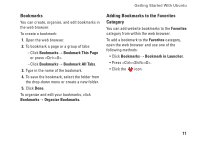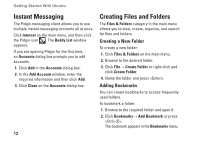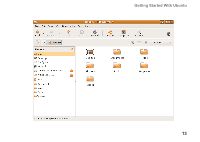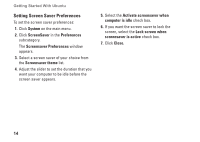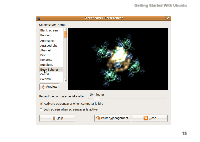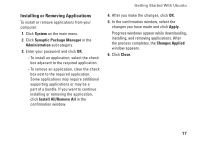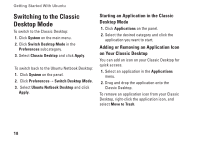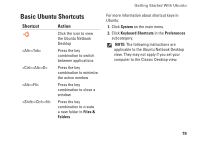Dell Inspiron Zino 300 Inspiron Zino Ubuntu Quick Reference Guide - Page 16
Setting Screen Saver Preferences
 |
View all Dell Inspiron Zino 300 manuals
Add to My Manuals
Save this manual to your list of manuals |
Page 16 highlights
Getting Started With Ubuntu Setting Screen Saver Preferences To set the screen saver preferences: 1. Click System on the main menu. 2. Click ScreenSaver in the Preferences subcategory. The Screensaver Preferences window appears. 3. Select a screen saver of your choice from the Screensaver theme list. 4. Adjust the slider to set the duration that you want your computer to be idle before the screen saver appears. 5. Select the Activate screensaver when computer is idle check box. 6. If you want the screen saver to lock the screen, select the Lock screen when screensaver is active check box. 7. Click Close. 14

14
Getting Started With Ubuntu
Setting Screen Saver Preferences
To set the screen saver preferences:
Click
1.
System
on the main menu.
Click
2.
ScreenSaver
in the
Preferences
subcategory.
The
Screensaver Preferences
window
appears.
Select a screen saver of your choice from
3.
the
Screensaver theme
list.
Adjust the slider to set the duration that you
4.
want your computer to be idle before the
screen saver appears.
Select the
5.
Activate screensaver when
computer is idle
check box.
If you want the screen saver to lock the
6.
screen, select the
Lock screen when
screensaver is active
check box.
Click
7.
Close
.