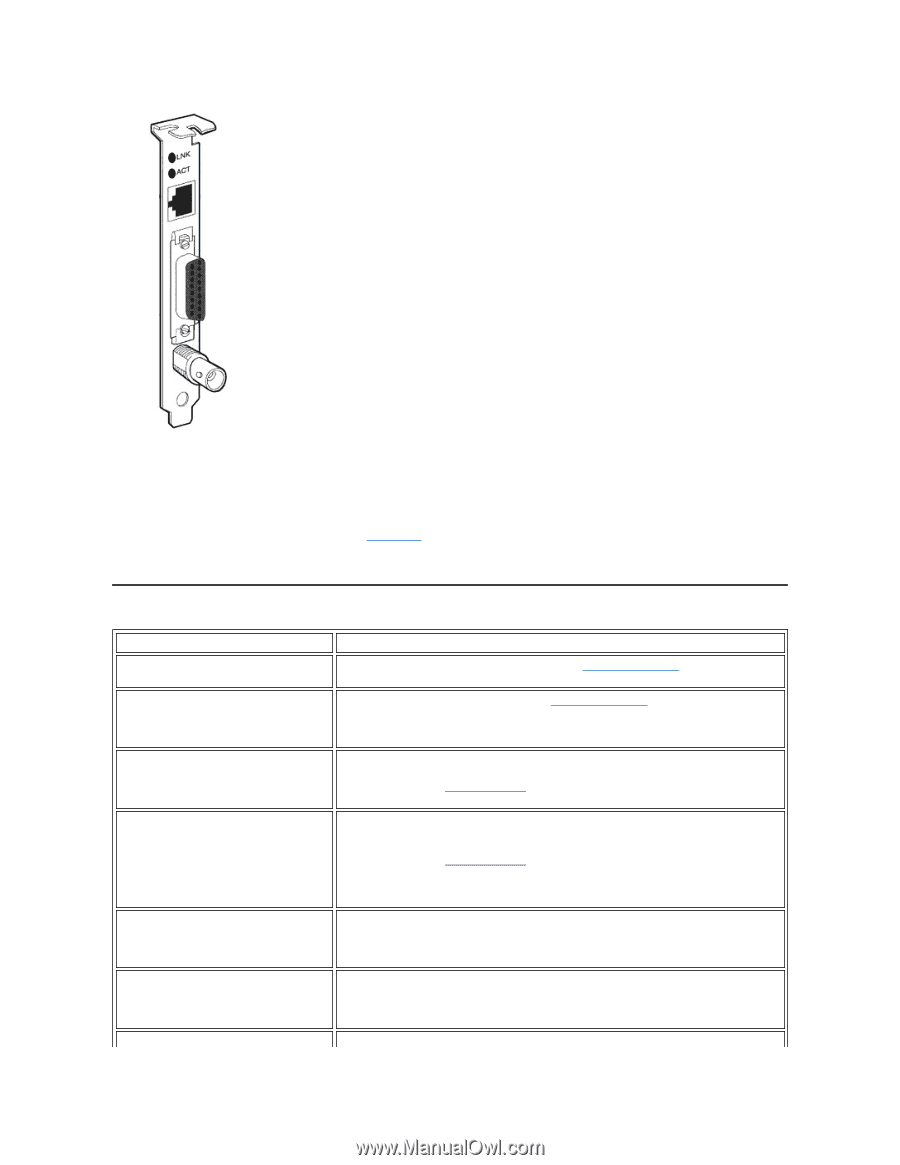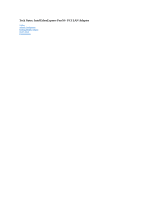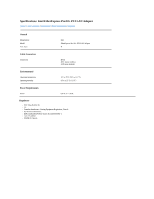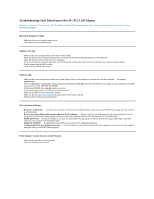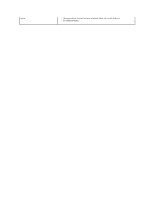Dell Intel PRO Family of Adapters Intel EtherExpress Pro/10 PCI LAN Adapter U - Page 15
Common Problems and Solutions
 |
View all Dell Intel PRO Family of Adapters manuals
Add to My Manuals
Save this manual to your list of manuals |
Page 15 highlights
LNK light (TPE connections only): Indicates the adapter is connected to a hub or switch and is receiving link pulses. If the LNK light is off, check all connections at the adapter and hub. Make sure that the hub is transmitting at the correct speed and the drivers are loaded. ACT light: Indicates activity on the network. If the ACT light is off, make sure that the hub and network are operating and drivers are loaded. l Make sure that you are using the correct drivers. l Make sure that the hub port and adapter have the same duplex setting. l Test the adapter by running the Intel PROSet utility in Windows 95 or NT or by running the Setup utility on the Intel configuration and drivers diskette in Windows 3.x or MS-DOS®. Common Problems and Solutions Problem Solution setup.exe reports the adapter is not enabled by the The PCI BIOS is not configuring the adapter correctly. See PCI Common Solutions. BIOS. The system hangs when loading drivers. l Change the PCI BIOS interrupt settings. See PCI Common Solutions. l If you are using EMM386, you must use version 4.49 or later. l Ensure that you are using the latest drivers. Diagnostics pass, but the connection fails. l Make sure that the network cable is securely attached. l Make sure that you specify the correct FRAME type in the net.cfg file. l Make sure that the duplex mode setting on the adapter matches the setting on the hub. The LNK LED does not light. l Make sure that the network drivers are loaded. l Check all connections at the adapter and the hub. l Try another port on the hub. l Make sure that the duplex mode setting on the adapter matches the setting on the hub. l Make sure that you have the correct type of cable between the adapter and the hub. Some hubs require a crossover cable, while others require a straight-through cable. The ACT LED does not light. l Make sure that the correct network drivers are loaded. l The network may be idle; try accessing a server. l Try another adapter. The adapter stopped working when another adapter was added to the computer. l Make sure that the cable is connected. l Make sure that the system BIOS is current. l Make sure that the other adapter and your operating system support shared interrupts. The adapter stopped working for no apparent l Try reseating the adapter or moving the adapter to a different slot.