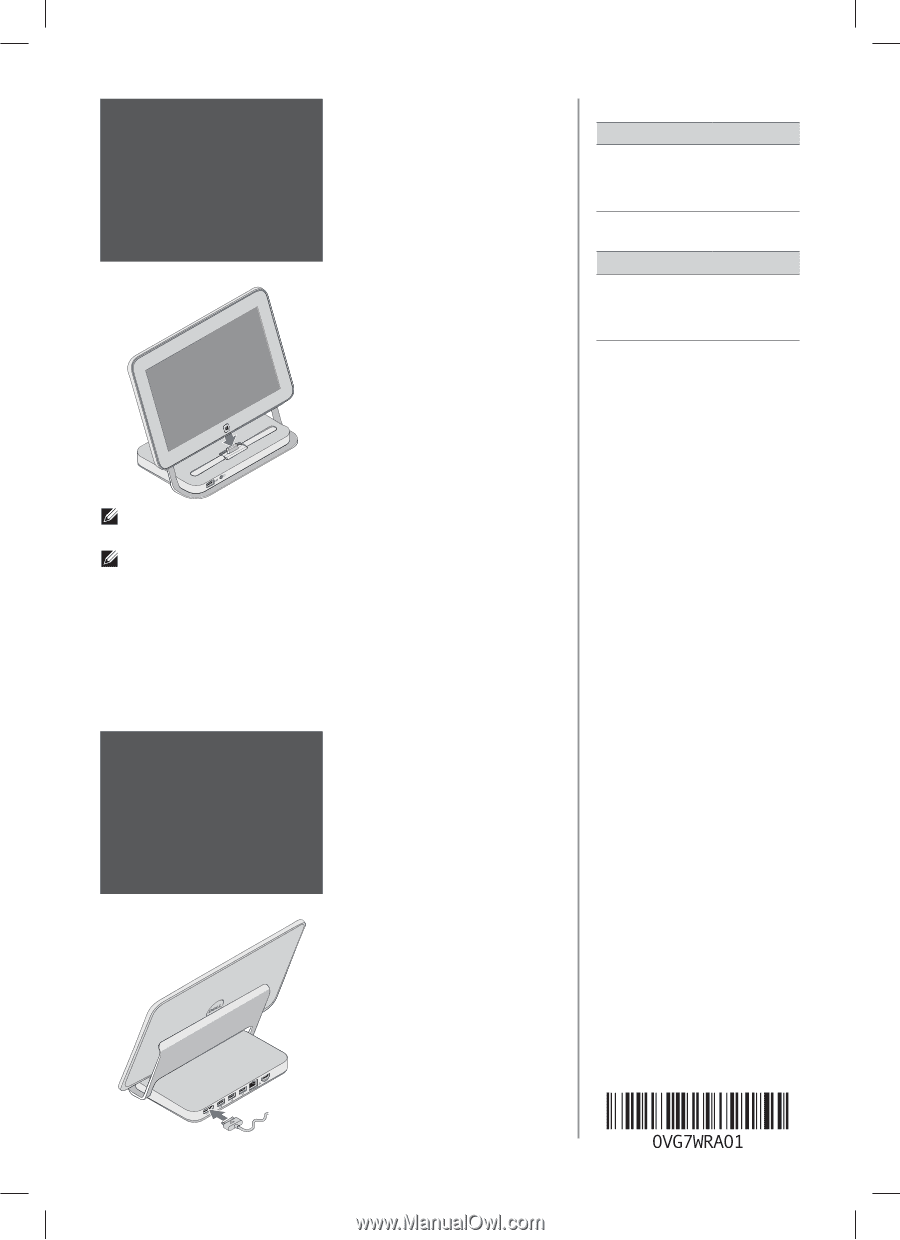Dell Latitude 10 Setting up Your Docking Station - Page 2
Specifications, Spesifikasi - tablet
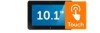 |
View all Dell Latitude 10 manuals
Add to My Manuals
Save this manual to your list of manuals |
Page 2 highlights
1 Dock Your Tablet Simpan Tablet pada Dok Align the tablet with the docking station connector and press down until it snaps into place. Sejajarkan tablet pada konektor stasiun doking dan tekan hingga masuk pada tempatnya. Specifications Power AC Adapter Input Current Input Voltage 30 W 1.54 A/1.58 A 19.50 V DC/ 19.0 V DC Spesifikasi Daya Adaptor AC Arus Input Tegangan Input 30 W 1,54 A/1,58 A 19,50 V DC/ 19,0 V DC NOTE: The USB and audio ports of the tablet is disabled once the system is docked. CATATAN: Port USB dan audio tablet dinonaktifkan setelah sistem dimasukkan dalam dok. 2 Connect the AC adapter Sambungkan adaptor AC Connect the AC adapter to the AC adapter connector on the docking station and to the electrical outlet. Sambungkan adaptor AC ke konektor adaptor AC pada stasiun doking ke stopkontak listrik. Printed in Malaysia. Dicetak di Malaysia. © 2012 Dell Inc. 2012 - 10