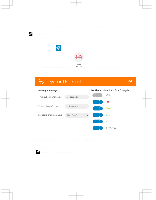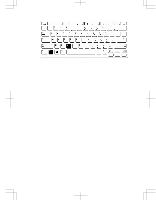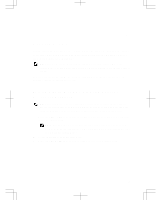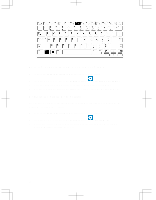Dell Latitude 12 Rugged 7202 Dell Rugged Tablet 7202 Getting Started Guide - Page 25
Enabling and Disabling Wireless (WiFi) Feature, Using Optional Keyboard Accessory, Using RCC
 |
View all Dell Latitude 12 Rugged 7202 manuals
Add to My Manuals
Save this manual to your list of manuals |
Page 25 highlights
7 Enabling and Disabling Wireless (WiFi) Feature You can enable or disable the wireless (Wi-Fi) feature, using the optional keyboard accessory and using the programmable buttons in RCC application. NOTE: WiFi can also be enabled/disabled by using the user defined programmable buttons on the tablet. Enabling or Disabling Wireless (WI-Fi) Feature Using Optional Keyboard Accessory 1. Press the + keys to enable wireless feature. 2. Press the + < PrtScr> keys again to disable wireless feature. Enabling and Disabling Wireless (WiFi) Feature Using RCC 1. Launch the Rugged Control Center application on your tablet. 2. Press the Settings button on the top-right corner . 25

7
Enabling and Disabling Wireless
(WiFi) Feature
You can enable or disable the wireless (Wi-Fi) feature, using the optional keyboard
accessory and using the programmable buttons in RCC application.
NOTE:
WiFi can also be enabled/disabled by using the user defined programmable
buttons on the tablet.
Enabling or Disabling Wireless (WI-Fi) Feature
Using Optional Keyboard Accessory
1.
Press the
<Fn> + <PrtScr>
keys to enable wireless feature.
2.
Press the
<Fn> + < PrtScr>
keys again to disable wireless feature.
Enabling and Disabling Wireless (WiFi) Feature
Using RCC
1.
Launch the Rugged Control Center application on your tablet.
2.
Press the
Settings
button
on the top-right corner .
25