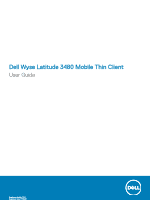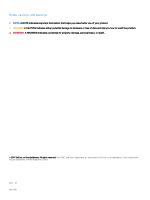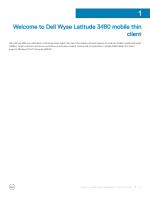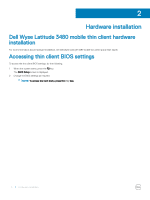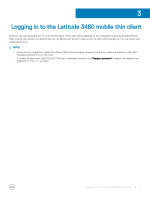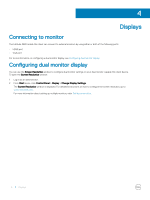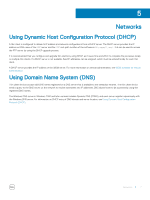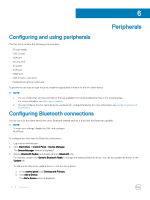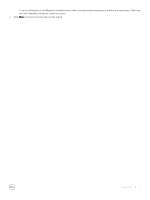Dell Latitude 3480 Wyse Mobile Thin Client User Guide - Page 6
Displays, Connecting to monitor, Configuring dual monitor display, Configuring
 |
View all Dell Latitude 3480 manuals
Add to My Manuals
Save this manual to your list of manuals |
Page 6 highlights
4 Displays Connecting to monitor The Latitude 3480 mobile thin client can connect to external monitors by using either or both of the following ports: • HDMI port • VGA port For more information on configuring a dual monitor display, see Configuring dual monitor display Configuring dual monitor display You can use the Screen Resolution window to configure dual monitor settings on your dual monitor capable thin client device. To open the Screen Resolution window: 1 Log in as an administrator. 2 From Start menu, click Control Panel > Display > Change Display Settings. The Screen Resolution window is displayed. For detailed instructions on how to configure the screen resolution, go to www.microsoft.com. For more information about setting up multiple monitors, refer Dell documentation. 6 Displays