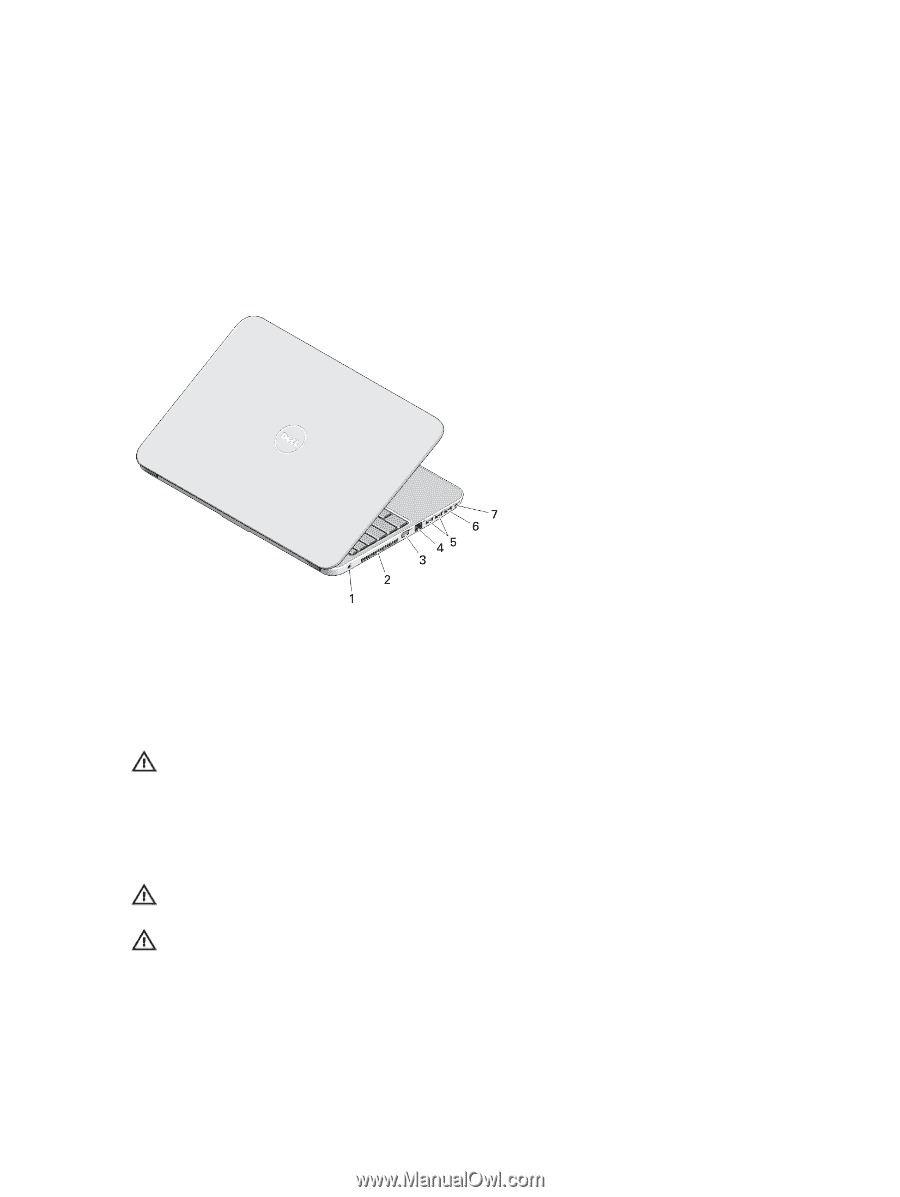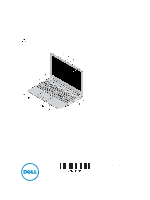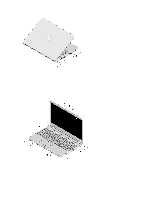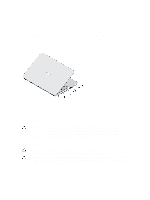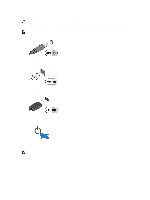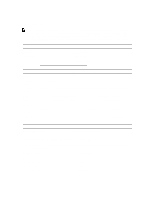Dell Latitude 3540 Setup Guide - Page 3
Quick Setup, Back View - won t turn on
 |
View all Dell Latitude 3540 manuals
Add to My Manuals
Save this manual to your list of manuals |
Page 3 highlights
1. microphone 2. camera 3. camera status light 4. display 5. security cable slot 6. optical drive 7. optical-drive eject button 8. USB 2.0 connector 9. touchpad 10. touchpad buttons (2) 11. SD card reader 12. wireless status light 13. battery status light 14. hard-drive status light 15. power status light 16. keyboard 17. power button Figure 4. Back View 1. power connector 2. cooling vents 3. VGA connector 4. network connector 5. USB 3.0 connectors (2) 6. USB 2.0 connector 7. audio connector WARNING: Do not block, push objects into, or allow dust to accumulate in the air vents. Do not store your Dell computer in a low-airflow environment, such as a closed briefcase, while it is running. Restricting the airflow can damage the computer or cause a fire. The computer turns on the fan when the computer gets hot. Fan noise is normal and does not indicate a problem with the fan or the computer. Quick Setup WARNING: Before you begin any of the procedures in this section, read the safety information that shipped with your computer. For additional best practices information, see www.dell.com/regulatory_compliance WARNING: The AC adapter works with electrical outlets worldwide. However, power connectors and power strips vary among countries. Using an incompatible cable or improperly connecting the cable to the power strip or electrical outlet may cause fire or equipment damage. 3