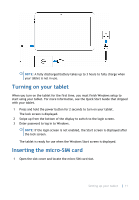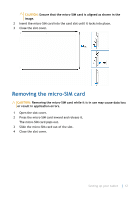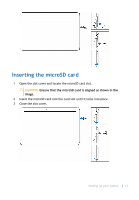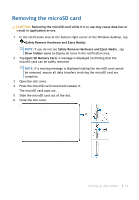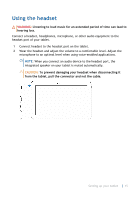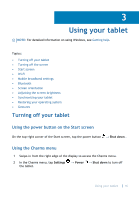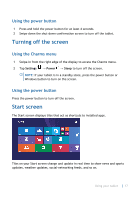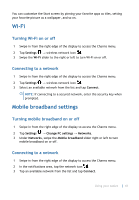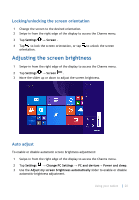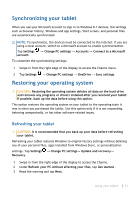Dell Latitude 5179 2-in-1 User Guide - Page 16
Using your tablet, Turning off your tablet, Using the power button on the Start screen
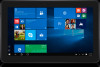 |
View all Dell Latitude 5179 2-in-1 manuals
Add to My Manuals
Save this manual to your list of manuals |
Page 16 highlights
3 Using your tablet NOTE: For detailed information on using Windows, see Getting help. Topics: • Turning off your tablet • Turning off the screen • Start screen • Wi-Fi • Mobile broadband settings • Bluetooth • Screen orientation • Adjusting the screen brightness • Synchronizing your tablet • Restoring your operating system • Gestures Turning off your tablet Using the power button on the Start screen On the top-right corner of the Start screen, tap the power button → Shut down . Using the Charms menu 1 Swipe-in from the right edge of the display to access the Charms menu. 2 In the Charms menu, tap Settings the tablet. → Power → Shut down to turn off Using your tablet 16
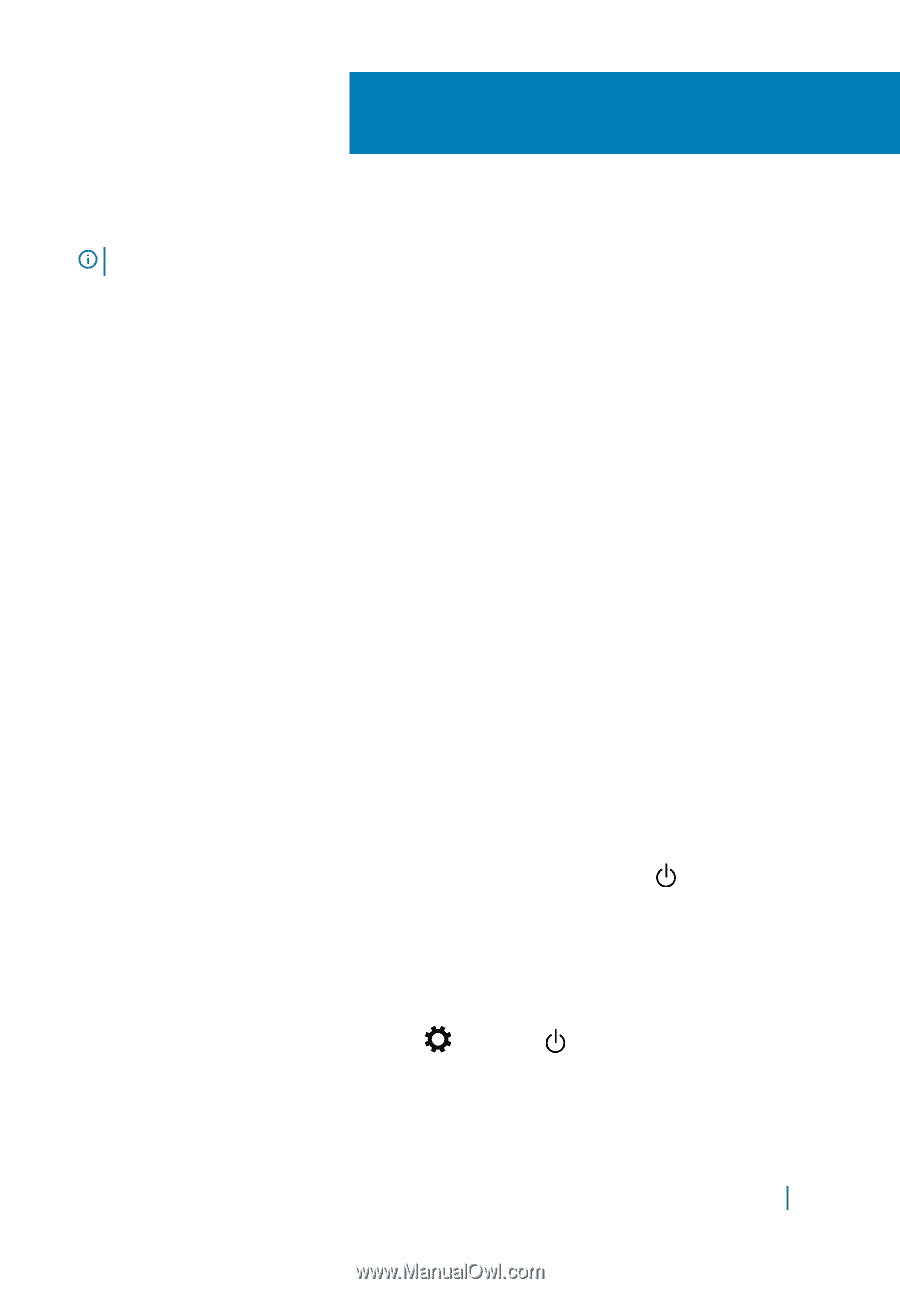
Using your tablet
NOTE:
For detailed information on using Windows, see
Getting help
.
Topics:
•
Turning off your tablet
•
Turning off the screen
•
Start screen
•
Wi-Fi
•
Mobile broadband settings
•
Bluetooth
•
Screen orientation
•
Adjusting the screen brightness
•
Synchronizing your tablet
•
Restoring your operating system
•
Gestures
Turning off your tablet
Using the power button on the Start screen
On the top-right corner of the Start screen, tap the power button
→
Shut down
.
Using the Charms menu
1
Swipe-in from the right edge of the display to access the Charms menu.
2
In the Charms menu, tap
Settings
→
Power
→
Shut down
to turn off
the tablet.
3
Using your tablet
16