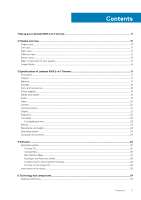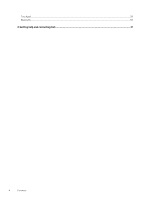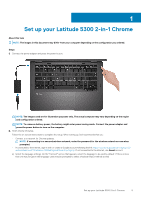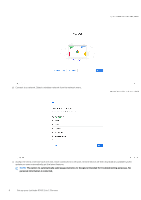Dell Latitude 5300 2-in-1 Chromebook Enterprise Latitude 5300 2-in-1 Chrome Se - Page 8
Google Drive, location access
 |
View all Dell Latitude 5300 2-in-1 Chromebook Enterprise manuals
Add to My Manuals
Save this manual to your list of manuals |
Page 8 highlights
g) After signing in accept the Chrome sync and personalize Google services prompt. These settings can be reviewed following setup h) Set an account picture. This picture will represent the user's account on the main sign-in screen and status area. If users have a camera, there is an option to take a photo with the built-in webcam. If users don't want to take a photo at this time, choose a fun icon instead. Users can always update their picture after signing in. i) Review the Google Play apps and services. j) After review check the boxes to back up Google Drive and location access and accpet the terms to continue. 8 Set up your Latitude 5300 2-in-1 Chrome

g)
After signing in accept the Chrome sync and personalize Google services prompt. These settings can be reviewed following setup
h)
Set an account picture. This picture will represent the user's account on the main sign-in screen and status area. If users have a
camera, there is an option to take a photo with the built-in webcam. If users don't want to take a photo at this time, choose a fun
icon instead. Users can always update their picture after signing in.
i)
Review the Google Play apps and services.
j)
After review check the boxes to back up
Google Drive
and
location access
and accpet the terms to continue.
8
Set up your Latitude 5300 2-in-1 Chrome