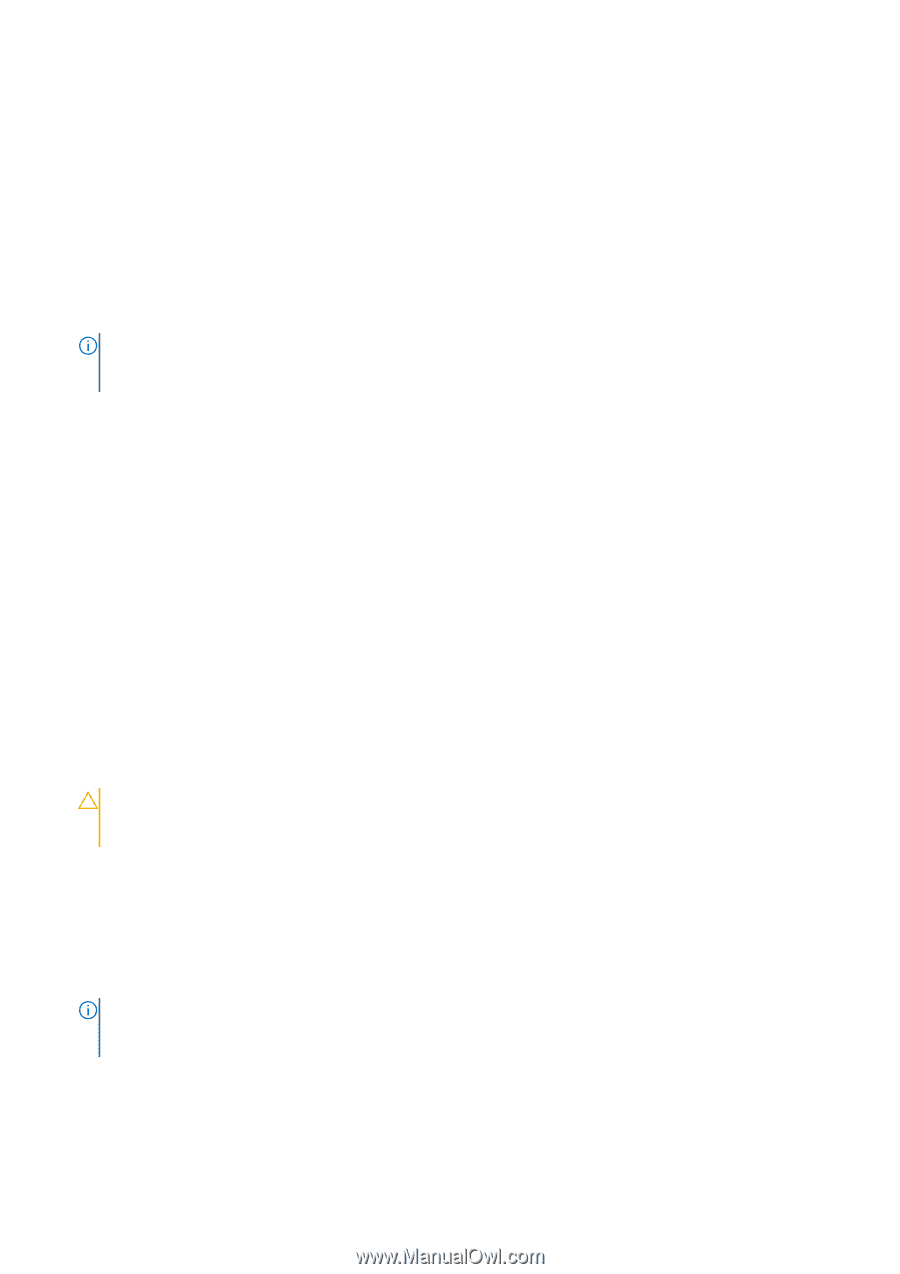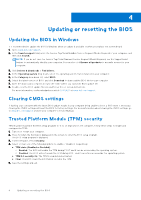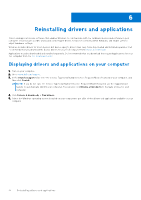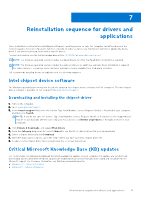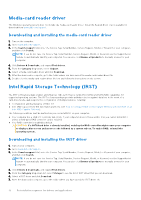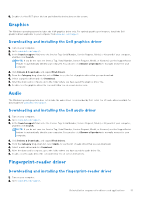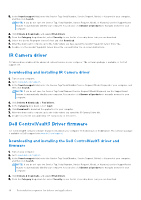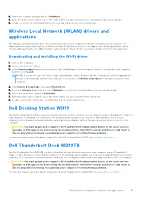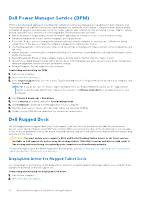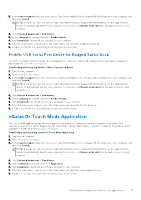Dell Latitude 7030 Rugged Extreme Tablet Re-imaging guide for Windows - Page 12
Media-card reader driver, Downloading and installing the media-card reader driver
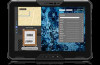 |
View all Dell Latitude 7030 Rugged Extreme Tablet manuals
Add to My Manuals
Save this manual to your list of manuals |
Page 12 highlights
Media-card reader driver The Windows operating system does not include the media-card reader driver. Install the Realtek driver that is available for download from www.dell.com/support. Downloading and installing the media-card reader driver 1. Turn on the computer. 2. Go to www.dell.com/support. 3. In the Search support field, enter the Service Tag, Serial Number, Service Request, Model, or Keyword of your computer, and then click Search. NOTE: If you do not have the Service Tag, Serial Number, Service Request, Model, or Keyword, use the SupportAssist feature to automatically identify your computer. You can also click Browse all products to manually browse for your computer. 4. Click Drivers & Downloads, and expand Find drivers. 5. From the Category drop-down, select Chipset. 6. Select a media-card reader driver and click Download. 7. After the download is complete, go to the folder where you have saved the media-card reader driver file. 8. Double-click the media-card reader driver file icon and follow the instructions on the screen. Intel Rapid Storage Technology (IRST) The IRST software package enables and enhances high-performance Serial ATA (SATA) and SATA RAID capabilities for supported operating systems. The IRST software package provides added protection against data loss in the event of a hard-drive failure, and supports the configuration of multiple features, including: ● Configuration and maintenance of RAID 0/1 ● Intel VMD support from 11th Generation platforms (see How to Configure RAID or Intel Optane Memory with Intel RST on an Intel VMD Capable Platform). The following conditions must be met before you can install IRST on your computer. ● Your computer has a RAID I/O controller hub (ICH). If your computer does not have a RAID ICH, you cannot install IRST unless a third-party RAID controller card is installed. ● Your RAID controller is enabled by default. CAUTION: If a SATA hard drive is already installed, enabling the RAID controller might cause your computer to display a blue screen and an error code followed by a system reboot. To enable RAID, reinstall the operating system. Downloading and installing the IRST driver 1. Turn on your computer. 2. Go to www.dell.com/support. 3. In the Search support field, enter the Service Tag, Serial Number, Service Request, Model, or Keyword of your computer, and then click Search. NOTE: If you do not have the Service Tag, Serial Number, Service Request, Model, or Keyword, use the SupportAssist feature to automatically identify your computer. You can also click Browse all products to manually browse for your computer. 4. Click Drivers & Downloads, and expand Find drivers. 5. From the Category drop-down list, select Storage to see the list of IRST driver that you can download. 6. Select a IRST driver and click Download. 7. After the download is complete, go to the folder where you have saved the IRST driver file. 12 Reinstallation sequence for drivers and applications