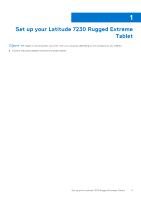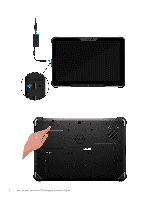Dell Latitude 7230 Rugged Extreme Tablet Setup and Specifications - Page 10
Bottom
 |
View all Dell Latitude 7230 Rugged Extreme Tablet manuals
Add to My Manuals
Save this manual to your list of manuals |
Page 10 highlights
4. IR emitter 5. Camera status light 6. Ambient Light Sensor (ALS) 7. Display 8. Speaker 9. P3-User programmable button 3 10. P2-User programmable button 2 11. P1-User programmable button 1 NOTE: You can configure P1/P2/P3 buttons using Rugged Control Center. For more information about Rugged Control Center, refer Rugged Control Center User's Guide and Quick Start Guide at Dell.com/support/Rugged-Control-Center. 12. Volume increase button 13. Volume decrease button 14. Brightness increase button 15. Brightness decrease button 16. Speaker Bottom 1. RF Passthrough dummy cover 2. Docking pogo connector NOTE: Used for dock a docking station or a rugged keyboard. 10 Views of Latitude 7230 Rugged Extreme Tablet

4.
IR emitter
5.
Camera status light
6.
Ambient Light Sensor (ALS)
7.
Display
8.
Speaker
9.
P3—User programmable button 3
10.
P2—User programmable button 2
11.
P1—User programmable button 1
NOTE:
You can configure P1/P2/P3 buttons using Rugged Control Center. For more information about Rugged Control
Center, refer Rugged Control Center User's Guide and Quick Start Guide at
Dell.com/support/Rugged-Control-Center
.
12.
Volume increase button
13.
Volume decrease button
14.
Brightness increase button
15.
Brightness decrease button
16.
Speaker
Bottom
1.
RF Passthrough dummy cover
2.
Docking pogo connector
NOTE:
Used for dock a docking station or a rugged keyboard.
10
Views of Latitude 7230 Rugged Extreme Tablet