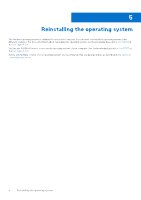Dell Latitude 7350 Detachable Re-imaging guide for Windows - Page 13
Dell Optimizer, Wireless Local Network (WLAN) drivers and applications
 |
View all Dell Latitude 7350 Detachable manuals
Add to My Manuals
Save this manual to your list of manuals |
Page 13 highlights
Dell Optimizer Dell Optimizer is a software application that intelligently and dynamically optimizes the performance of your computer by using artificial intelligence and machine learning. It improves the productivity, performance, and user experience through computer usage analysis and learning. For more information, search for Dell Optimizer at the Dell Support Site. Wireless Local Network (WLAN) drivers and applications The Windows operating system does not provide native-device driver support for WLAN controllers on Dell computers. To obtain wireless network functionality, install the relevant WLAN drivers from the Dell support site. WLAN applications, which provide additional features including enterprise authentication enhancements, can also be installed from the Dell support site. Downloading and installing the Wi-Fi driver 1. Turn on the computer. 2. Go to the Dell Support Site. 3. In the Search support field, enter the Service Tag, Serial Number, Service Request, Model, or Keyword of your computer, and then click Search. NOTE: If you do not have the Service Tag, Serial Number, Service Request, Model, or Keyword, use the SupportAssist feature to automatically identify your computer. You can also click Browse all products to manually browse for your computer. 4. Click Drivers & Downloads. 5. From the Category drop-down list, select Network, Ethernet & Wireless. 6. Click Download to download the preferred Wi-Fi controller and Bluetooth drivers for your computer. 7. After the download is complete, go to the folder where you saved the driver files. 8. Double-click the file icon of each driver file, and follow the instructions on the screen. Reinstallation sequence for drivers and applications 13