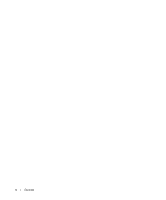Dell Latitude D531 Quick Reference Guide - Page 6
Service Tag and Microsoft, Windows, License, Dell Support Website - support.dell.com, support.dell.com - hard drive
 |
View all Dell Latitude D531 manuals
Add to My Manuals
Save this manual to your list of manuals |
Page 6 highlights
What Are You Looking For? • Service Tag and Express Service Code • Microsoft Windows License Label Find It Here Service Tag and Microsoft® Windows® License These labels are located on your computer. • Use the Service Tag to identify your computer when you use support.dell.com or contact support. • Enter the Express Service Code to direct your call when contacting support. NOTE: The Microsoft Windows License label has been redesigned with a hole, or "security portal," as an increased security measure. • Solutions - Troubleshooting hints and tips, articles from technicians, online courses, and frequently asked questions Dell Support Website - support.dell.com NOTE: Select your region or business segment to view the appropriate support site. • Community - Online discussion with other Dell customers • Upgrades - Upgrade information for components, such as memory, the hard drive, and the operating system • Customer Care - Contact information, service call and order status, warranty, and repair information • Service and support - Service call status and support history, service contract, online discussions with technical support • Reference - Computer documentation, details on my computer configuration, product specifications, and white papers • Downloads - Certified drivers, patches, and software updates • Notebook System Software (NSS)- If you reinstall the operating system for your computer, you should also reinstall the NSS utility. NSS provides critical updates for your operating system and support for Dell™ 3.5-inch USB floppy drives, AMD™ processors, optical drives, and USB devices. NSS is necessary for correct operation of your Dell computer. The software automatically detects your computer and operating system and installs the updates appropriate for your configuration. To download Notebook System Software: 1 Go to support.dell.com, select your region or business segment, and enter your Service Tag. 2 Select Drivers & Downloads and click Go. 3 Click your operating system and search for the keyword Notebook System Software. NOTE: The support.dell.com user interface may vary depending on your selections. 6 Quick Reference Guide