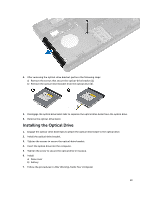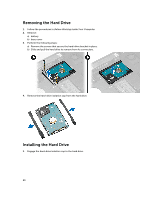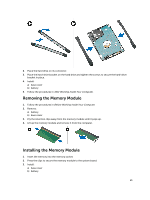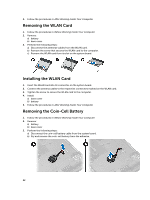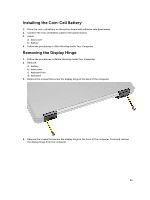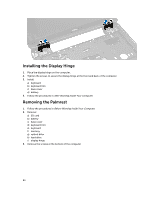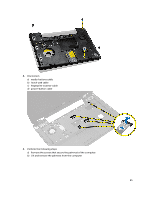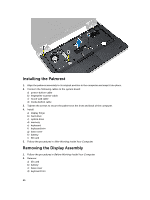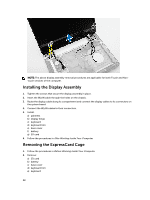Dell Latitude E5440 Dell Owners Manual - Page 24
Installing the Display Hinge, Removing the Palmrest
 |
View all Dell Latitude E5440 manuals
Add to My Manuals
Save this manual to your list of manuals |
Page 24 highlights
Installing the Display Hinge 1. Place the display hinge on the computer. 2. Tighten the screws to secure the display hinge at the front and back of the computer. 3. Install: a) keyboard b) keyboard trim c) base cover d) battery 4. Follow the procedures in After Working Inside Your Computer. Removing the Palmrest 1. Follow the procedures in Before Working Inside Your Computer. 2. Remove: a) SD card b) battery c) base cover d) keyboard trim e) keyboard f) memory g) optical drive h) hard drive i) display hinge 3. Remove the screws at the bottom of the computer. 24
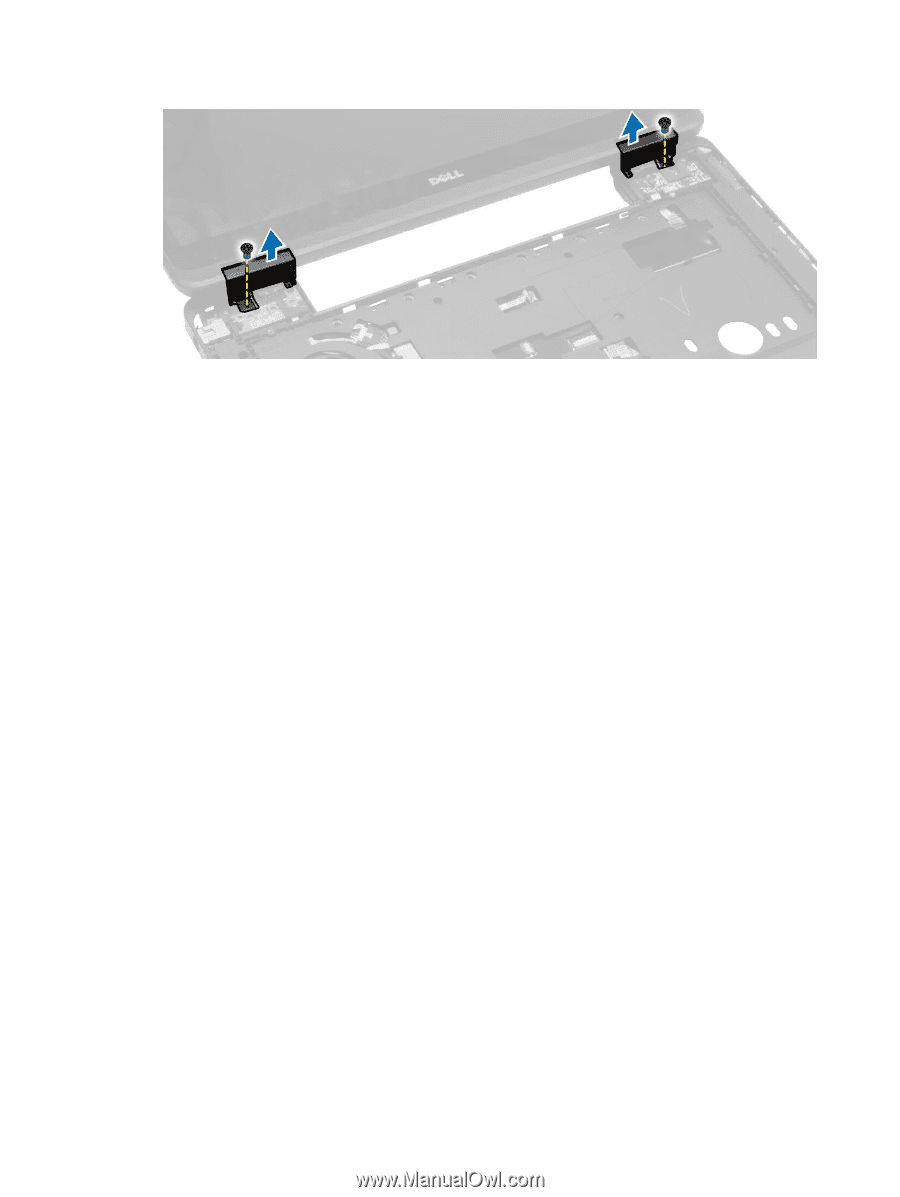
Installing the Display Hinge
1.
Place the display hinge on the computer.
2.
Tighten the screws to secure the display hinge at the front and back of the computer.
3.
Install:
a)
keyboard
b)
keyboard trim
c)
base cover
d)
battery
4.
Follow the procedures in
After Working Inside Your Computer
.
Removing the Palmrest
1.
Follow the procedures in
Before Working Inside Your Computer
.
2.
Remove:
a)
SD card
b)
battery
c)
base cover
d)
keyboard trim
e)
keyboard
f)
memory
g)
optical drive
h)
hard drive
i)
display hinge
3.
Remove the screws at the bottom of the computer.
24