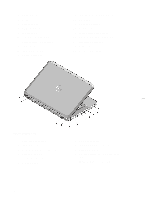Dell Latitude E5530 Setup and Features Information Tech Sheet - Page 3
Latitude E5530 — Front And Back View - fingerprint reader
 |
View all Dell Latitude E5530 manuals
Add to My Manuals
Save this manual to your list of manuals |
Page 3 highlights
WARNING: Do not block, push objects into, or allow dust to accumulate in the air vents. Do not store your Dell computer in a low-airflow environment, such as a closed briefcase, while it is running. Restricting the airflow can damage the computer or cause a fire. The computer turns on the fan when the computer gets hot. Fan noise is normal and does not indicate a problem with the fan or the computer. Latitude E5530 - Front And Back View Figure 3. Front View 1. display latch 2. microphone (optional) 3. display release latch 4. camera (optional) 5. camera status light (optional) 6. display 7. microphone 8. power button 9. VGA connector 10. optical-drive eject button 11. optical drive 12. USB 2.0 connector 13. audio connector 14. fingerprint reader (optional) 3