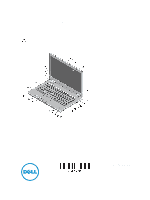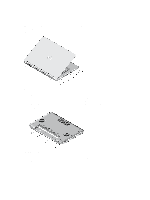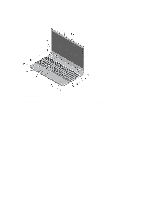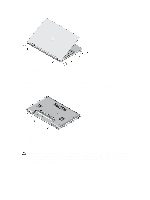Dell Latitude E5540 Dell Latitude E5440/E5540 Setup And Features Information - Page 4
Back View, battery bay - dock
 |
View all Dell Latitude E5540 manuals
Add to My Manuals
Save this manual to your list of manuals |
Page 4 highlights
Figure 5. Back View 1. USB 3.0 connector 2. network connector 3. USB 2.0 connector 4. power connector 5. wireless switch 6. cooling vents 7. HDMI connector 8. USB 3.0 connector 9. SD card slot 10. ExpressCard or Smart Card slot (optional) Figure 6. Base View 1. battery latch 2. battery bay 3. docking connector 4. battery latch WARNING: Do not block, push objects into, or allow dust to accumulate in the air vents. Do not store your Dell computer in a low-airflow environment, such as a closed briefcase, while it is running. Restricting the airflow can damage the computer or cause a fire. The computer turns on the fan when the computer gets hot. Fan noise is normal and does not indicate a problem with the fan or the computer. 4
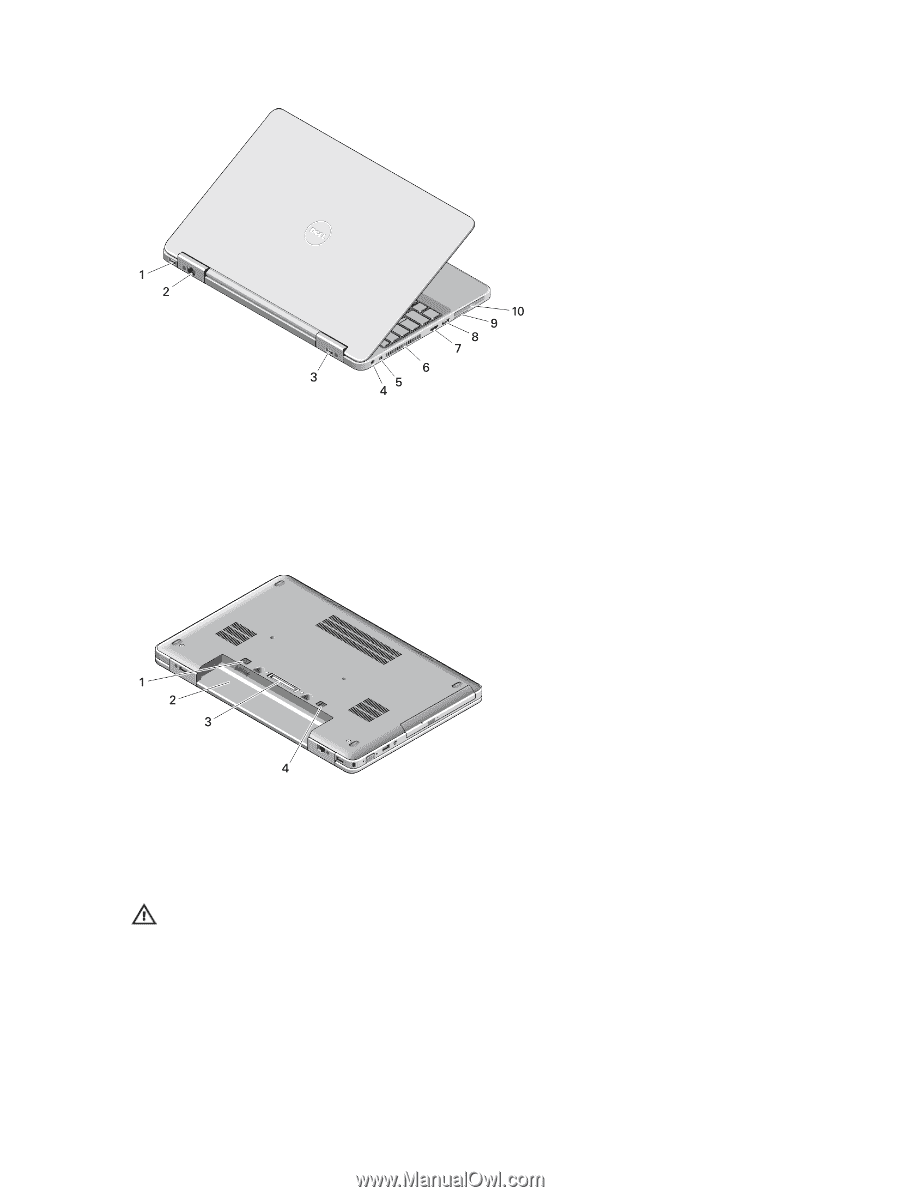
Figure 5. Back View
1.
USB 3.0 connector
2.
network connector
3.
USB 2.0 connector
4.
power connector
5.
wireless switch
6.
cooling vents
7.
HDMI connector
8.
USB 3.0 connector
9.
SD card slot
10.
ExpressCard or Smart Card slot (optional)
Figure 6. Base View
1. battery latch
2. battery bay
3. docking connector
4. battery latch
WARNING: Do not block, push objects into, or allow dust to accumulate in the air vents. Do not store your Dell
computer in a low-airflow environment, such as a closed briefcase, while it is running. Restricting the airflow can
damage the computer or cause a fire. The computer turns on the fan when the computer gets hot. Fan noise is
normal and does not indicate a problem with the fan or the computer.
4