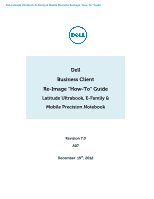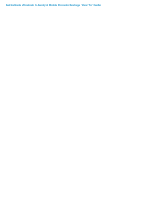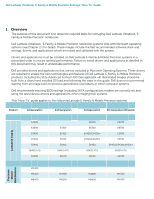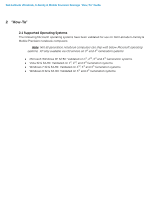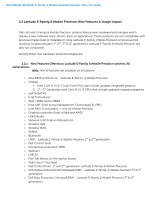Dell Latitude E6330 User Guide
Dell Latitude E6330 Manual
 |
View all Dell Latitude E6330 manuals
Add to My Manuals
Save this manual to your list of manuals |
Dell Latitude E6330 manual content summary:
- Dell Latitude E6330 | User Guide - Page 1
Dell Latitude Ultrabook, E-Family & Mobile Precision Reimage "How-To" Guide Dell Business Client Re-Image "How-To" Guide Latitude Ultrabook, E-Family & Mobile Precision Notebook Revision 7.0 A07 December 15th, 2012 - Dell Latitude E6330 | User Guide - Page 2
Dell Latitude Ultrabook, E-Family & Mobile Precision Reimage "How-To" Guide - Dell Latitude E6330 | User Guide - Page 3
Dell Latitude Ultrabook, E-Family & Mobile Precision Reimage "How-To" Guide Contents 1 Overview...4 2 "How-To" ...5 2.1 Supported Operating Systems ...5 2.2 Latitude E-Family & Mobile Precision New Features & Image Impact 6 2.3 Latest Drivers / Applications and Utilities...8 2.4 Installation - Dell Latitude E6330 | User Guide - Page 4
drivers are required to enable the new technologies and features of Dell Latitude E-Family & Mobile Precision products, including the 512e Advanced Format HDD (See appendix -B). Reinstalled images should be built from a clean hand installed OS load and following the steps in this guide. Dell does - Dell Latitude E6330 | User Guide - Page 5
have been validated for use on Dell Latitude E-Family & Mobile Precision notebook computers: Note: Not all generation notebook computers can ship with below Microsoft operating systems. XP only available via CFI service on 3rd and 4th Generation systems Microsoft Windows XP 32 Bit: Validated on - Dell Latitude E6330 | User Guide - Page 6
E-Family & Mobile Precision systems, All Generations: Note: Not all features are available on all systems o New BIOS architecture - Latitude E-Family & Mobile Precision o Chipset 1. Intel Core i3, i5 & i7 Dual Core CPUs that include updated integrated graphics 2. 1st ~3rd Generation Intel Core i3 - Dell Latitude E6330 | User Guide - Page 7
Dell Latitude Ultrabook, E-Family & Mobile Precision Reimage "How-To" Guide o Dell Data Protection | Encryption(DDPE) - Latitude E-Family & Mobile Precision 3rd & 4th generation o Privacy Panel o Touch Screen Digitizer- Four Fingers touch with Stylus support on Latitude E-Family & Mobile Precision - Dell Latitude E6330 | User Guide - Page 8
To" Guide 2.3 Latest Drivers / Applications and Utilities Dell recommends always obtaining the latest and most updated BIOS, drivers, firmware, and applications. Dell validated and tested drivers and applications are located on Dell's support web site http://support.dell.com/ o Enter the Service Tag - Dell Latitude E6330 | User Guide - Page 9
installed on Dell Latitude E-Family & Mobile Precision systems in a prescribed order to ensure optimal performance. Actual system configurations may vary. Note: Dell Alienware, Inspiron, Studio, XPS and Vostro Laptops may have different installation sequence. Please refer to Dell Support Website for - Dell Latitude E6330 | User Guide - Page 10
Dell Latitude Ultrabook, E-Family & Mobile Precision Reimage "How-To" Guide 2.4.2 Installation Sequence & Features at a Glance: 2.4.2.1 BIOS, Drivers and Firmware: o BIOS o Intel Chipset - Helps Windows control system board components and controllers. o Dell Desktop System Software - A compilation - Dell Latitude E6330 | User Guide - Page 11
Dell Latitude Ultrabook, E-Family & Mobile Precision Reimage "How-To" Guide HW based solution using out-of-band communication for management access to client systems (independent of the system state) o USB 3.0 o Touch Screen Digitizer o Control Vault Driver Update (FingerPrint Reader, Contactless - Dell Latitude E6330 | User Guide - Page 12
Dell Latitude Ultrabook, E-Family & Mobile Precision Reimage "How-To" Guide 2.5 BIOS Dell recommends flashing the latest BIOS available to the system. This is posted on Dell's driver & downloads support web site (support.dell.com) under the "BIOS" section. Some of the BIOS settings are critical to - Dell Latitude E6330 | User Guide - Page 13
Dell Latitude Ultrabook, E-Family & Mobile Precision Reimage "How-To" Guide TPM Security: Note: This setting is not available for Non-TPM configuration of 4th generations Latitude E-Family & Mobile Precision. These options enable and configure the Trusted Platform Module (TPM). If TPM is to be - Dell Latitude E6330 | User Guide - Page 14
posted on Dell's driver & downloads support web site (support.dell.com) under the "System Utilities" section o For 4th generation Latitude E-Family & Mobile Precision, please enable the Windows Update and connect to Internet once install the driver of Integrated Wired Network Controller. (see - Dell Latitude E6330 | User Guide - Page 15
Dell Latitude Ultrabook, E-Family & Mobile Precision Reimage "How-To" Guide o The SATA operation modes are configured in the BIOS. Refer to the BIOS section 2.5 o If the SATA mode is configured in AHCI, IRRT, RAID On, or RAID mode, the IMSM / IRST driver must be installed during the initial - Dell Latitude E6330 | User Guide - Page 16
Dell Latitude Ultrabook, E-Family & Mobile Precision Reimage "How-To" Guide - Follow these steps to install the IMSM / IRST driver: 1. For Microsoft XP 32 & 64-Bit Operating Systems: Installing the Intel IMSM driver using the Floppy Drive Boot to the Dell Recovery DVD (RDVD) and select the - Dell Latitude E6330 | User Guide - Page 17
optimum graphics performance, Dell recommends installing the Dell graphics driver applicable to their system available on Dell's driver & downloads support web site (support.dell.com) under the "Video" section Note: For the nVidia Discrete Graphics solution on Latitude E-Family & Mobile Precision - Dell Latitude E6330 | User Guide - Page 18
Dell Latitude Ultrabook, E-Family & Mobile Precision Reimage "How-To" Guide - Dell Latitude E6330 | User Guide - Page 19
include the Audio driver recommended by Dell. The IDT 92HDxxx HD Audio driver is available on Dell's driver & downloads support web site (support.dell.com) under the "Audio" section Note: Under XP 32-Bit only with service packs earlier than Service pack-3 and for Latitude E-Family & mobile Precision - Dell Latitude E6330 | User Guide - Page 20
Dell Latitude Ultrabook, E-Family & Mobile Precision Reimage "How-To" Guide - Network Controller drivers are available on Dell's driver & downloads support web site (support.dell.com) under the "Network" section Note: To ensure full functionality of the Intel Gigabit Network adapter, Dell recommends - Dell Latitude E6330 | User Guide - Page 21
: o Battery Status o Power Scheme and Sleep Mode o Display and Devices o Keyboard Backlighting and Hotkeys Customization o Extended Battery Life / All Day Battery Life o The Control Point System Manager Application is available on Dell's driver & downloads support web site (support.dell.com - Dell Latitude E6330 | User Guide - Page 22
o Dell Feature Enhancement Pack - DFEP is a Dell developed application providing a complete set of power management configuring and alerting capabilities Support for hot keys and system events Dell customized power plans and extensions Battery Health Information Touch Panel Keyboard hotkey - Dell Latitude E6330 | User Guide - Page 23
Dell Latitude Ultrabook, E-Family & Mobile Precision Reimage "How-To" Guide o The DFEP Application is available on Dell's driver & downloads support web site (support.dell.com) under "System Utilities" section Note: Supported for Windows7 only Note: Dell Feature Enhancement Pack will uninstall Dell - Dell Latitude E6330 | User Guide - Page 24
controllers featured in Dell Latitude E-Family & Mobile Precision systems. To obtain wireless network functionality, install the Wireless LAN device driver applicable to the WLAN devices installed in the notebook computer found under the "Network" section posted on Dell's driver & downloads support - Dell Latitude E6330 | User Guide - Page 25
featured in Dell Latitude E-Family & Mobile Precision systems. To obtain broadband functionality, install the Broadband device driver applicable to the wireless WAN devices installed in the system, and to the service carrier you have a contract with available on Dell's driver & downloads support - Dell Latitude E6330 | User Guide - Page 26
only installing the appropriate driver for the system. 3rd generation Latitude Touchpad driver is backword compatible on 2nd generation Latitude systems o Dell Touchpad drivers are found under the "Input Device Drivers" section posted on Dell's driver & downloads support web site (support.dell.com) - Dell Latitude E6330 | User Guide - Page 27
Network Device 3. Intel Wireless WLAN driver for WLAN AMT manageability via Intel WLAN adapter o Microsoft XP 32 & 64-Bit, Vista 32 & 64-Bit, and Win7/8 32 & 64-Bit Operating Systems do not include the AMT drivers. The AMT drivers are available on Dell's driver & downloads support web site (support - Dell Latitude E6330 | User Guide - Page 28
Latitude E-Family & Mobile Precision only) o The Dell E-Family Webcam driver enables the built-in system digital camera. Install the following driver provided by Dell for Microsoft Windows XP 32 & 64 Bit only: 1. Creative Labs Integrated Webcam driver available on Dell's driver & downloads support - Dell Latitude E6330 | User Guide - Page 29
to install, boot to the system BIOS and check the following: 1. Under BIOS settings -> system configuration Latitude ON - ARM module is installed: Install the "Control Point Button Service" in Windows available on Dell's driver & downloads support web site (support.dell.com) under the "Control - Dell Latitude E6330 | User Guide - Page 30
. 2. Install the Dell IMSM / IRST driver and application available on Dell's driver & downloads support web site (support.dell.com) under the "SATA Drivers" section o Intel® Rapid Start Technology 1. Rapid Start is a BIOS-based feature that replaces Windows® hibernate with a new low-power state; it - Dell Latitude E6330 | User Guide - Page 31
Dell Latitude Ultrabook, E-Family & Mobile Precision Reimage "How-To" Guide HDD + SSD HDD + mSATA Not supported Supported Not supported Supported Supported Supported SSD only mSATA only Hybrid Drive Supported Supported Not supported (Note: SSD performance achieved without Smart Response) - Dell Latitude E6330 | User Guide - Page 32
Dell Latitude Ultrabook, E-Family & Mobile Precision Reimage "How-To" Guide Appendix - Dell Latitude E6330 | User Guide - Page 33
Dell Latitude Ultrabook, E-Family & Mobile Precision Reimage "How-To" Guide Appendix A .NET Framework Requirements What is .NET Framework? The .NET Framework is a software framework from Microsoft, which is bundled with Windows operating systems. The .NET Framework is intended to be used by most - Dell Latitude E6330 | User Guide - Page 34
Dell Latitude Ultrabook, E-Family & Mobile Precision Reimage "How-To" Guide Appendix B 512e / 4KBe HDD Re-image Guidelines 1 What is Advanced Format HDD? HDD industry is moving towards supporting technology. Depending on the Operating System and its service pack, some extra steps may be required to - Dell Latitude E6330 | User Guide - Page 35
Dell Latitude Ultrabook, E-Family & Mobile Precision Reimage "How-To" Guide 3 Re-imaging Requirements when using Advanced Format HDDs The following are the re-imaging guidelines needed to support Advanced Format HDDs. These requirements are dependent on which Operating System will be installed and - Dell Latitude E6330 | User Guide - Page 36
on the Dell Support website in Dell Drivers and Downloads for your system under the SATA drivers section - (2) Please refer to the Partition Alignment Tools - Section 3.4 3.2.2Deploying 512B pre-installed image to an Advanced Format drive Microsoft® OS Installation Method Windows 7 SP1 Windows - Dell Latitude E6330 | User Guide - Page 37
Dell Latitude Ultrabook, E-Family & Mobile Precision Reimage "How-To" Guide 3.3 Other Partition Alignment Requirements Environment Action IRRT / RAID 0,1 & 5 Configuration Use Alignment Tools(1) to ensure Advanced Format drive partitions are properly aligned Data Protection / Encryption Use - Dell Latitude E6330 | User Guide - Page 38
Article 300415 3.4.2 Post-Installation of Operating System The Paragon Alignment Tool (PAT) is a hardware agnostic tool available for download from the Dell Support website in Dell Drivers and Downloads for your system under the SATA Drives section. This tool can be used after an Operating System is - Dell Latitude E6330 | User Guide - Page 39
Smart Card Reader 6. Dell Smart Card Keyboard 7. UPEK TouchChip Fingerprint Reader 8. Authentec Fingerprint Reader 9. Broadcom Unified Security Hub 10. Vista Storage Driver Update (for ATAPI.SYS) 5. Can I use WiMax and WiFi at the same time? a. No, the wireless adapter only supports one of them - Dell Latitude E6330 | User Guide - Page 40
Dell Latitude Ultrabook, E-Family & Mobile Precision Reimage "How-To" Guide a. The Dell System Software utility provides critical updates and on the Dell Drivers and Download page 7. What is the Client System Update application? a. Located under System Management > Client System Update, this is - Dell Latitude E6330 | User Guide - Page 41
settings Function Keys Hot Key customizaton Keyboard backlighting Brightness ALS Feature user profiles View battery manufacturer info. View battery health info. battery charge enable/disable status Network card power management Extended Battery Life/ All Day Battery Life. (ADBL) Dell Enhanced - Dell Latitude E6330 | User Guide - Page 42
Dell Latitude Ultrabook, E-Family & Mobile Precision Reimage "How-To" Guide - Control Point Security Manager Features - Table B2 Category ControlVault TPM Pre-Boot Authentication (PBA) Embedded Finger Print Reader External Dell Branded Finger Print Reader Contact Smart Card Reader Contacless Smart - Dell Latitude E6330 | User Guide - Page 43
v1.0 v1.0 v1.0 v1.0 v1.0 v1.0 v1.0 v1.0 Availablity of Feature when DCP Installed? Availablity of Feature when Dell provides drivers/middleware, but No DCP App? Yes Yes, WITH Dell Wireless Client Utility (DCU) Availabilty of Feature when only Windows OS installed? No for XP Yes for Vista & Win - Dell Latitude E6330 | User Guide - Page 44
Dell Latitude Ultrabook, E-Family & Mobile Precision Reimage "How-To" Guide Appendix E E-Docks - Dell E-Docks (E-Family Docking Stations) o Dell E-Family docking stations are architected differently than previous generations of Dell docking stations. o To enhance Plug And Play performance E-Family - Dell Latitude E6330 | User Guide - Page 45
Dell Latitude Ultrabook, E-Family & Mobile Precision Reimage "How-To" Guide - Dell Latitude E6330 | User Guide - Page 46
Dell Latitude Ultrabook, E-Family & Mobile Precision Reimage "How-To" Guide
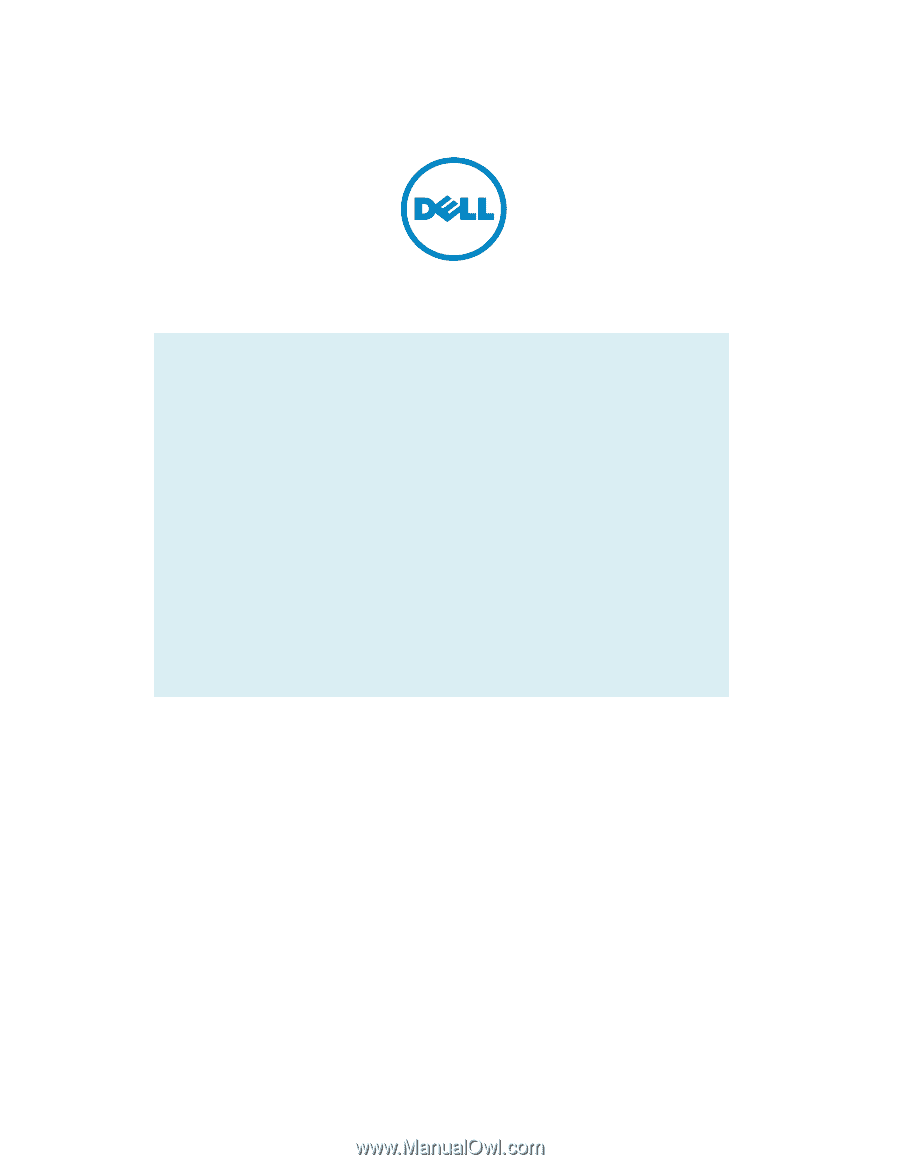
Dell Latitude Ultrabook, E-Family & Mobile Precision
Reimage “How
-
To” Guide
Dell
Business Client
Re-
Image “How
-
To” Guide
Latitude Ultrabook, E-Family &
Mobile Precision Notebook
Revision 7.0
A07
December 15
th
, 2012