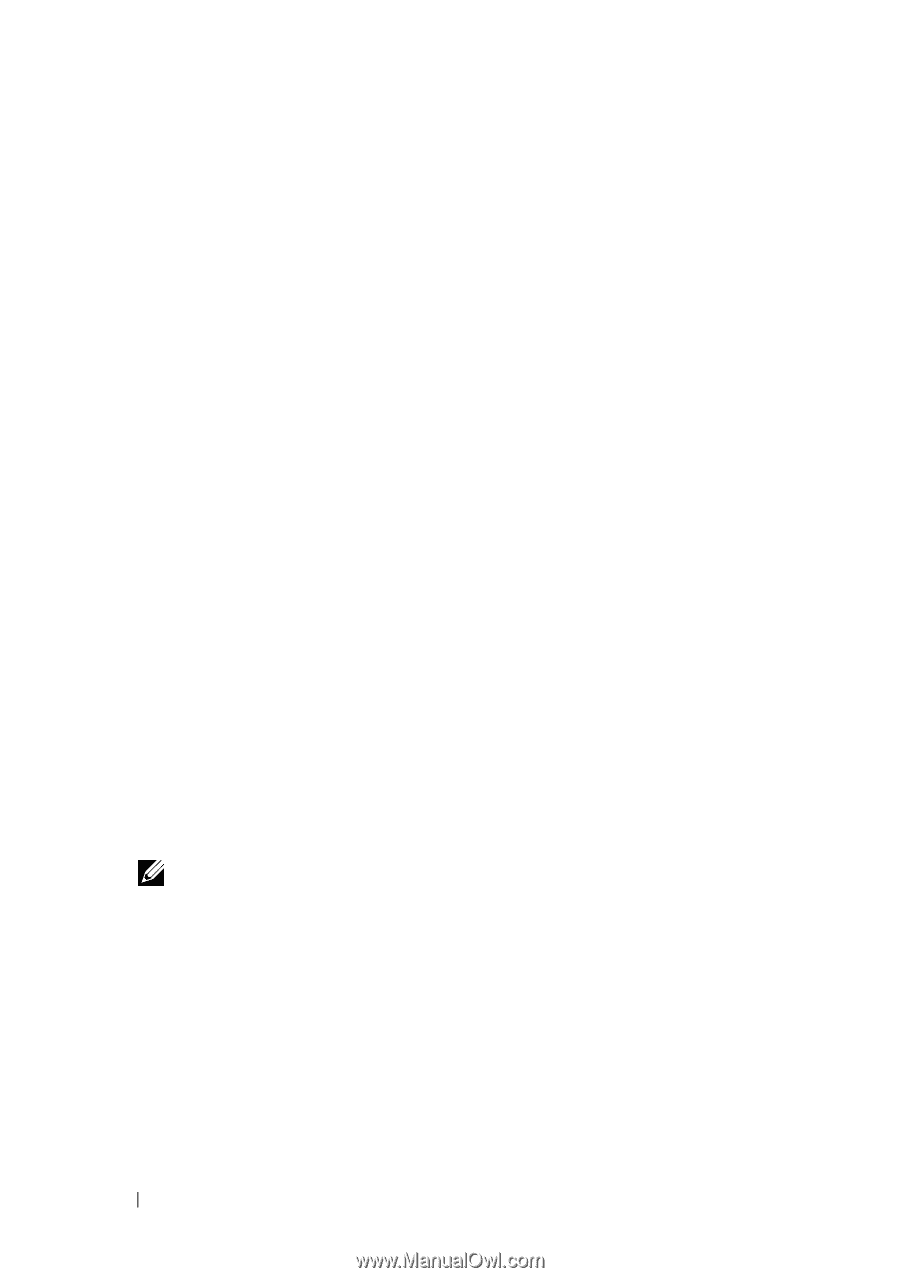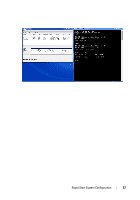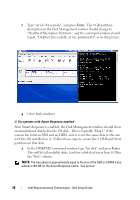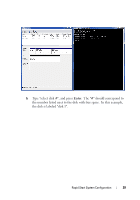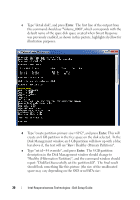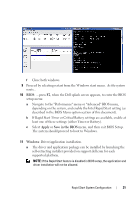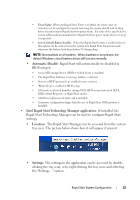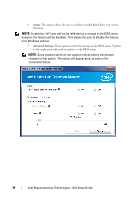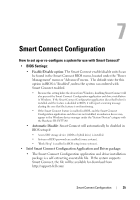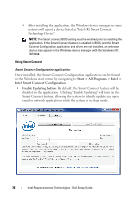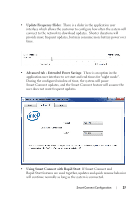Dell Latitude E6430 Intel Responsiveness Technologies Guide - Page 32
How to use Rapid Start, BIOS Menu options and configuration, Location, Settings - user guide
 |
View all Dell Latitude E6430 manuals
Add to My Manuals
Save this manual to your list of manuals |
Page 32 highlights
How to use Rapid Start Once the system is configured for Rapid Start, and the feature has been enabled, the system will automatically attempt to save power by putting the system into Rapid Start low-power mode during Windows sleep. • The Windows hibernate option may be hidden if the system is configured for Rapid Start. • When the system has transitioned from Sleep to the low-power Rapid Start state, the system will appear to be off. The power LED will not pulse as it would in default Windows sleep. • Waking the system from the low-power Rapid Start state can take several seconds. During this time, the power button or power indicator will turn on to indicate that the system is resuming, however, the screen may be blank until Windows has resumed completely. • BIOS Menu options and configuration: The system BIOS setup menu allows users to manage Rapid Start settings. • Location: The system BIOS setup menu can be entered by pressing the F2 Key during system power-up, while the Dell logo is displayed. The Dell Latitude system BIOS menu location for Rapid Start settings is under the "Performance" sub-category. Other systems may alternatively use the "Advanced" menu location for Rapid Start settings. • Settings • Intel Rapid Start Enable: The Rapid Start menu contains a main enable/disable setting, which will defeat the overall feature. Disabling Rapid Start at this level also hides the device from Windows device. NOTE: Because this setting hides the device from Windows, disabling Rapid Start will also prevent the Rapid Start Manager application and driver installation in Windows. If the Rapid Start Manager application (described below) is installed and the feature is disabled in BIOS, it will report a warning message alerting the user that the feature is not functioning. • Timer Enable: When the Rapid Start feature is enabled (above), this option can be used to control the timer that puts the system into Rapid Start low-power mode when the system is asleep. 32 Intel Responsiveness Technologies - Dell Setup Guide