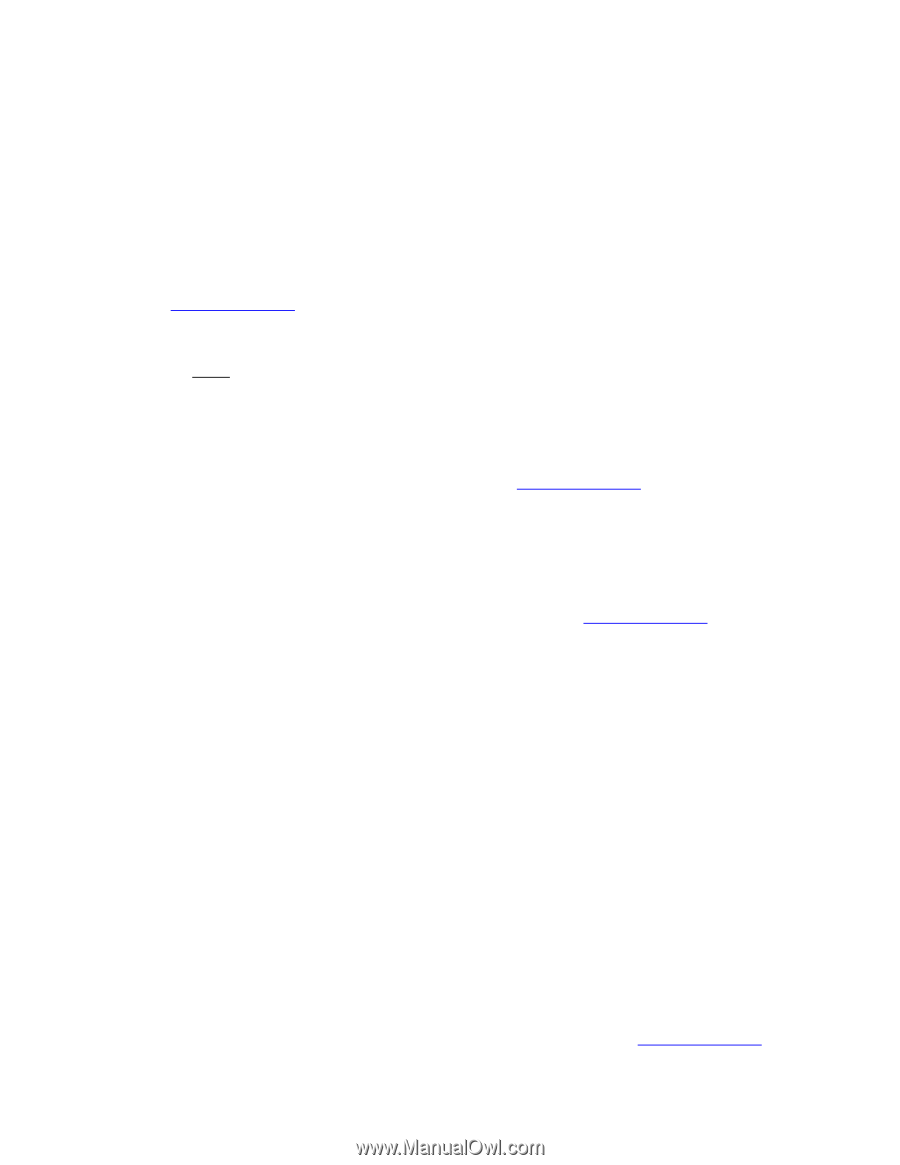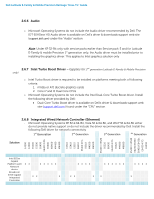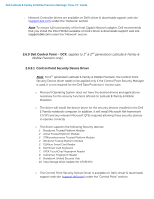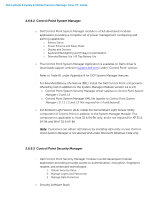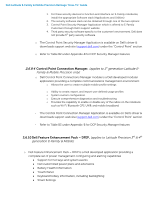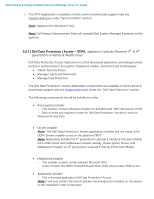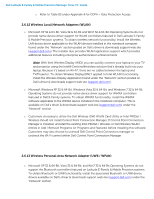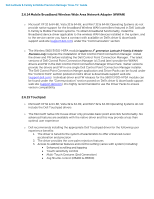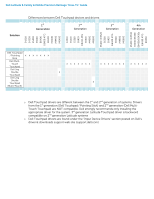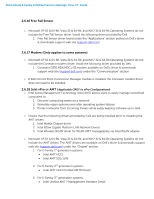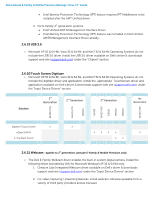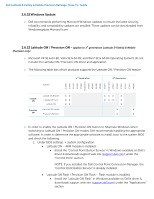Dell Latitude E6530 Latitude E-Family Re-Imaging Guide - Page 24
Wireless Local Network Adapters WLAN, Wireless Personal Area Network Adapter UWB / WPAN - laptop
 |
View all Dell Latitude E6530 manuals
Add to My Manuals
Save this manual to your list of manuals |
Page 24 highlights
Dell Latitude E-Family & Mobile Precision Reimage "How-To" Guide o Refer to Table B3 under Appendix-B for DDPA - Data Protection Access 2.6.12 Wireless Local Network Adapters (WLAN) o Microsoft XP 32 & 64-Bit, Vista 32 & 64-Bit and Win7 32 & 64-Bit Operating Systems do not provide native device driver support for WLAN controllers featured in Dell Latitude E-Family & Mobile Precision systems. To obtain wireless network functionality, install the Wireless LAN device driver applicable to the WLAN devices installed in the notebook computer found under the "Network" section posted on Dell's driver & downloads support web site (support.dell.com). The installer also provides WLAN application support which provides additional features including enterprise authentication enhancements Note: With Intel Wireless Display (WiDi) you can quickly connect your laptop to your TV and projector using the Intel® Centrino®wireless solution that's already built into your laptop. Because it's based on Wi-Fi*, there are no cables between the laptop and TV/Projector. To obtain Wireless Display(ONLY applied to Intel WLAN) functionality, install the Wireless Display Application found under the "Network" section posted on Dell's driver & downloads support web site (support.dell.com). o Microsoft Windows XP 32 & 64-Bit, Windows Vista 32 & 64-Bit, and Windows 7 32 & 64-Bit Operating Systems do not provide native device driver support for WiMAX controllers featured in Dell E-Family systems. To obtain WiMAX functionality, install the WiMAX software applicable to the WiMAX device installed in the notebook computer. This is available on Dell's driver & downloads support web site (support.dell.com) under the "Network" section o Customers choosing to utilize the Dell Wireless (DW) WLAN Card Utility or Intel PROSet / Wireless should not install Control Point Connection Manager. If Control Point Connection Manager is installed, uninstall the existing Intel PROSet / Wireless or Dell Wireless WLAN entries in Add / Remove Programs (or Programs and Features) before installing this software. Customers may also choose to uninstall Dell Control Point Connection manager or uncheck the Wi-Fi control within Dell Control Point Connection Manager 2.6.13 Wireless Personal Area Network Adapter (UWB / WPAN) o Microsoft XP 32 & 64-Bit, Vista 32 & 64-Bit, and Win7 32 & 64-Bit Operating Systems do not support the Bluetooth controllers featured on Latitude E-Family & Mobile Precision systems. To obtain Bluetooth or UWB functionality, install the associated Bluetooth or UWB device drivers available on Dell's driver & downloads support web site (support.dell.com) under the "Network" section