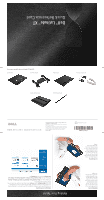Dell Latitude XT Quick Reference Card - Page 1
Dell Latitude XT Manual
 |
View all Dell Latitude XT manuals
Add to My Manuals
Save this manual to your list of manuals |
Page 1 highlights
Right-Handed Use Hold the Tablet-PC on your left forearm with your left hand on the grip, and the scroll control and back button within reach of your fingers. You can hold the pen in your right hand or use a right-hand finger to operate the tablet buttons and display. Left-Handed Use Hold the Tablet-PC on your right forearm with your right hand on the grip. You can hold the pen in your left hand, manipulate the scroll control and back buttons with your left hand, or use a left-hand finger to operate the tablet buttons and display. Holding Your Tablet Changing Screen Orientation You can change the screen orientation in different ways. Press the screen rotate tablet button to rotate the screen 90-degrees clockwise. Right-click the QuickSet icon in the Notification area. Click Tablet Settings and then Display. Then choose the orientation you want from the Screen Orientation pull-down menu. In Windows Vista, click Start➞Control Panel➞Mobile PC➞Tablet PC Settings➞Display. In Windows XP, click Start➞Control Panel➞Printers and Other Hardware➞Tablet and Pen Settings, and then click the Display tab. www.dell.com | support.dell.com Information in this document is subject to change without notice. © 2007 Dell Inc. All rights reserved. Reproduction in any manner whatsoever without the written permission of Dell Inc. is strictly forbidden. Dell, the DELL logo, and Latitude are trademarks of Dell Inc. Dell disclaims proprietary interest in the marks and names of others. Microsoft, Windows, and Windows Vista are either trademarks or registered trademarks of Microsoft Corporation in the United States and/or other countries. November 2007 Printed in the U.S.A. 0NW164A01 Leather portfolio case WWAN antenna kit Battery slice 45-W AC adapter Media base Pen tips accessory kit Accessories available for your Latitude XT Tablet-PC: Dell™ Latitude™ XT Quick Reference Card