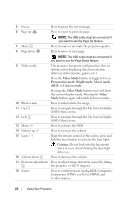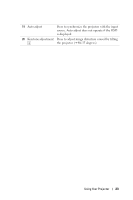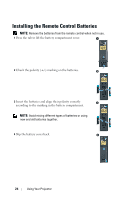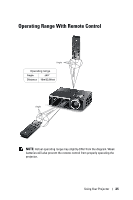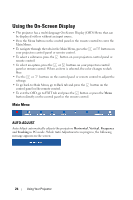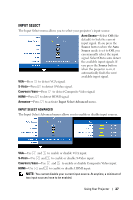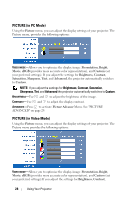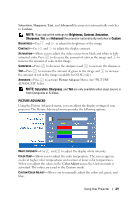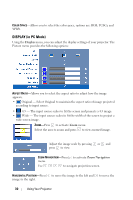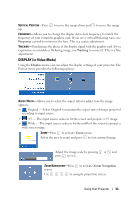Dell M210X User's Guide - Page 26
Using the On-Screen Display, Main Menu, AUTO-ADJUST
 |
UPC - 884116026433
View all Dell M210X manuals
Add to My Manuals
Save this manual to your list of manuals |
Page 26 highlights
Using the On-Screen Display • The projector has a multi-language On-Screen Display (OSD) Menu that can be displayed with or without an input source. • Press the Menu button on the control panel or the remote control to enter the Main Menu. • To navigate through the tabs in the Main Menu, press the or buttons on your projectors control panel or remote control. • To select a submenu, press the button on your projectors control panel or remote control. • To select an option, press the or buttons on your projectors control panel or remote control. When an item is selected, the color changes to dark blue. • Use the or buttons on the control panel or remote control to adjust the settings. • To go back to Main Menu, go to Back tab and press the button on the control panel or the remote control. • To exit the OSD, go to EXIT tab and press the button or press the Menu button directly on the control panel or the remote control. Main Menu AUTO-ADJUST Auto Adjust automatically adjusts the projectors Horizontal, Vertical, Frequency and Tracking in PC mode. While Auto Adjustment is in progress, the following message appears on the screen: 26 Using Your Projector