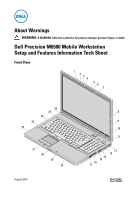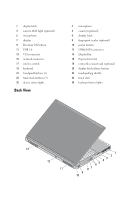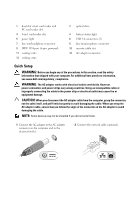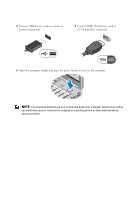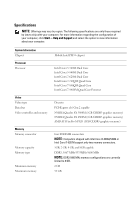Dell M6500 Setup and Features Information Tech Sheet - Page 3
Quick Setup, WARNING, CAUTION - battery
 |
View all Dell M6500 manuals
Add to My Manuals
Save this manual to your list of manuals |
Page 3 highlights
1 dual-slot smart card reader and PC card reader slot 3 8-in-1 card reader slot 5 power light 7 line-out/headphone connector 9 IEEE 1394 port (6-pin, powered) 11 cooling vents 13 cooling vents 2 optical drive 4 battery status light 6 USB 3.0 connectors (2) 8 line-in/microphone connector 10 security cable slot 12 AC adapter connector Quick Setup WARNING: Before you begin any of the procedures in this section, read the safety information that shipped with your computer. For additional best practices information, see www.dell.com/regulatory_compliance. WARNING: The AC adapter works with electrical outlets worldwide. However, power connectors and power strips vary among countries. Using an incompatible cable or improperly connecting the cable to the power strip or electrical outlet may cause fire or equipment damage. CAUTION: When you disconnect the AC adapter cable from the computer, grasp the connector, not the cable itself, and pull firmly but gently to avoid damaging the cable. When you wrap the AC adapter cable, ensure that you follow the angle of the connector on the AC adapter to avoid damaging the cable. NOTE: Some devices may not be included if you did not order them. 1 Connect the AC adapter to the AC adapter connector on the computer and to the electrical outlet. 2 Connect the network cable (optional).