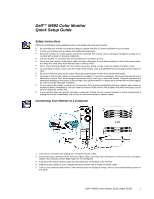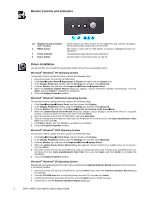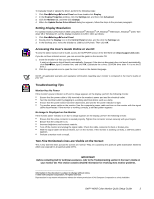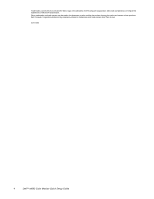Dell M992 Quick Setup Guide
Dell M992 - 19" CRT Display Manual
 |
View all Dell M992 manuals
Add to My Manuals
Save this manual to your list of manuals |
Dell M992 manual content summary:
- Dell M992 | Quick Setup Guide - Page 1
Dell™ M992 Color Monitor Quick Setup Guide Safety Instructions Observe the following safety guidelines when connecting and using your monitor: • Be sure that your monitor is electrically rated to operate with the AC power available in your location. • Locate your monitor near an easily accessible - Dell M992 | Quick Setup Guide - Page 2
appears. 2. Click the CD-ROM drive box to install the drivers from the CD and then click Next>. 3. Confirm that the driver was found on the CD, and click Next> twice to install the driver. 4. Click Finish to exit the Add New Hardware Wizard dialog box. 2 Dell™ M992 Color Monitor Quick Setup Guide - Dell M992 | Quick Setup Guide - Page 3
problems. Information in this document is subject to change without notice. © 2002 Dell Computer Corporation. All rights reserved. Reproduction in any manner whatsoever without the written permission of Dell Computer Corporation is strictly forbidden. Dell™ M992 Color Monitor Quick Setup Guide - Dell M992 | Quick Setup Guide - Page 4
in this text: Dell and the DELL logo are trademarks of Dell Computer Corporation; Microsoft and Windows are registered trademarks of Dell Computer Corporation disclaims any proprietary interest in trademarks and trade names other than its own. June 2002 4 Dell™ M992 Color Monitor Quick Setup Guide

Dell™ M992 Color Monitor Quick Setup Guide
1
Dell™ M992 Color Monitor
Quick Setup Guide
Safety Instructions
Observe the following safety guidelines when connecting and using your monitor:
•
Be sure that your monitor is electrically rated to operate with the AC power available in your location.
•
Locate your monitor near an easily accessible electrical outlet.
•
Place the monitor on a solid surface and treat it carefully. The screen can be damaged if dropped, sharply hit, or
touched with a sharp or abrasive implement.
•
Put your monitor in a location with low humidity and a minimum of dust.
•
Never use your monitor if the power cable has been damaged. Do not allow anything to rest on the power cable,
and keep the cable away from where people could trip over it.
•
Never insert anything metallic into the monitor openings. Doing so may create the danger of electric shock.
•
To avoid electric shock, never touch the inside of the monitor. Only a qualified technician should open the monitor's
case.
•
Be sure to hold the plug, not the cable, when disconnecting the monitor from an electrical outlet.
•
Openings in the monitor cabinet are provided for ventilation. To prevent overheating, these openings should not be
blocked or covered. Also, avoid using the monitor on a bed, sofa, rug, or other soft surface. Doing so may block the
ventilation openings in the bottom of the cabinet. If you put the monitor in a bookcase or some other enclosed space,
be sure to provide adequate ventilation.
•
Do not expose the monitor to rain or use it near water. If the monitor accidentally gets wet, unplug it and contact an
authorized dealer immediately. You can clean the exterior of the monitor with a damp cloth when necessary, but be
sure to unplug the monitor first.
•
If your monitor does not operate normally-in particular, if there are any unusual sounds or smells coming from it
unplug the monitor immediately and contact an authorized dealer or service center.
Connecting Your Monitor to a Computer
1.
Turn off your computer and unplug your computer's power cable.
2.
Connect the blue connector of the monitor's signal cable to the blue video connector on the back of your computer.
Tighten the connector screws finger-tight. Do not overtighten.
3.
Fully insert the monitor power cable into the power port on the back of the monitor.
4.
Plug the power cables of your computer and your monitor into a nearby electrical outlet.
5.
Turn on your computer and monitor. If the monitor does not display an image, refer to the troubleshooting section of
this guide.