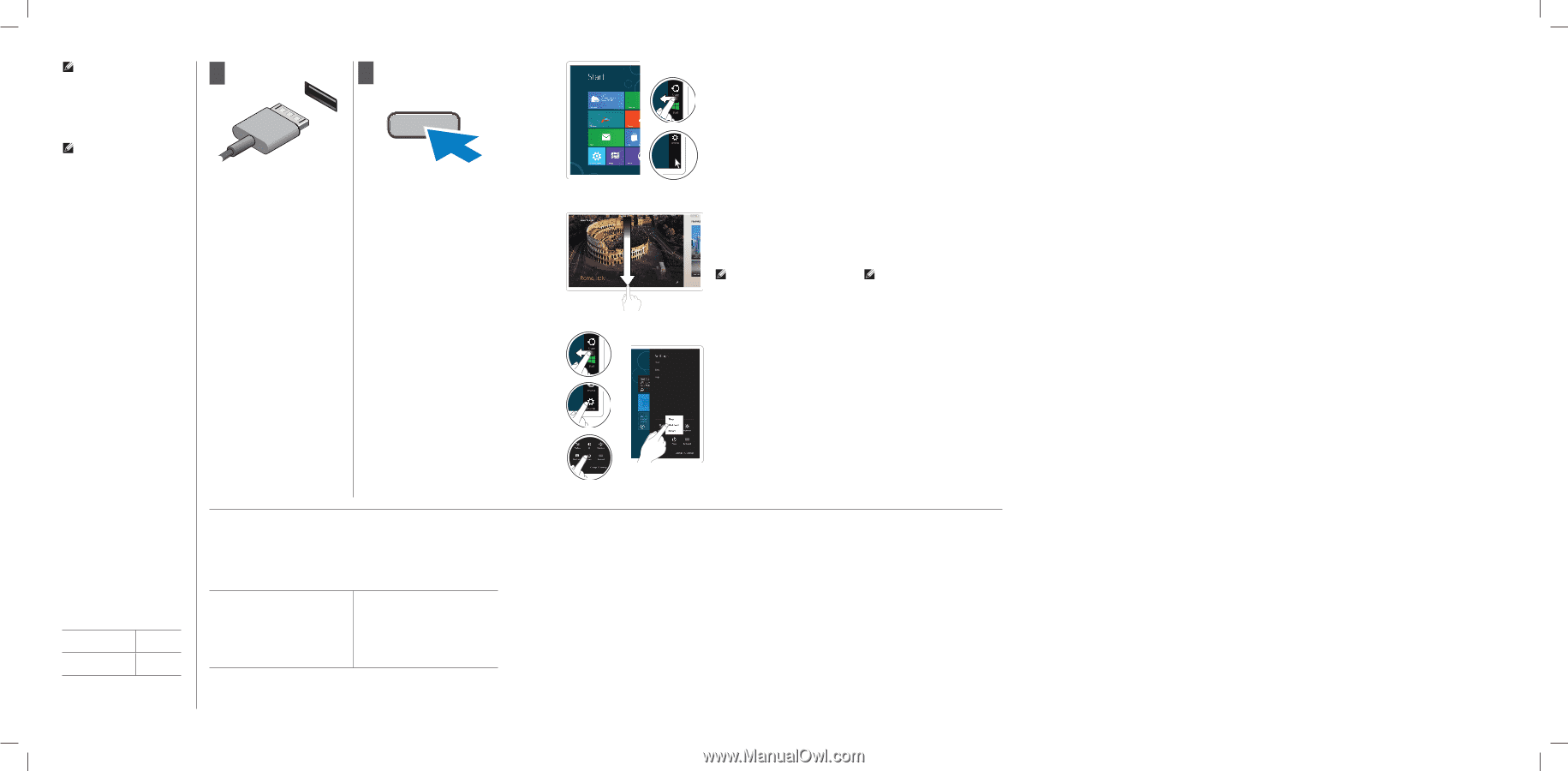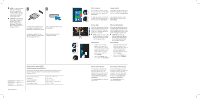Dell Mini 3v Setup and Features Information Tech Sheet - Page 2
Information para NOM
 |
View all Dell Mini 3v manuals
Add to My Manuals
Save this manual to your list of manuals |
Page 2 highlights
NOTE: It is recommended that you immediately backup the operating system image using the USB device through Dell Backup and Recovery (DBAR) application. CATATAN: Anda disarankan untuk segera membuat backup citra sistem operasi menggunakan perangkat USB melalui aplikasi Dell Backup and Recovery (DBAR). 1 2 Connect the AC adapter to the AC adapter connector on the tablet and to the electrical outlet. Press the power button to turn on the tablet. Sambungkan adaptor AC ke konektor adaptor AC pada tablet dan ke stopkontak listrik. Tekan tombol daya untuk mengaktifkan tablet. Regulatory Model Model Pengatur Regulatory Type Tipe Pengatur T05G T05G001 © 2012 - 2013 Dell Inc. Information para NOM (únicamente para México) La siguiente información afecta a los dispositivos descritos en este documento de acuerdo a los requisitos de la Normativa Oficial Mexicana (NOM) Voltaje de alimentación Frecuencia Consumo eléctrico Voltaje de salida Intensidad de salida 100 V AC - 240 V AC 50 - 60 Hz 1,00 A ~ 1,30 A 19,0 V de CC ~ 19,5 V de CC 1,54 A ~ 1,58 A Start screen You can get to the Start screen by swiping in from the right edge of your screen and tapping the Start charm. Layar mulai Anda dapat membuka layar Mulai dengan menggesek dari tepi kanan layar serta mengetuk charm Mulai. Or point the mouse at the lower Atau arahkan mouse ke sudut or upper right corner of the screen bawah atau atas layar lalu klik and then click the Start charm. charm Mulai. Close App Menutup Aplikasi If you're using a mouse, click the top of the app and drag it to the bottom of the screen. If you're using touch, drag the app to the bottom of the screen. Jika Anda menggunakan mouse, klik pada bagian atas aplikasi dan seret ke bagian bawah layar. Jika Anda menggunakan sentuh, seret aplikasi ke bagian bawah layar. NOTE: When you're not using an app, Windows will remain open in the background and it will close eventually. CATATAN: Ketika Anda tidak menggunakan aplikasi, Windows akan tetap terbuka di latar belakang dan pada akhirnya akan menutup. Shutdown Mematikan • Swipe in from the right edge of the screen, and then tap Settings. If you're using a mouse, point to the upper-right corner of the screen, move the mouse pointer down, and then click Settings. • Tap or click Power, and then tap or click Shut down. • Gesek dari tepi kanan layar lalu ketuk Setelan. Jika Anda menggunakan mouse, arahkan ke sudut kanan atas layar, pindahkan penunjuk mouse ke bawah lalu klik Setelan. • Ketuk atau klik Daya, lalu ketuk atau ketik Matikan. More Information For regulatory and safety best practices see the safety and regulatory documents that shipped with your tablet and the regulatory compliance website at www.dell.com/regulatory_ compliance. See www.dell.com for additional information. Informasi lebih lanjut Untuk praktik pengaturan dan keselamatan terbaik, lihat dokumen keselamatan dan pengaturan yang disertakan bersama tablet Anda dan situs web kepatuhan peraturan di www.dell.com/ regulatory_compliance. Lihat www.dell.com untuk informasi lebih lanjut.