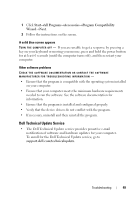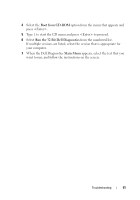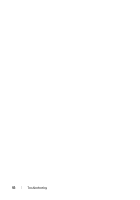Dell OEM Ready Optiplex 760 Quick Reference Guide - Page 47
Memory Problems, Run the Dell Diagnostics see Dell Diagnostics
 |
View all Dell OEM Ready Optiplex 760 manuals
Add to My Manuals
Save this manual to your list of manuals |
Page 47 highlights
I F T H E P O W E R L I G H T I S B L I N K I N G A M B E R - The computer is receiving electrical power, a device might be malfunctioning or incorrectly installed. • Remove and then reinstall all memory modules. • Remove and then reinstall any expansion cards, including graphics cards. I F T H E P O W E R L I G H T I S S T E A D Y A M B E R - There is a power problem, a device may be malfunctioning or incorrectly installed. • Ensure that the processor power cable is securely connected to the system board power connector (see your Service Manual at support.dell.com). • Ensure that the main power cable and the front panel cable are securely connected to the system board connector. ELIMINATE INTERFERENCE - Some possible causes of interference are: • Power, keyboard, and mouse extension cables • Too many devices connected to the same power strip • Multiple power strips connected to the same electrical outlet Memory Problems CAUTION: Before you begin any of the procedures in this section, read the safety information that shipped with your computer. For additional safety best practices information, see the Regulatory Compliance Homepage at www.dell.com/regulatory_compliance. IF YOU RECEIVE AN INSUFFICIENT MEMORY MESSAGE - • Save and close any open files and exit any open programs you are not using to see if that resolves the problem. • See the software documentation for minimum memory requirements. If necessary, install additional memory. • Reseat the memory modules to ensure that your computer is successfully communicating with the memory. • Run the Dell Diagnostics (see "Dell Diagnostics" on page 50). IF YOU EXPERIENCE OTHER MEMORY PROBLEMS - • Reseat the memory modules to ensure that your computer is successfully communicating with the memory. • Ensure that you are following the memory installation guidelines. Troubleshooting 47