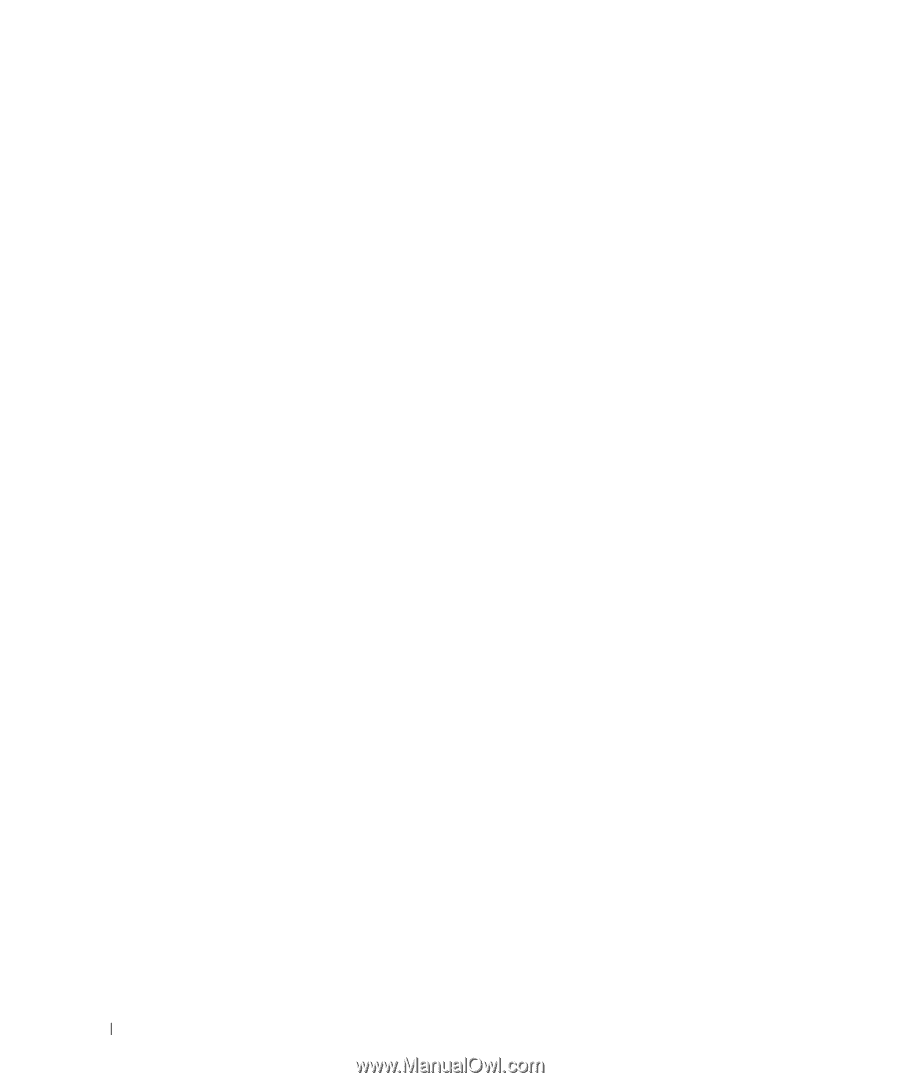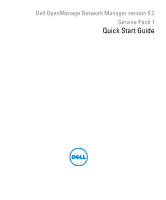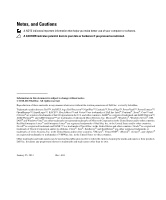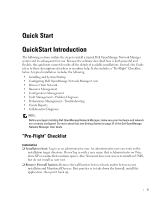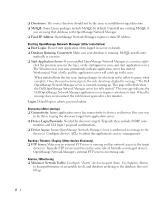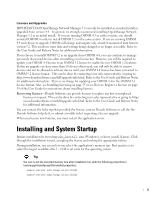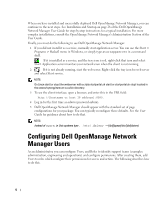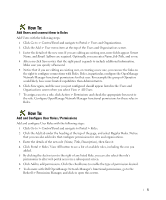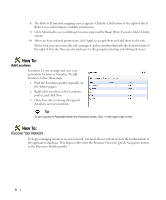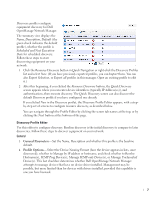Dell OpenManage Network Manager Dell OMNM Quickstart 5.2 SP1 - Page 4
Database Running, Connected, Start Application Server - default login
 |
View all Dell OpenManage Network Manager manuals
Add to My Manuals
Save this manual to your list of manuals |
Page 4 highlights
❑ Directories: The source directory should not be the same as installation target directory ❑ MySQL: Some Linux packages include MySQL by default. Uninstall any existing MySQL if you are using that database with OpenManage Network Manager. ❑ Fixed IP Address: OpenManage Network Manager requires a static IP address. Starting OpenManage Network Manager (After installation) ❑ Host Login: Do not start application when logged in as root or dorado. ❑ Database Running, Connected: Make sure your database is running. MySQL installs auto- matically as a service. ❑ Start Application Server: If you installed OpenManage Network Manager as a service, right- click the procman icon (in the tray), or the startappserver icon, and start application server. The Windows tray icon may prematurely indicate application server has started. Workaround: Wait a little, and the application server will catch up to the icon. When initiated from the tray icon, startup changes its color from red to yellow to green, when complete. Once the icon has turned green, the web client may display the message ""The Dell OpenManage Network Manager server is currently starting up. This page will refresh when the Dell OpenManage Network Manager server has fully started." This message indicates the Dell OpenManage Network Manager application server requires extra time to start. When the message does occur connect the web browser again after a few minutes. Login: Default login is admin, password admin. Discovery (After startup) ❑ Connectivity: Insure application server has connectivity to devices to discover. One easy way to do this is to ping the discovery target from application server. ❑ Device Login/Passwords: Needed for discovery targets. Typically these include SNMP communities and CLI login / password combinations. ❑ Device Access: Insure OpenManage Network Manager's host is authorized to manage to the device(s). Configure devices' ACLs to admit this application's access / management. Backup / Restore / Deploy (After device discovery) ❑ FTP Server: Make sure an external FTP server is running and has network access to the target device(s). Typically FTP servers must be on the same side of firewalls as managed devices. OpenManage Network Manager's internal FTP server is for testing only. Alarms / Monitoring ❑ Minimize Network Traffic: Configure "chatty" devices to quiet down. Use Suppress Alarms to keep performance at acceptable levels, and database archiving so the database does not fill up. 2