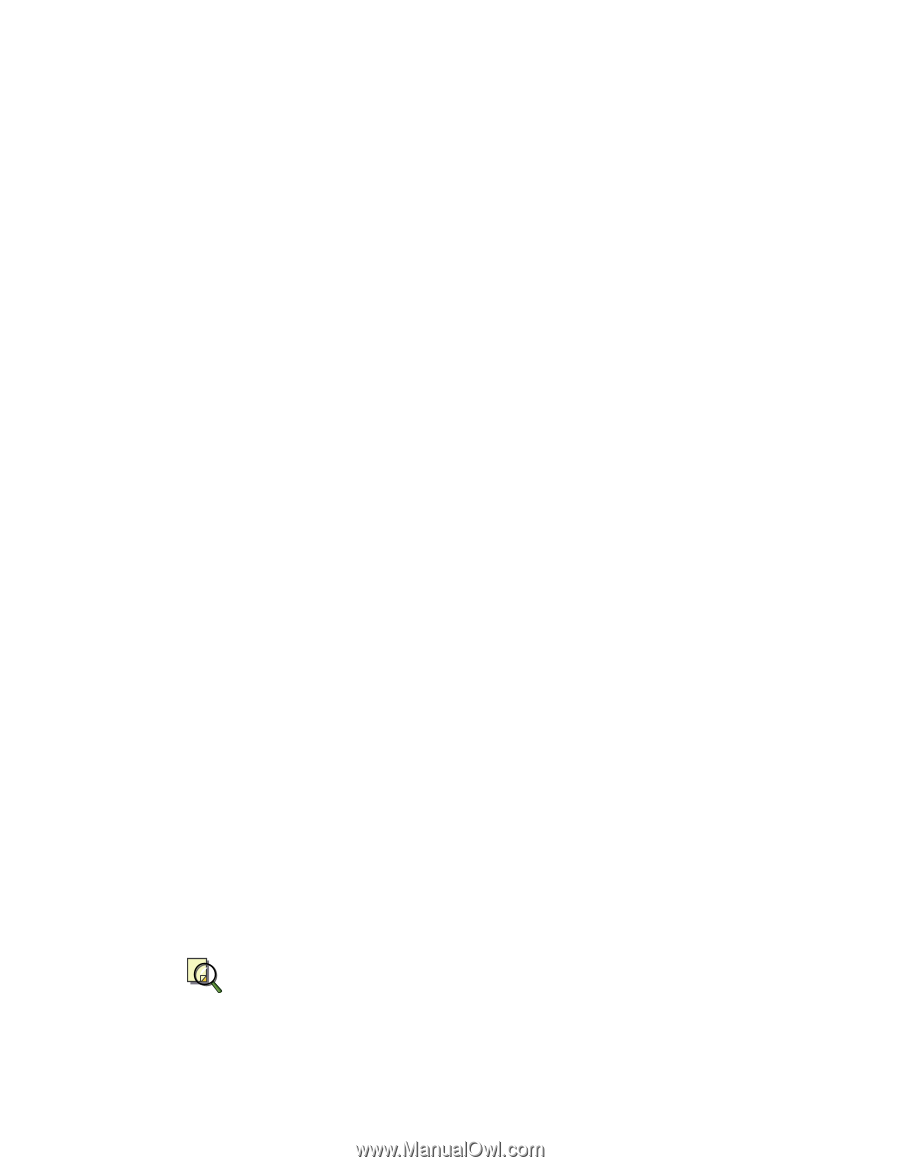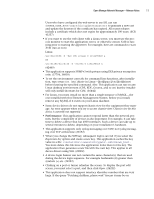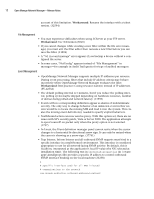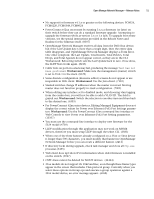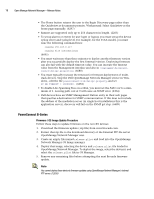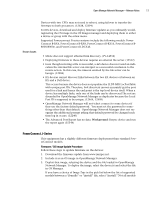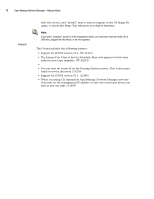Dell OpenManage Network Manager Release Notes 4.4 - Page 16
PowerConnect B-Series - 5 0 download
 |
View all Dell OpenManage Network Manager manuals
Add to My Manuals
Save this manual to your list of manuals |
Page 16 highlights
16 Open Manage Network Manager - Release Notes • The Home button returns the user to the Begin Discovery page rather than the Quickview as documents promise. Workaround: Select Quickview as the home page manually. (6297) • Banners are supported only up to 256 characters in length. (2265) • To set up alarms or events for user login or logout, you must set up the device syslog server and syslog level. For example, for the 35XX model, you must issue the following command lines: logging 192.168.0.117 logging file informational (6695) • You must wait more than three minutes to deploy another firmware version after you successfully deploy the first firmware version. Deploying firmware can also fail with the default timeout value. You can increase the timeout value from the Management interface and also in \owareapps\dellpoewrconnet\dellpc.properties. (6680) • You must typically increase the timeout for firmware deployment of multistack devices. Stop the Dell OpenManage Network Manager service in Windows., edit the file powerconnect/lib/dellpc.property, and set PC_NR_TIMEOUT = 10000000. (6681) • To disable LAG Spanning Tree on a 62xx, you must set the Path Cost to a minimum of 1. Leaving path cost at 0 will cause an SNMP error. (6304) • Dell devices have an SNMP Management Station entry in their web pages that specifies a destination for SNMP communication. If this does not include the address of the mediation server (in single host installations this is the application server), discovery will fail on the SNMP get step. (6689) PowerConnect B-Series Firmware / OS Image Update Procedure Follow these steps to update firmware on the non-RX devices: 1. Download the firmware update (.zip file) from www.brocade.com. 2. Extract that zip file to the download directory of the External FTP file server OpenManage Network Manager uses. 3. Create an empty file named release.plist and load into the OpenManage Network Manager OS Image manager. 4. Deploy that image, selecting the device and release.plist file loaded in OpenManage Network Manager. To deploy the image, select the device(s) and select the release.plist file in OS Manager. 5. Remove any remaining files before attempting the next Brocade firmware update. Note You cannot deploy these device's firmware updates using OpenManage Network Manager's internal FTP server. (12635)