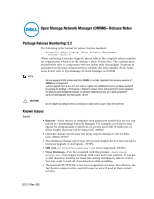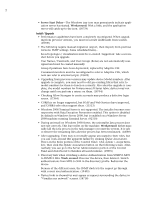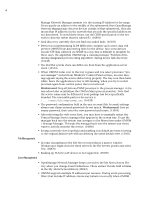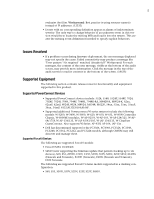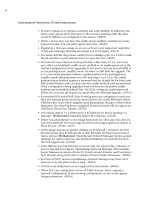Dell OpenManage Network Manager Release Notes 5.2 - Page 2
Install / Upgrade
 |
View all Dell OpenManage Network Manager manuals
Add to My Manuals
Save this manual to your list of manuals |
Page 2 highlights
2 • Server Start Delay-The Windows tray icon may prematurely indicate application server has started. Workaround: Wait a little, and the application server will catch up to the icon. (18778) Install / Upgrade • Performance capabilities have been completely reconfigured. When upgrading from previous versions, you must (re-)create dashboards from scratch. (18700) • The following require manual migration (export, then import) from previous versions: SMTP settings. Some scheduled items, . Saved topologies / visualization must be re-created. Suggestion: take a screenshot before you upgrade. User Names / Passwords, and User Groups (Roles) are not automatically reassigned and must be created manually. Group Operations have been deprecated, replaced by Adaptive CLI. Command monitors must be reconfigured to refer to Adaptive CLIs, which now can refer to external scripts. (18693) • Upgrading from previous versions may update device Model numbers. After upgrade is complete, you may need to edit pre-existing filters that refer to model numbers for them to function correctly. Also after the upgrade is complete, the model numbers for Powerconnect B-Series fabric devices may not change until you perform a resync on them. (18794) • Checking Allow Strangers to create accounts may produce a defective login screen. (17364) • CORBA is no longer supported, but SOAP and Web Services have improved, and CORBA orbs often support these. (11513) • Windows 2008 Terminal Server is not supported. The installer becomes nonresponsive with Data Execution Prevention enabled. This option is disabled by default on Windows Server 2008, but is enabled on a Windows Server 2008 machine running Terminal Server. (02310) • During uninstall on Windows 2008 Server, the uninstaller Java process does not exit correctly. This leaves files on the machine. Workaround: Either manually kill the Java process in the task manager or restart the system. It is safe to remove the remaining files after the process has been terminated. (14089) • After upgrading, Users may not initially appear associated to their roles, but you can work around this apparent failure by clicking Update Associations. This is in the Roles portion of the Control Panel. Click Actions > Assign Members, then click the Update Associations button on the following screen. Alternatively, you can go to the Server Administration portion of the Control Panel and click Execute to Reindex all search indexes. (19876) • Discovery fails when switching a device Authentication from SNMPv3 MD5 to SNMPv3 SHA. Work around: Discover the device, then delete it. Switch authentications from MD5 to SHA in the discovery profile. Rediscover the device. Because of the different users, the SNMP stack lets the request go through with correct user/authentication. (19409) • Device links to themselves may appear as squares surrounding the device in "Visualize my network" screens. (18718)